HP Integrity NonStop H-Series User Manual
Page 158
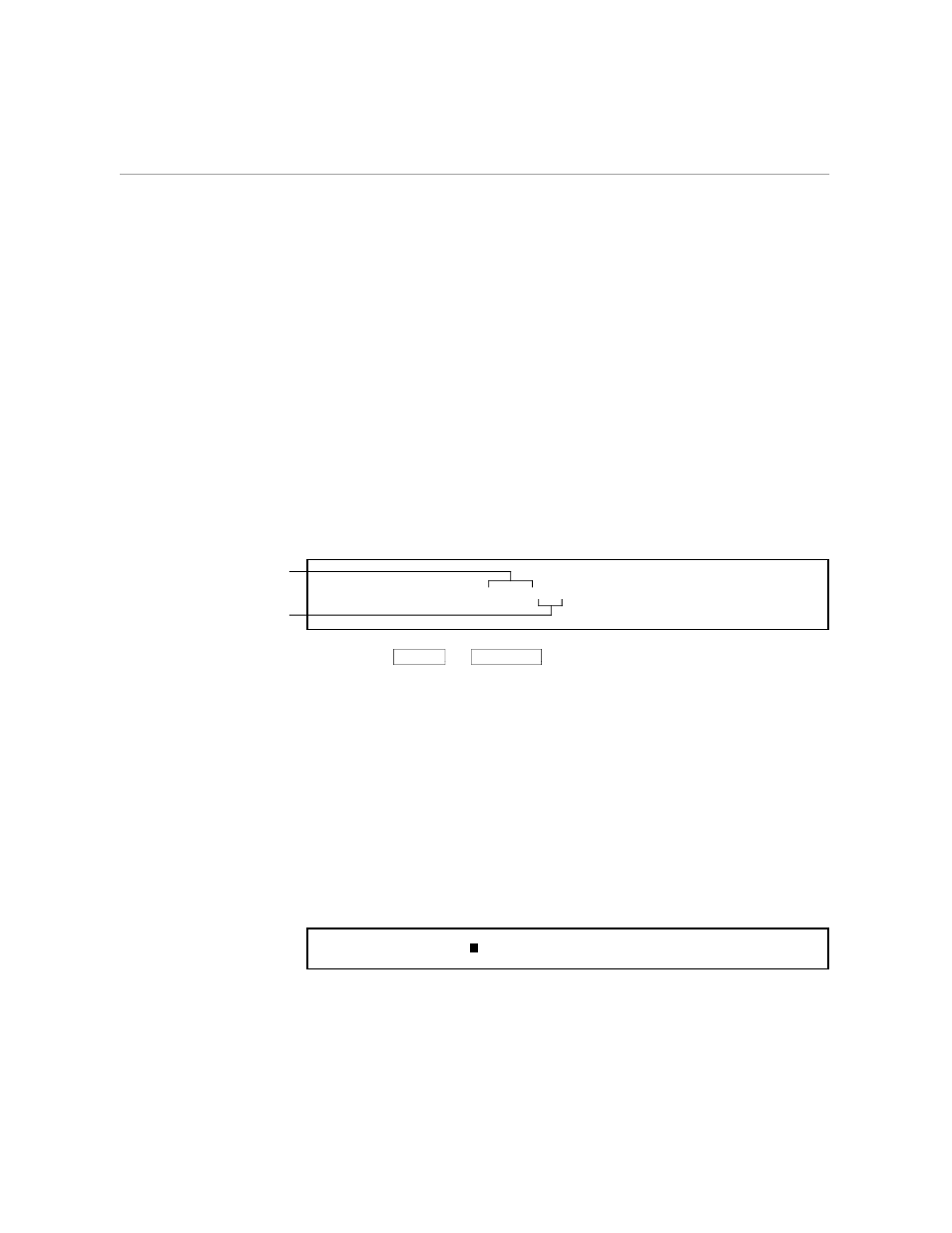
Using Line and Column Numbers
Working With Larger Files
058060 Tandem Computers Incorporated
6–9
Using Line and Column
Numbers
You may not have a document that divides nicely into sections the way this
one does. In that case, you might want to use line numbers (and with an
extra-wide file, column numbers) to find specific text. You probably are
aware that TEDIT refers to lines of text by number. There is a unique
number associated with each line and each column. You can see the
numbers of the first and last lines and columns of text on the screen just by
looking at the status line. Notice that the column notation on the status line
changes to 1:79+ when there is text beyond the 79 characters that are visible
on the screen.
If the cursor is still at the place where you retrieved the agenda, the status
line should look like the following example.
1) $MYVOL.MYSVOL.DOCUMENT 83/95.11 1:79 C00.
Columns 1 through 79
are currently in view.
Lines 83 through 95.11
are currently in view.
If you press
ROLL UP
or
ROLL DOWN
, you can see the line numbers change by
one at either end. Rather than scrolling the text so you can determine line
numbers from the status line, you can use several TEDIT commands that
work with line numbers. These commands are discussed next.
Displaying All the Line Numbers
To see the line numbers associated with each line, use the SHOWNUMBER
command. The SHOWNUMBER command has three options: ON, OFF,
and blank. If you give the SHOWNUMBER command alone, TEDIT
displays on the status line the number of the line the cursor is in. To show
all the numbers in the file, press *C and type the command on the response
line as shown in the following example. You can abbreviate
SHOWNUMBER to SH.
Command: SHOWNUMBER ON
