HP Integrity NonStop H-Series User Manual
Page 147
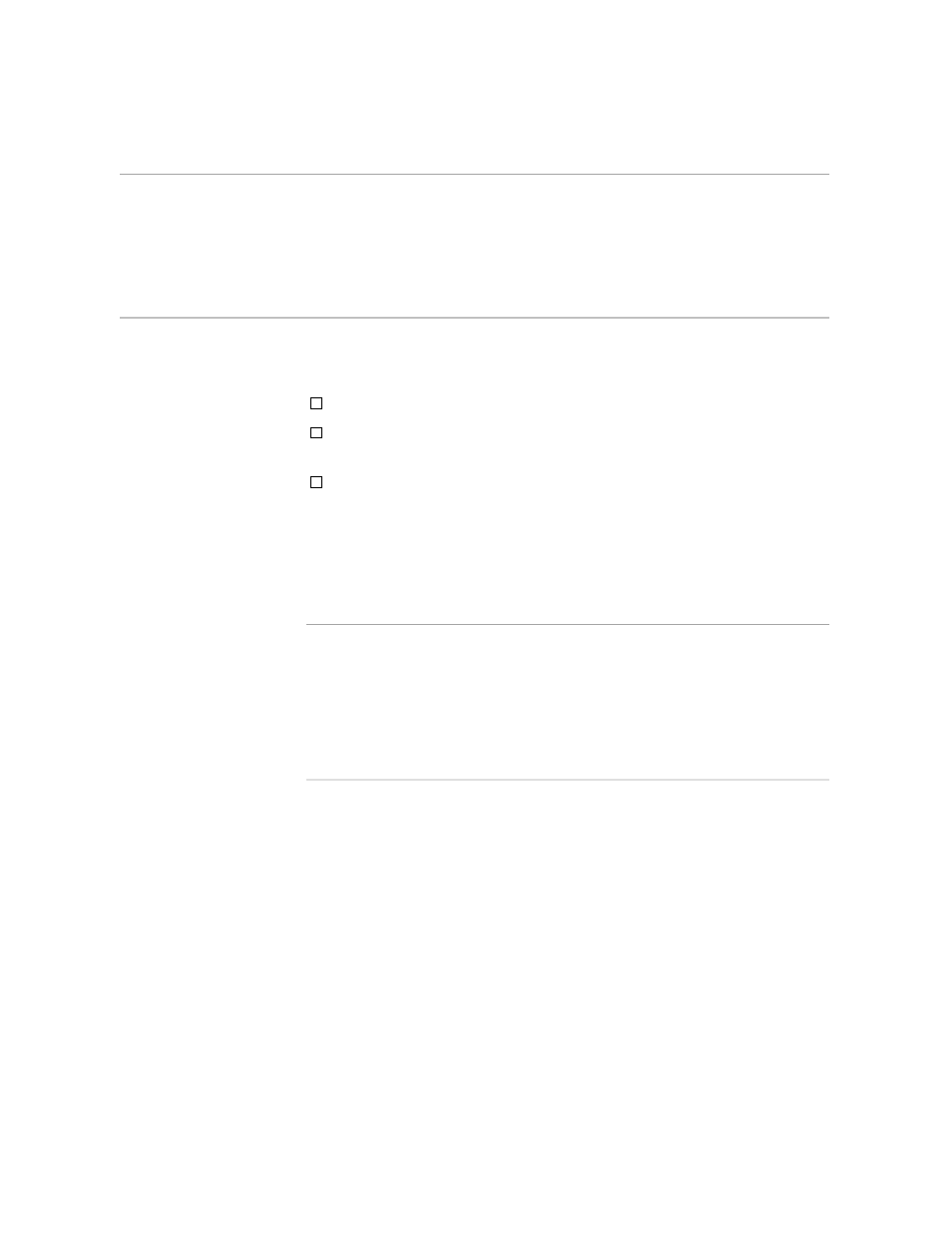
Creating and Saving the Profile
Creating an Oversized Table
058060 Tandem Computers Incorporated
5–35
Creating and Saving
the Profile
The table you create in this section requires profile settings that take into
account its more than average width and its tab settings. You have already
made most of the changes you will want to save in the TABLE profile:
You put in the tab stops on the RECONFIGURE OPTIONS screen.
You assigned to two function keys the commands that insert and delete
columns.
You assigned to another function key a command to insert a vertical
rule.
You have been using your changed profile without having saved it.
Remember, though, the profile will be erased when you exit from TEDIT
unless you save it with the SAVEPROFILE command. Before you save it,
however, read the following Note.
Note
One feature you frequently use in TEDIT, auto word wrap, is a disadvantage when you are
working mainly with lines rather than with paragraphs, especially if the lines exceed your
align width. When auto word wrap is ON, TEDIT automatically adjusts the width of any lines
you move, copy, insert text items into, or replace to the align width you set in the profile. If
you want the text on each line you copy or move to remain exactly the same—that is, to not
wrap down to the next line if it is wider than the align width—make sure you set auto word
wrap to OFF.
Check the options part of the profile to make sure you have the changes
shown in the next example.
