Creating an oversized table 5–36 – HP Integrity NonStop H-Series User Manual
Page 148
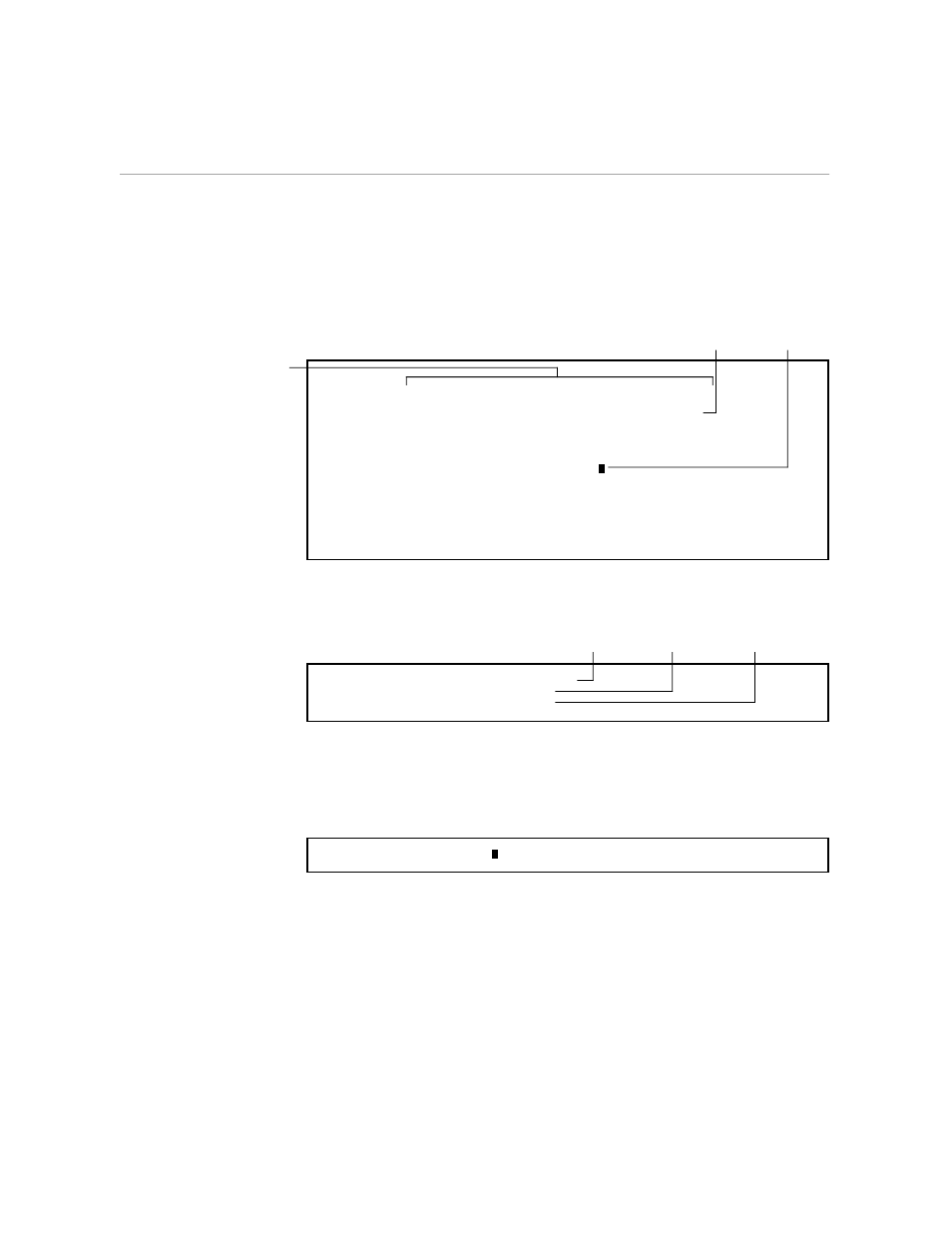
Creating and Saving the Profile
Creating an Oversized Table
5–36
058060 Tandem Computers Incorporated
Remarks: TABS X 12; INS & DEL COLUMNS; INS "|"; AWW OFF
Align Width: 70 Auto Word Wrap : OFF
Overlap (0-12): 2 Exit Confirmation: ON
Paragraph Lines: 6 Auto Renumber: ON
Printer Page Size: 0 RETURN Function: ON
Blank Fill on 3270: ON
Tab Stops (2-238): 30 42 54 66 79 91 106 118
Word Stops: " !""#$&()*+,./:;<=>?@[\]_{|}~"
Sentence Stops: "!.?"
Format Stops: "!#%&'))*+,-./:;<=>?@\]^_`|}~"
SEARCH Options:
REPLACE Options:
OPENWINDOW Options:
Change the
remarks to match
the profile.
Set auto
word wrap
to OFF.
Set the tabs
for the column
headings.
Check the function-keys part of the profile to make sure you have the key
assignments shown in the next example.
F6: REPLACE ??, @2, */B, *:*+1, E
F7: REPLACE "", " ", */B, *:*
F8: REPLACE "", "|", */B, *:*
Deletes a
column.
Inserts a
column.
Inserts a
vertical rule.
Now you can save the TABLE profile. Use the shortcut shown in the next
example. Follow these steps:
1.
Press *C. When the response line appears, type the following
information:
Command: SAVEPROFILE TABLE
2.
Press *C again. TEDIT saves the TABLE profile in your profile file.
