HP Integrity NonStop H-Series User Manual
Page 144
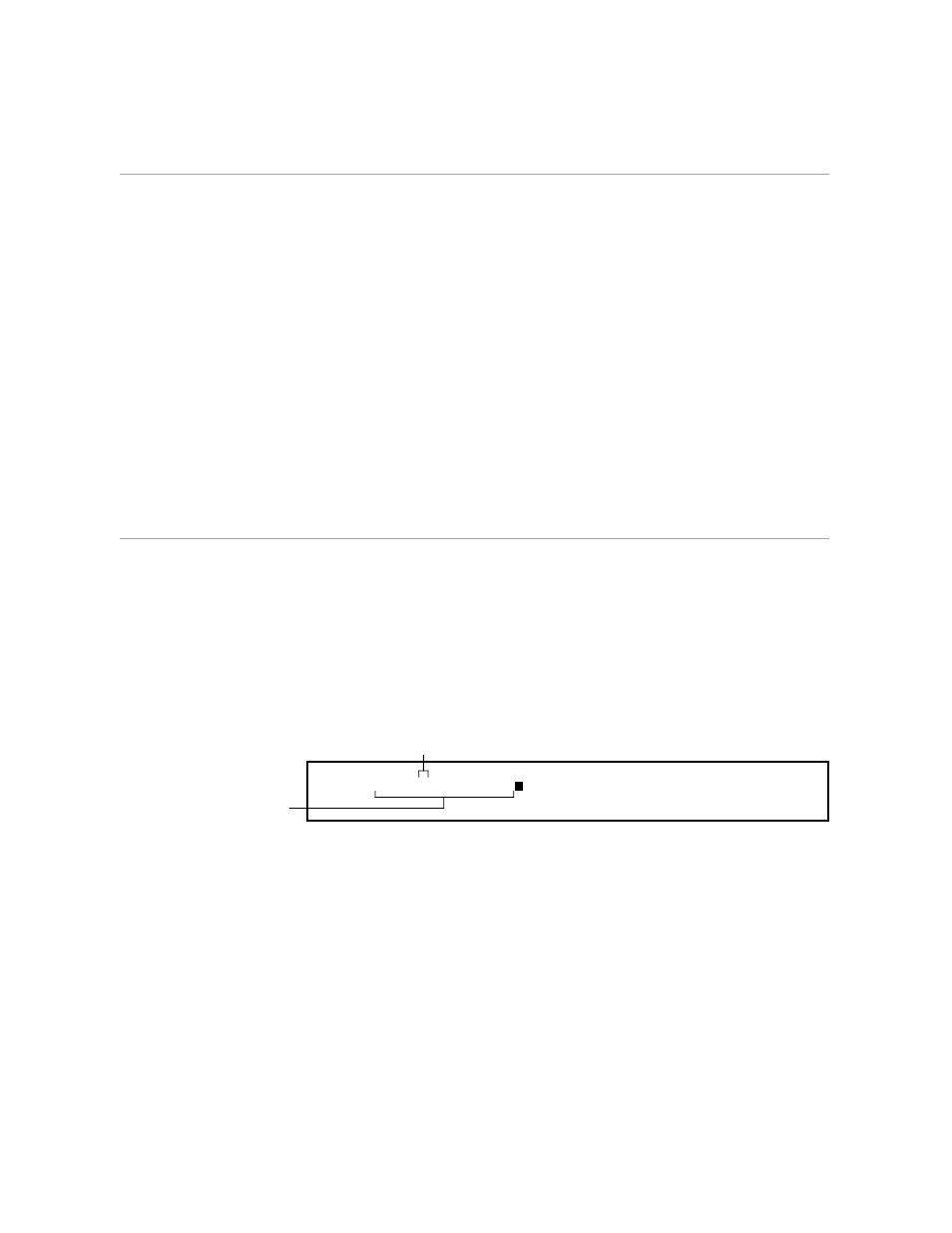
Inserting Vertical Rules With a Function Key
Creating an Oversized Table
5–32
058060 Tandem Computers Incorporated
5.
To put vertical rules in the rest of the file, simply move the cursor to the
next column where you want to insert a rule. Press REPLACE twice.
Do this for each rule in the table. When you get to the right edge of the
screen, use LEFTSCROLL or TAB to scroll the text so you can put in the
rest of the rules.
6.
Because the REPLACE command changed a null character to a “|”, the
horizontal lines of hyphens moved to the right each time you inserted a
vertical rule. Go to the right edge of the table now and delete the extra
hyphens so that the rules line up with the end of the TOTALS column.
Your table should look like Figure 5-3 when you have finished.
Highlight
Inserting Vertical Rules With a Function Key
To use a function key to give the command to insert a vertical rule, follow
these steps:
1.
Press *C. Type RECONFIGURE FUNCTION-KEYS (or REC F). Press
*C again.
2.
Pick a key you use infrequently. Type the command shown in the next
example.
F8: REPLACE "", "|", */B, *:*
This command inserts
"|" in every line from
the cursor to the
bottom of the screen.
Leave no blank spaces between
these quotation marks.
