HP Integrity NonStop H-Series User Manual
Page 34
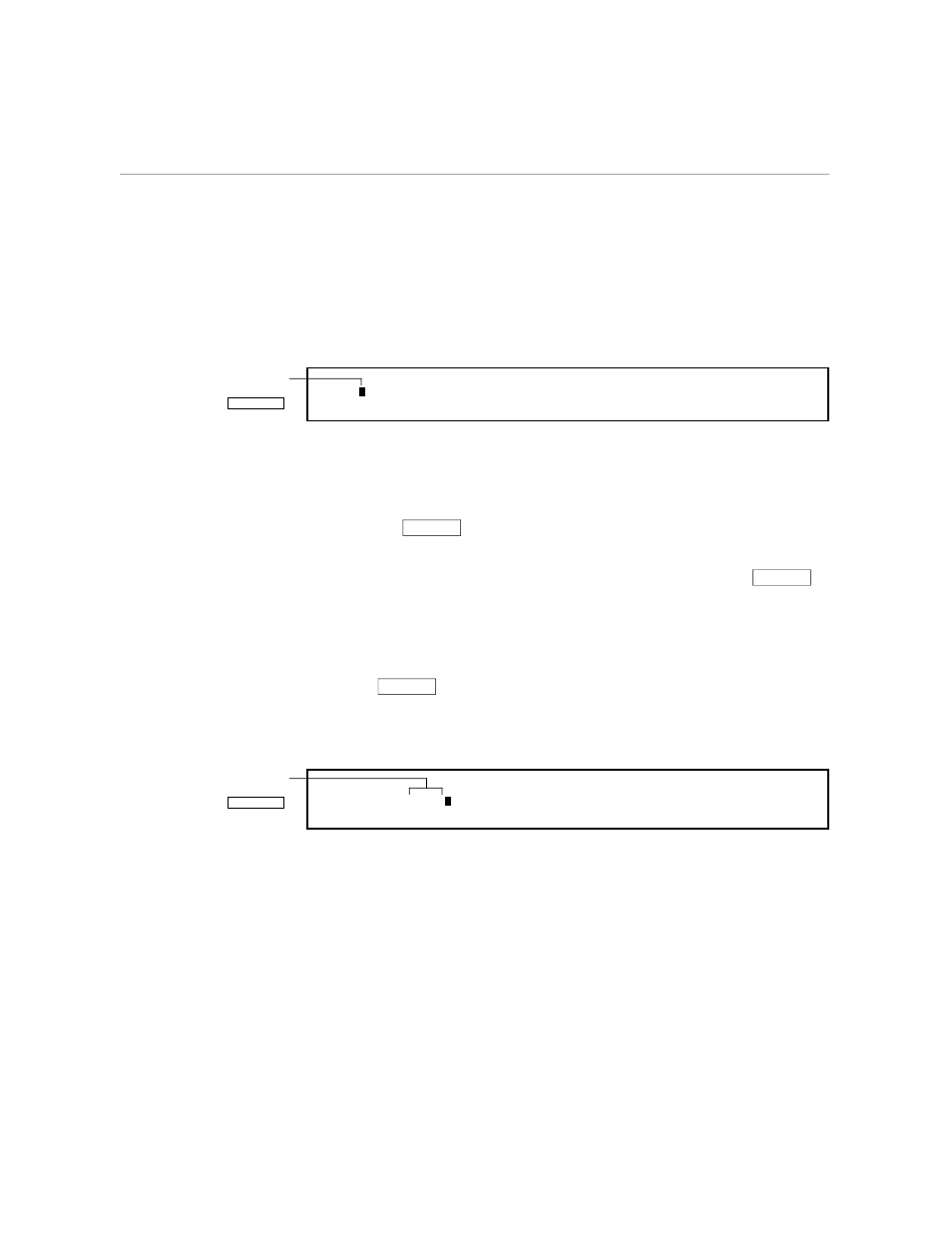
Inserting Characters
Creating a Simple Document
058060 Tandem Computers Incorporated
1–9
Inserting Characters
Now you can go back to the heading of the memo and change it by
inserting some text. The heading currently looks like this:
TO: All dept heads
FROM: The Publisher
Put the cursor
here and press
CHAR INS .
To insert an extra space after the colon in each line of the heading, follow
these steps:
1.
Position the cursor on the space after the colon.
2.
Press the
CHAR INS
key.
Notice that the cursor does not move, but that the characters to the right of
the cursor shift to the right by one column. Each time you press
CHAR INS
,
TEDIT inserts a blank space where the cursor is.
Follow these steps to insert more than one character:
1.
Put the cursor on the “t” of “dept.”
2.
Press
CHAR INS
six times.
3.
Now type “artmen” in the space you made.
Your heading should now look like this:
TO: All departmen heads
FROM: The Publisher
Insert space for
these letters with
CHAR INS .
t
