HP Integrity NonStop H-Series User Manual
Page 136
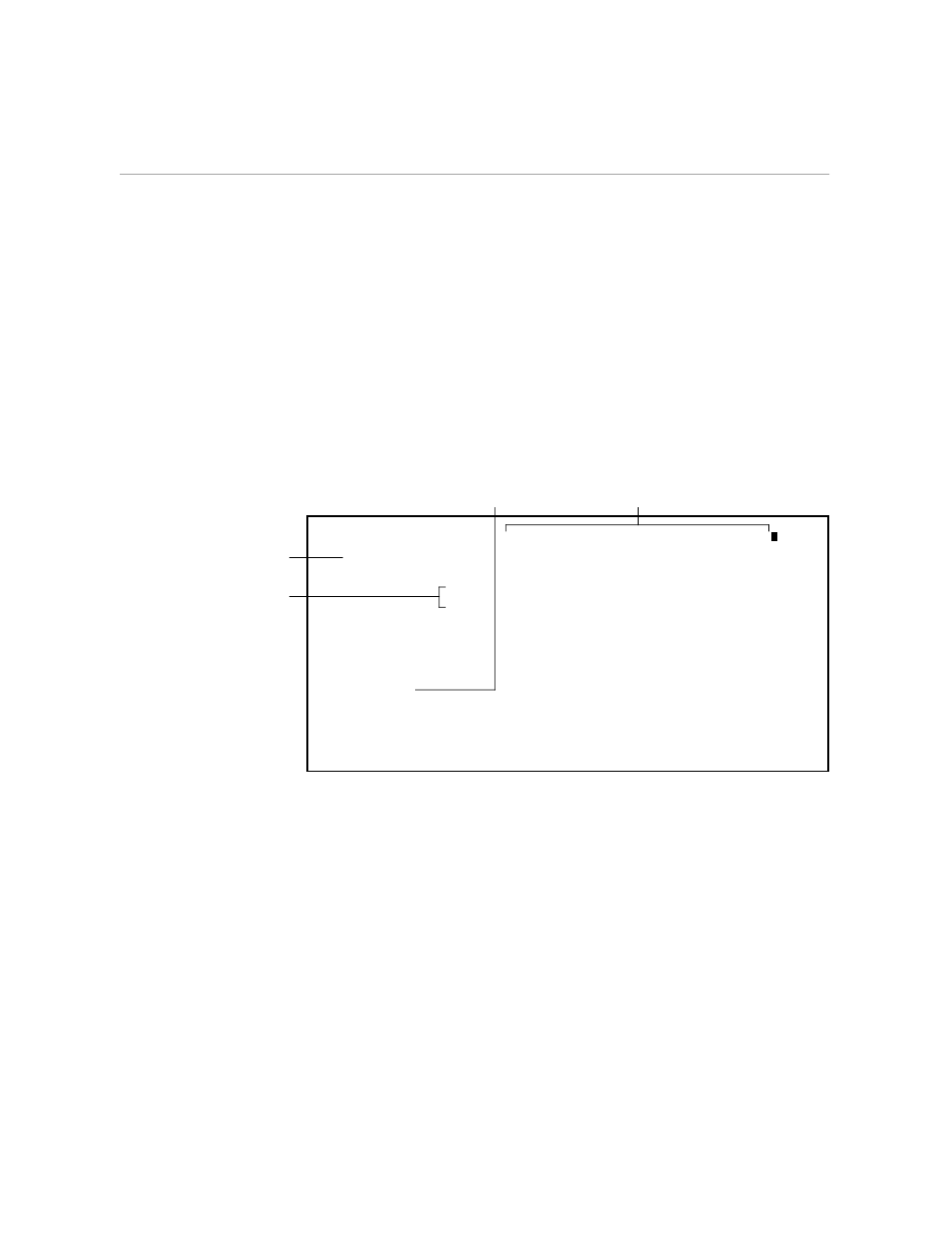
Establishing Column Headings
Creating an Oversized Table
5–24
058060 Tandem Computers Incorporated
6.
To establish placement for the rest of the column headings, make each
column at least twelve characters wide or put at least two spaces
between it and the next heading. (You can refer to the tab stops shown
in the profile at the end of this section if you want to use the same
columns used in these examples.) Using the column headings listed in
Figure 5-2, type the headings on the same line as “SALARIES.” After
you type “FREELANCERS,” the screen should look like the following
example.
SALARIES EQUIPMENT SUPPLIES FREELANCERS
....+....10...+....20...+....30...+....40...+....50...+....60...+....70...+....
Administration
(Yuen)
BUDGET
ACTUAL
Design and layout
Editing
(McAdams)
Finance
(Riveira)
Marketing
(Goncherov)
Printing and
distribution
(Kitahara)
Production
(Strauss)
Publisher
(Monreau)
These words will be
repeated for each
department.
Use RULER to
determine where to
place column headings.
Type as many headings as
will fit on the screen.
Break this
line here.
Horizontal Scrolling
You have typed to the edge of the screen and you still have four more
column headings to put in. You need to move the view of the file over so
that you can put in the rest of the headings. The commands that shift the
view from left to right do what is called horizontal scrolling. Those
commands are LEFTSCROLL and RIGHTSCROLL.
To see the part of the file that is to the right of the screen, you scroll the file
to the left. Use the command LEFTSCROLL followed by the number of
columns you want to scroll. To scroll the TABLE file to the left, follow these
steps:
