Putting text in the new file – HP Integrity NonStop H-Series User Manual
Page 32
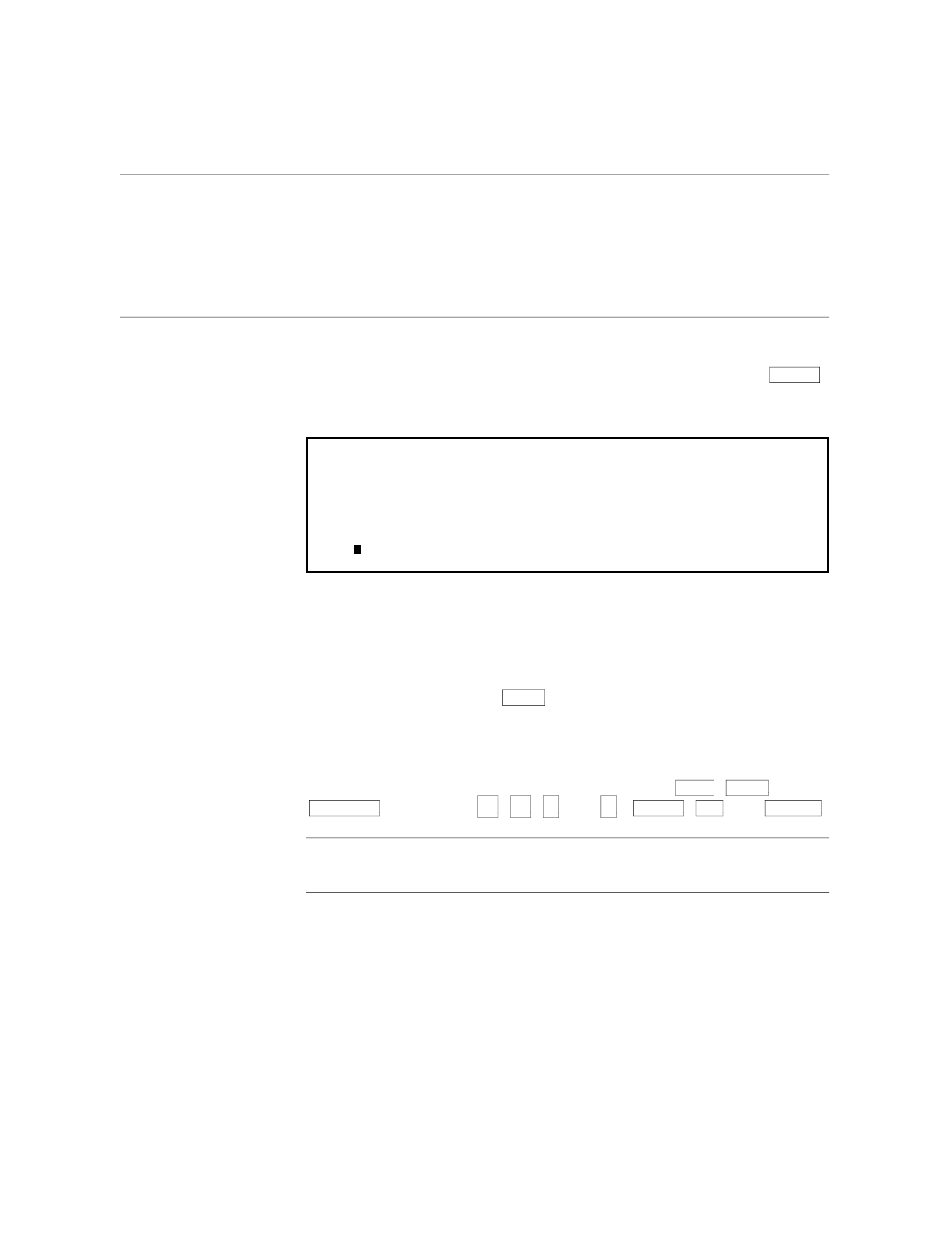
Putting Text in the New File
Creating a Simple Document
058060 Tandem Computers Incorporated
1–7
Putting Text in the
New File
Notice that the cursor is positioned at the top left corner of the screen. Now
you can start to enter text. Type the lines in the following example exactly
the way you see them. When you get to the end of each line, press
RETURN
.
Don’t worry about making mistakes. You’ll learn easy ways to correct them
as you go along.
TO: All dept heads
FROM: The Publisher
The quarterly budgeting meeting has been scheduled for March 15.
Please be prepared with the actual expenses for the last two quarters,
current budget tracking, and requests for next quarter. Meet in the
conference room at 8 A.M. Don't be late!
J.
Now that you have entered some text, you can go back and make some
changes to it. The first thing you do is move the cursor to the place where
you want to make the change. Most of the editing you do is done at the
cursor position. For example, you can replace one letter with another by
simply typing the new letter over the old one. You can erase the letter the
cursor is on by pressing the
SPACE
bar.
Many of the keys you use to move the cursor are terminal function keys.
There are also TEDIT function keys (like the ones named on the template).
As you read through the following paragraphs, try each one of these
terminal keys as it is introduced to see how it works:
HOME
,
SPACE
bar,
BACKSPACE
, arrow keys (
→
,
←
,
↑
, and
↓
),
RETURN
,
TAB
, and
BACKTAB
.
Note
For information about the terminal function keys not discussed here, refer to the instruction
book that comes with your terminal.
