Setting margins for headers and footers – HP Integrity NonStop H-Series User Manual
Page 264
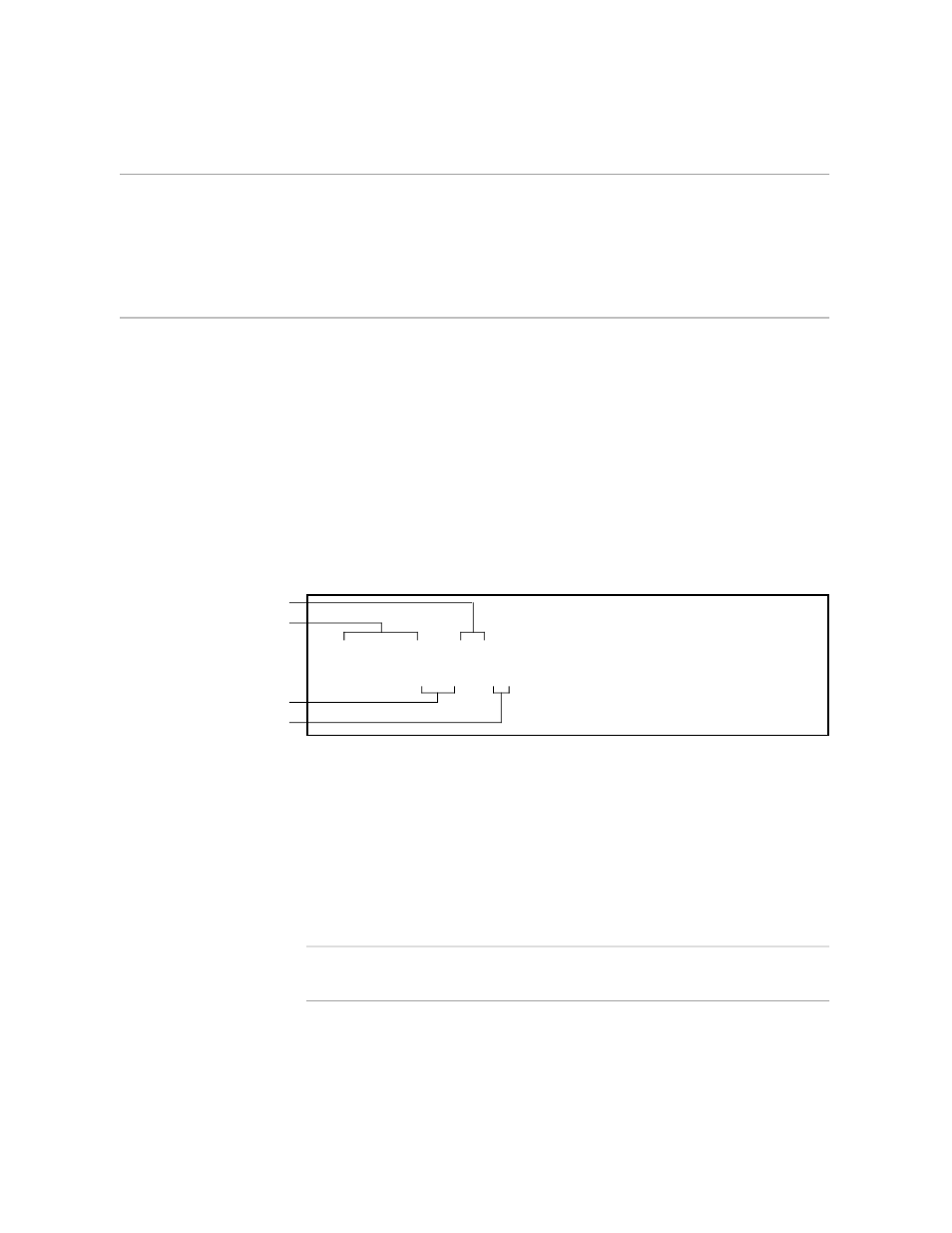
Setting Margins for Headers and Footers
Adding Headers and Footers
10–24
058060 Tandem Computers Incorporated
Setting Margins for
Headers and Footers
TFORM uses the same left and right margin settings for headers and footers
that you set for your text margins. And, while headers and footers don’t
have top and bottom margins, TFORM does maintain a specific gap
between the end of the last header and the first line of text, and between the
last line of text and the beginning of the first footer. You can change any of
these settings.
Entering Side Margins
You use the STYLE MARGIN HEADER command to alter header or footer
margins. Like setting text margins, you indicate which margin you want to
change by including LEFT or RIGHT in the command. You must also enter
the size of the new margin in inches. You can use other units of
measurement if you wish. To move in the headers and footers one-half inch
from the edges of the paper, enter these commands:
\STYLE MARGIN HEADER LEFT .5
\STYLE MARGIN HEADER RIGHT .5
\STYLE MARGIN FOOTER LEFT .5
\STYLE MARGIN FOOTER RIGHT .5
Command
Margin indicator
Header or footer indicator
Value (in inches)
If you enter these commands without any value, TFORM resets the default
header and footer margins, which are .75 inch.
Instead of a number, you can increase the margins using relative values.
For example, to add one inch to the current left or right margins, enter a
number with a plus sign. To decrease the margins from their current
setting, put a minus sign before the number:
\STYLE MARGIN HEADER LEFT +1
\STYLE MARGIN FOOTER RIGHT -1
Note
As with any STYLE command, STYLE MARGIN HEADER or STYLE MARGIN FOOTER
must follow a NEW command.
