Typing in columns – HP Integrity NonStop H-Series User Manual
Page 68
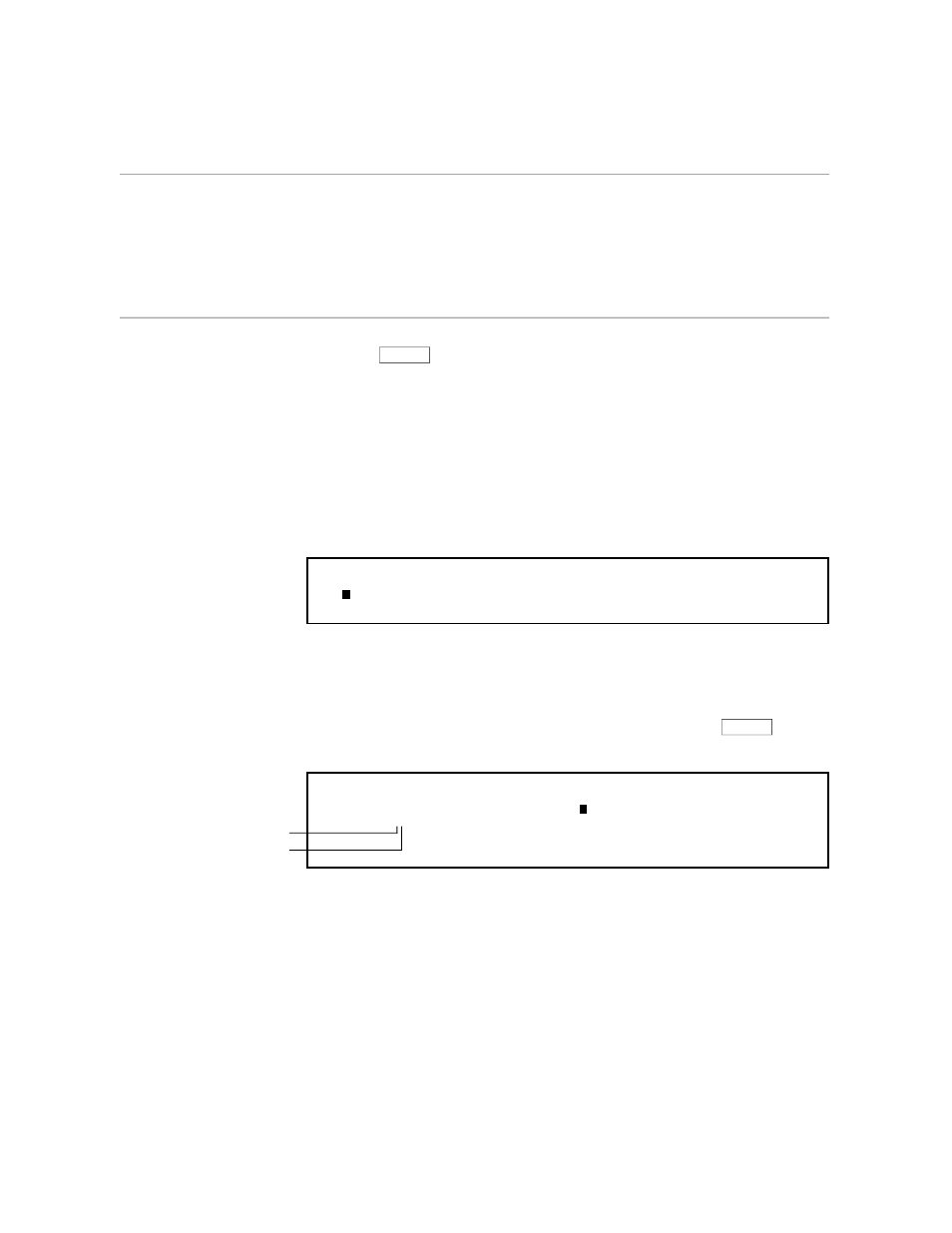
Typing in Columns
Customizing TEDIT for a Columned List
3–2
058060 Tandem Computers Incorporated
Typing in Columns
Start with the cursor at the top of the screen. Type the word “AGENDA”
and press
RETURN
twice. Now you are ready to type the body of the list,
which is set up in three columns. TEDIT has two features that make typing
in columns easy: 1) a ruler to determine where you want to position the
columns and 2) a way to set tab stops to make your typing quicker.
Using the Ruler to
Determine Column Widths
Before you start typing the next line, look on the template and locate the
key labeled RULER. Press it. Your screen should look like the following
example. A bright line appears on the line below the cursor with numbers
and dots that mark every column across the screen. This is the ruler.
Notice that the cursor is still on the line on which you want to type.
AGENDA
....+....10...+....20...+....30...+....40...+....50...+....60...+....70...+....
Use the ruler to determine where you want to start the next column. In this
example, you put the first column at the far left (at column 1) and the
second at column 10. To start, type “8:00” beginning in column 1. Then
move the cursor to the right until it is directly above the 10 on the ruler.
Type the heading shown in the next example. Do not press
RETURN
. When
you finish, the screen should look like this:
AGENDA
8:00 Presentations by Department Heads
....+....10...+....20...+....30...+....40...+....50...+....60...+....70...+....
The 1 is in column 10
on the screen.
The 0 is in column 11
on the screen.
