HP Integrity NonStop H-Series User Manual
Page 154
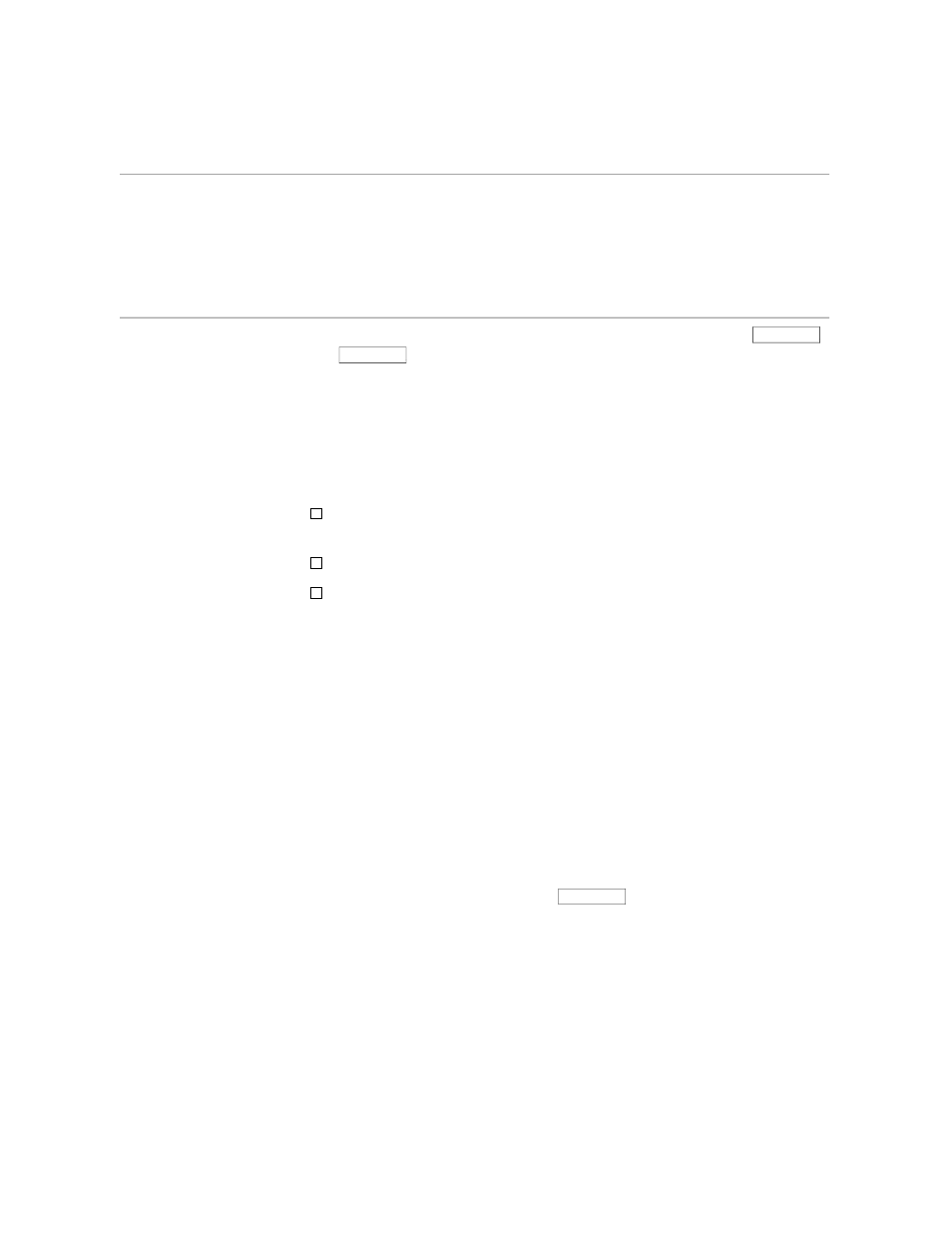
Using Section Markers
Working With Larger Files
058060 Tandem Computers Incorporated
6–5
Finding and Moving
Large Blocks of Text
To see where the text is situated, page through the file using the
NEXT PAGE
and
PREV PAGE
keys. You want to rearrange the three elements in this file
so that the letter comes first, the agenda next, and the table last.
The first step to rearranging text in a large file is to locate the text. There are
several easy ways to locate text in a large file. Perhaps the easiest is to
search for a unique word or phrase, using the SEARCH command. You
have already learned how to use the SEARCH command. This section
discusses three other methods of getting around in a large file:
Marking certain sections and moving to the sections with the
FORWARD and BACKWARD commands
Searching for a specific line number and column number
Marking specific positions with your own numbering system and
moving to the positions with the GOTOPOSITION command
Using Section Markers
You can divide the text into sections and label each section with a special
marker. After you have the sections labeled, you can move around by
using the FORWARD and BACKWARD commands with the text item
SECTION. You can also use other text commands, such as DELETE or
MOVE, with the text item SECTION; moving sections is one way to
rearrange large blocks of text.
Determining the Section Marker
Before you mark the sections, tell TEDIT what the label is that you intend to
use as a marker. You do this on the RECONFIGURE OPTIONS screen.
1.
Press RECONFIGURE OPTIONS.
2.
When the screen appears, press
NEXT PAGE
. The first field on the second
page of the RECONFIGURE OPTIONS screens is for the section marker.
