HP Integrity NonStop H-Series User Manual
Page 165
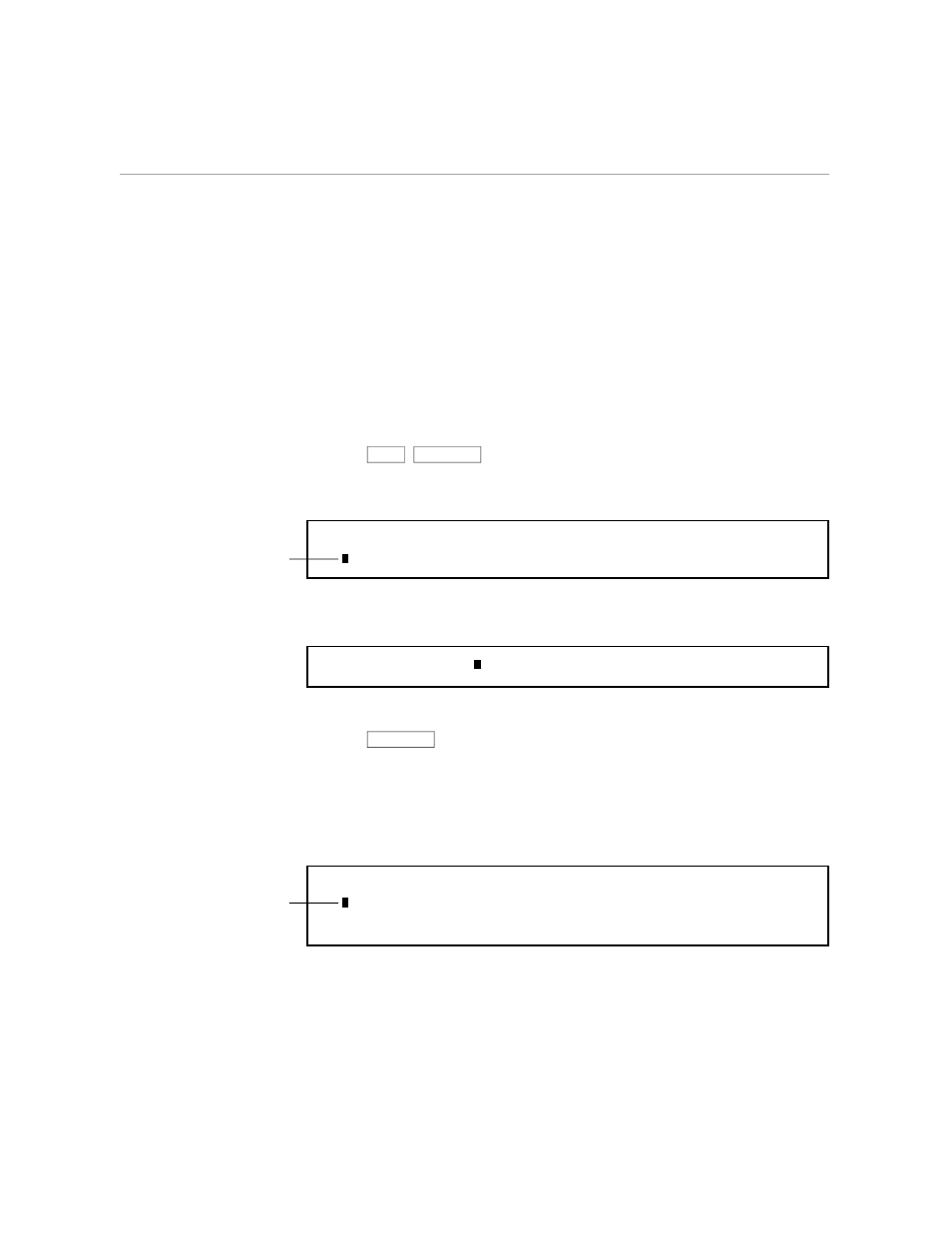
Using Marked Positions
Working With Larger Files
6–16
058060 Tandem Computers Incorporated
Using Marked Positions
You can mark specific positions in the file, numbering the positions in any
order you like. As you personalize the form letters, you need to refer to the
agenda several times in order to fill in the blanks in the letter. To scroll
quickly from the letter to the agenda and back again, you mark positions in
both the letter and the agenda. Then you can use the marks to scroll the
text. Follow these steps to mark and display specific positions:
1.
Use
SHIFT
PREV PAGE
to scroll to the beginning of the file and display
the letter. Position the cursor in the line that contains two names that
change for each personalized letter.
As you know, the quarterly budgeting meeting has been
scheduled for March 15. Your presentation will follow
iveira and precede Yuen. See the attached agenda.
R
Put the cursor on a
line that has names
that change.
2.
Press *C. When the response line appears, type MARKPOSITION 1 (or
MAR 1).
Command: MARKPOSITION 1
3.
Press *C again. The cursor position is now marked as position 1.
4.
Use
NEXT PAGE
to scroll the text so that the agenda is visible. Position
the cursor at the second position you want to mark; the 10:00 break in
the middle of the agenda is a good place. When you use the command
to go to the position, TEDIT positions the text you marked in the
middle of the screen; thus, you can see all the names on the agenda
when you go to this middle position.
Medici design and layout
0:00 Break
Monreau publisher
1
Put the cursor on a
line in the middle of
the agenda.
