HP Integrity NonStop H-Series User Manual
Page 100
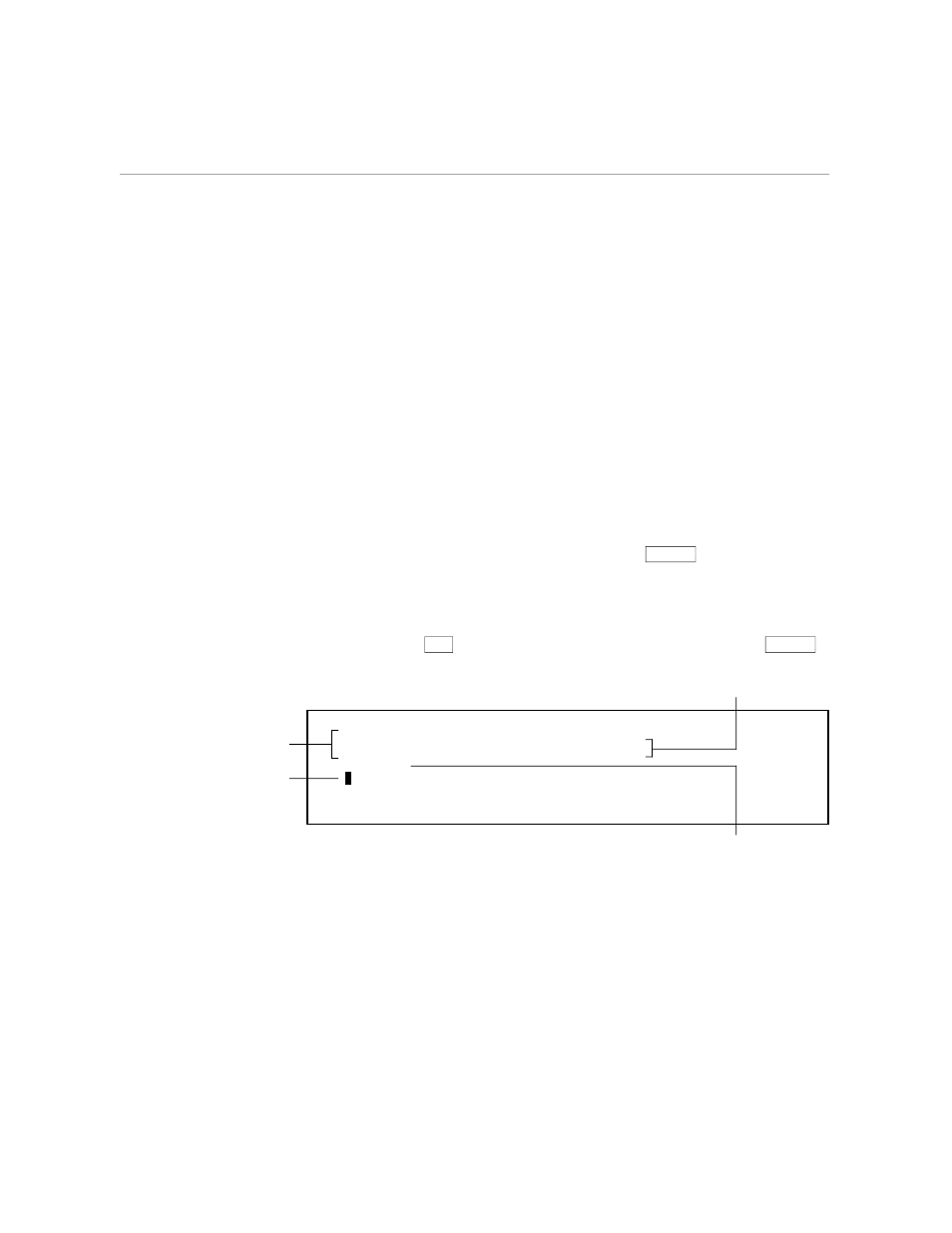
Breaking Lines and Inserting Sentences
Advanced Editing Features
058060 Tandem Computers Incorporated
4–15
Breaking Lines and
Inserting Sentences
In the first paragraph you replace a smaller amount of text with a larger
amount. To do this replacement you must break the lines differently and
insert some blank space within the paragraph in which to put the extra text.
The SENTENCE INSERT command is useful for both procedures: breaking
a line at the cursor position and inserting a blank line of space.
Refer to Figure 4-2 to recall the editing planned for the letter. Follow these
steps and look at the following examples.
1.
Put the cursor on the third line in the paragraph, the one that starts
with “A.M.”
2.
You should still have the INSERT command on the status line. Press
SENTENCE three times. (You could use the
RETURN
key with the
BREAKLINE function instead of SENTENCE INSERT if you want. Or,
in this example you could use INSERT plus LINE to do the same thing.)
3.
Type the two sentences shown in the next example. Remember to use
the terminal
TAB
key to return to the next line; do not use the
RETURN
key.
As you know,
The quarterly budgeting meeting has been scheduled for March 15 at 8
Your presentation will follow name1 and precede name2.
See the attached agenda.
A.M. in the conference room. Your attendance is required. Please
come prepared with details of the actual expenses for first quarter,
expenses to date for second quarter, and your projections for third
quarter.
4 Leave this line blank.
A
2 TEDIT inserts three
blank lines here.
3 Type these two sentences.
1 Start with the cursor
here and press INSERT,
then press SENTENCE
three times.
4.
Move the cursor to what is now the start of the second paragraph, the
line that starts with “A.M.” Space over the first five characters to erase
them.
