Highlight using ranges for searching – HP Integrity NonStop H-Series User Manual
Page 108
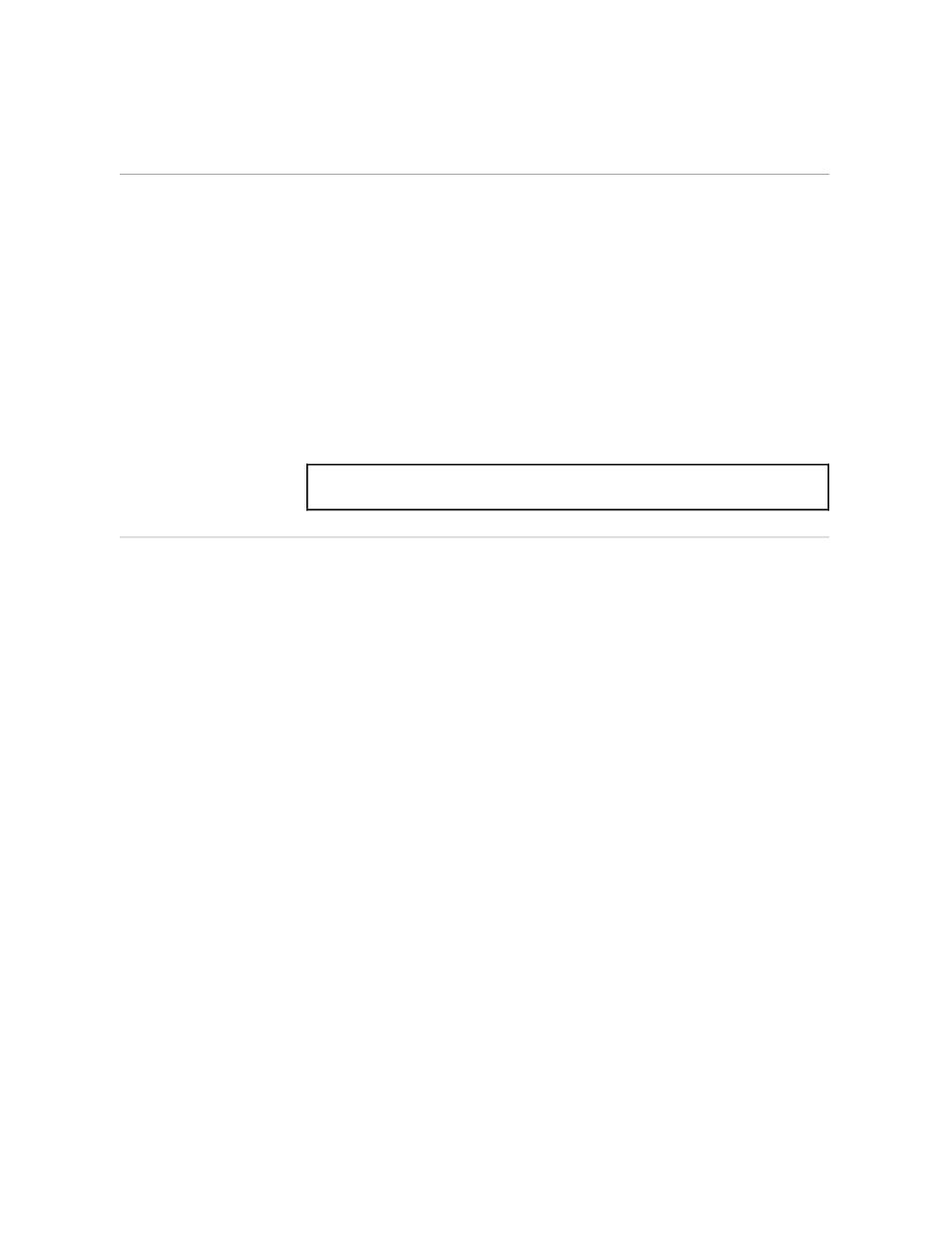
Using Ranges for Searching
Advanced Editing Features
058060 Tandem Computers Incorporated
4–23
5.
Press the FINDNEXT key to find the next occurrence of dept-name.
Type “production” over “dept-name,” inserting space as necessary to
fit. Continue to press FINDNEXT until TEDIT has found all the
occurrences of your search-text. (Press FINDPREV to go back to
previous occurrences of the search-text.) When TEDIT has found the
last occurrence of the search-text, it displays the following message on
the status line:
1) SEARCH didn't find the search-text C00.
Highlight
Using Ranges for Searching
When you search a file, especially a large one, it is often useful to specify a
precise area in which you want TEDIT to make the search. You specify the
area by giving TEDIT ranges of lines and columns.
As shown in the previous example, you can specify lines with certain words
indicating place, such as FIRST, LAST, TOP, BOTTOM, REGION (the text
item) and * (cursor position). You can also specify lines with line numbers.
In addition, you can specify lines plus or minus a line number; for example,
you can search from five lines below the top of the screen (T + 5) through
ten lines above the bottom of the screen (B – 10). See the next example.
You can specify columns with words, numbers, and combinations of words
and numbers. You can use + or – numbers with columns just as you can
with lines. The words you can use to indicate place in columns are FIRST,
LAST, LEFT, RIGHT, END, and * (cursor position). Refer to the PS TEXT
EDIT Reference Manual for more information on ranges.
