Advanced editing features 4–16, Key, not – HP Integrity NonStop H-Series User Manual
Page 101
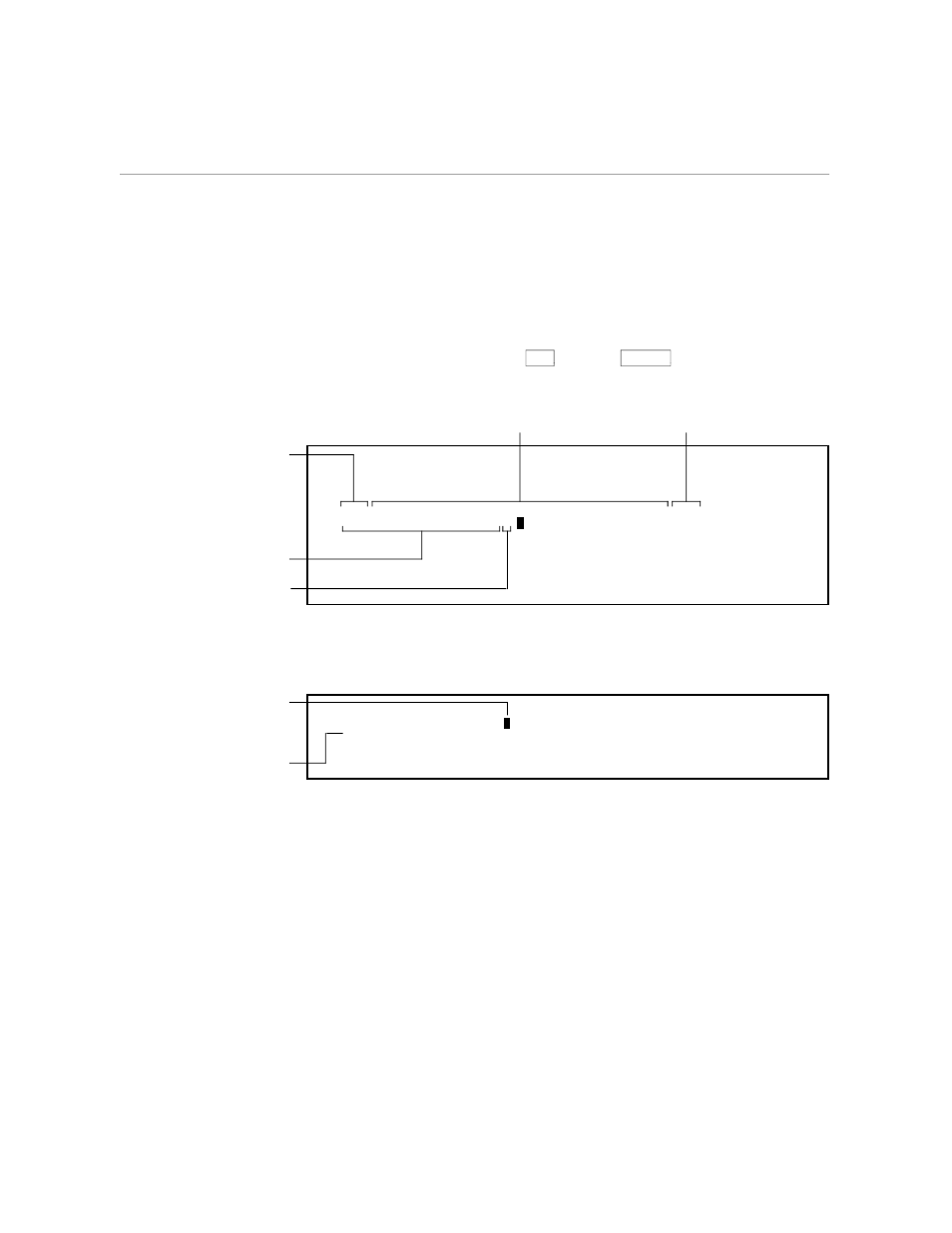
Breaking Lines and Inserting Sentences
Advanced Editing Features
4–16
058060 Tandem Computers Incorporated
5.
Type the first line of text in the next example right over the text that is
already there. Space over the word “Please” at the end of the line to
erase it. Press the terminal
TAB
key, not
RETURN
to start the next line.
Type the rest of the sentence as shown in the following example. Then
space over the word “the” to erase it.
As you know,
The quarterly budgeting meeting has been scheduled for March 15 at 8
Your presentation will follow name1 and precede name2.
See the attached agenda.
On the attached expense forms, please fill in figures
for the dept-name department. actual expenses for first quarter,
expenses to date for second quarter, and your projections for third
quarter.
1 Spaced over these
characters to erase them.
4 Typed the rest of the
sentence here.
2 Typed this line right over the old text.
3 Spaced over "Please" to erase it.
5 Spaced over "the"
to erase it.
a
6.
Put the cursor on the “a” of “actual” and press the SENTENCE key
twice, once to break the line and once to insert a blank line. (INSERT
should still be on the status line.) See the following example.
On the attached expense forms, please fill in figures
for the dept-name department.
actual expenses for first quarter,
expenses to date for second quarter, and your projections for third
quarter.
Press SENTENCE again
to add this blank line.
With the cursor here,
press INSERT; then
press SENTENCE
once to break the line.
