HP Integrity NonStop H-Series User Manual
Page 58
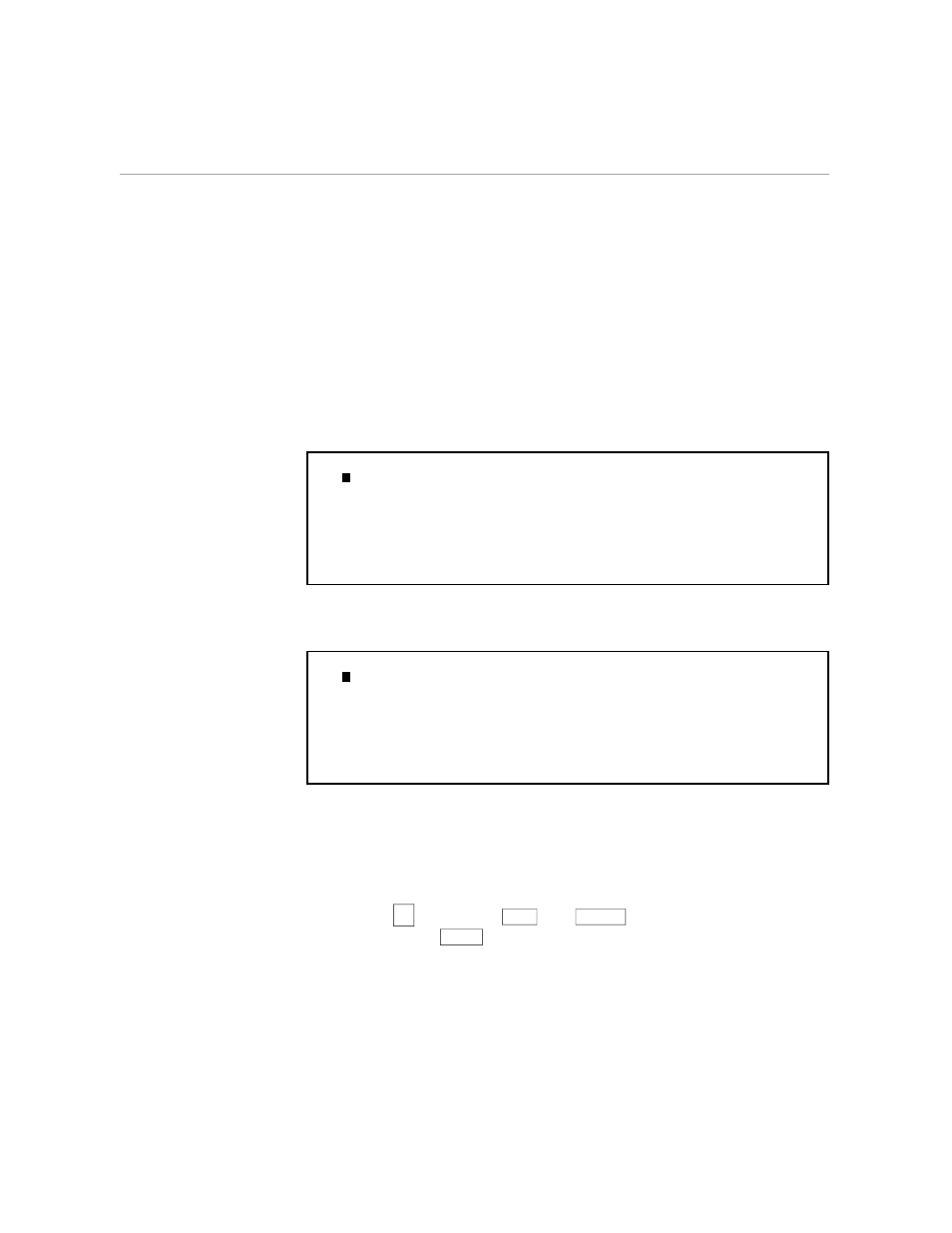
Using Function Keys Along With a Written Command
Revising a Simple Document
2–16
058060 Tandem Computers Incorporated
Now, follow these steps:
1.
Make sure that WORD is still on the status line. If it is not, reread the
previous steps under the heading, “Moving Words.” Put the cursor at
the beginning of the word “Meet.” Putting the cursor here tells TEDIT
that you want to take action on this word. Look at the following
example.
The quarterly budgeting meeting has been scheduled for March 15
Meet in the
conference room at 8 A.M.
Your attendance is required.
Please be prepared with the actual expenses for the last two quarters,
and requests for next quarter. Don't be late!
J.
1) word C00.
M
2.
Now find the key labeled DELETE on the template. (DELETE is a text
command.) Press it. TEDIT deletes the word “Meet.” See the example.
The quarterly budgeting meeting has been scheduled for March 15
in the
conference room at 8 A.M.
Your attendance is required.
Please be prepared with the actual expenses for the last two quarters,
and requests for next quarter. Don't be late!
J.
1) $MYVOL.MYSVOL.MEMO .01/21 (BOF) (EOF) 1:79 Word C00.
i
3.
Now move the next four words to the end of the sentence. With the
cursor starting on the word “in,” press MOVE. Press MOVE once for
each word you want to move. Each time you press MOVE, the cursor
advances to the next word as it removes the previous one. All four
words are now on the scratchpad.
4.
Use the
→
key (or use
CTRL
and
RETURN
) to move to the end of the
line. Press the
SPACE
bar once.
