HP Integrity NonStop H-Series User Manual
Page 137
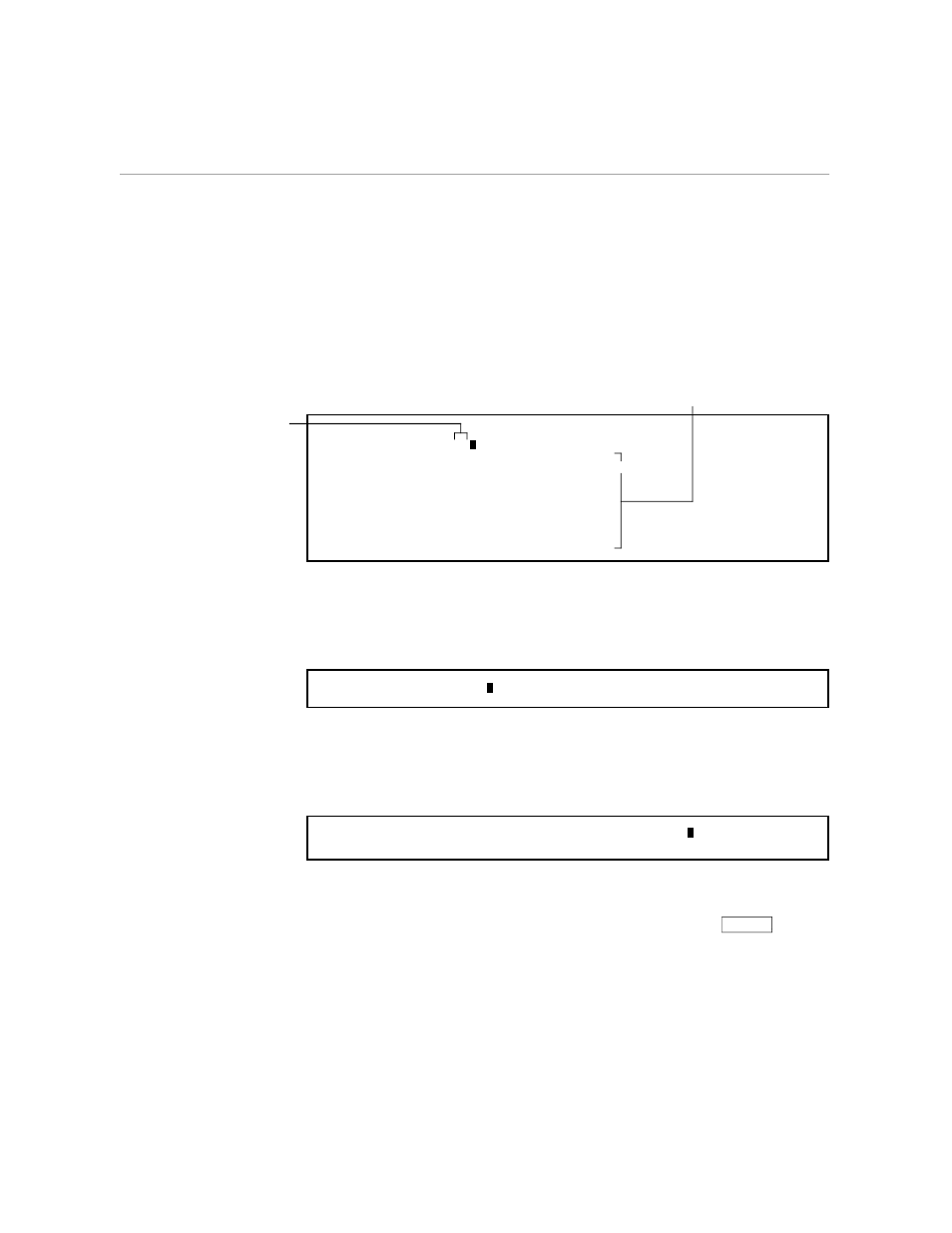
Establishing Column Headings
Creating an Oversized Table
058060 Tandem Computers Incorporated
5–25
1.
Press *C. On the response line, type LEFTSCROLL 50 (or abbreviate it
to LE 50) to scroll the view of the file 50 columns to the left. See the
next example.
Command: LEFTSCROLL 50
SALARIES EQUIPMENT SUPPLIES FREELANCERS
Administration
(Yuen)
BUDGET
ACTUAL
Design and layout
(Medici)
Everything up to column 50
moves off the left screen edge.
Type the number of
columns you want to
move to the left.
2.
Press *C again. When TEDIT performs the command, your view of the
screen should look like the following example. Columns 1 through 50
are no longer visible. Notice the change to the status line: it shows
columns 51:129 are currently visible on the screen.
SUPPLIES FREELANCERS
3.
With the cursor on the top line, press RULER. Notice that the numbers
on the RULER start at 51 and go up, just as you would expect. Now
type the rest of the column headings as shown in the following
example.
SUPPLIES FREELANCERS TRAVEL MISCELLANEOUS TOTALS
0...+....60...+....70...+....80...+....90...+....100..+....110..+....120..+....
4.
To return to the far left, to column 1, press *C. Type RIGHTSCROLL 50
(or abbreviate it to RI 50) and press *C again. The view of the screen
scrolls back to its previous position. You can also press
RETURN
to go
back to the leftmost character on the next line.
