The usb menu, Entry into the usb menu, Navigating in the usb menu – West Control Solutions Pro-EC44 User Manual
Page 67
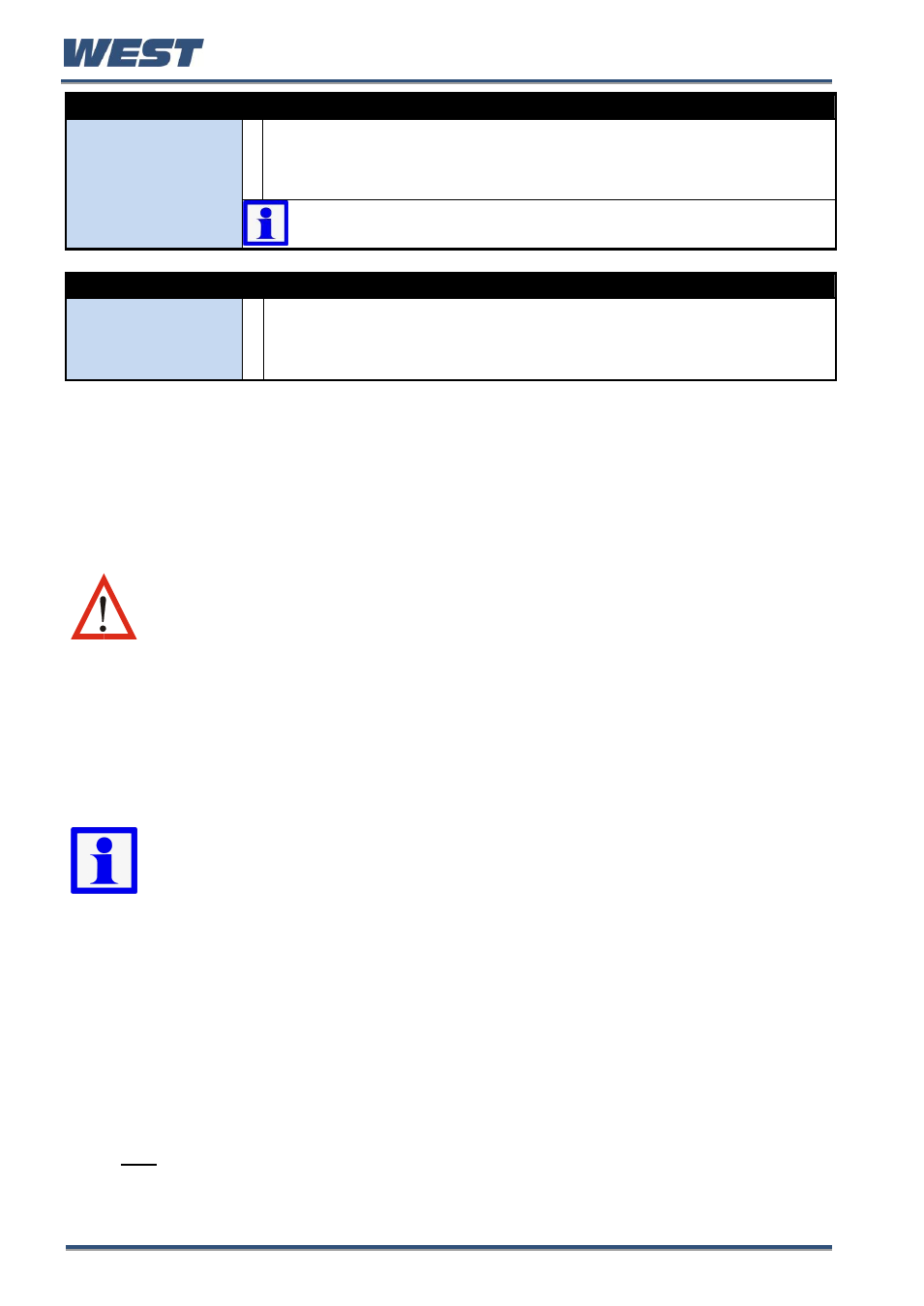
Pro-EC44 2-Loop Graphical Profile Controller & Recorder
Pro-EC44 Product Manual - 59540-1 October 2013
Page 60
LOCK CODE CONFIGURATION SUB-MENU SCREEN
Lock Code
Configuration
Set Lock Codes (passwords) for the following configuration and control
menus: Setup Wizard; Configuration Mode; Tuning Menu; Supervisor
Mode; USB Menu; Recorder Menu, Profiler Setup and Profiler Menu.
Independently adjustable from 1-9999 or OFF.
Note: The factory default value is 10 for all lock codes.
For security, users are recommended to change these codes.
RESET TO DEFAULTS SUB-MENU SCREEN
Reset To Defaults
The user can set all parameters back to their factory default values before
preparing the instrument for installation in a new application.
Caution:
The user must reconfigure all of the required settings before
using the instrument.
The USB Menu
A notification is shown if a USB memory stick is inserted or removed from the USB port. The
USB Menu will automatically be offered after insertion. The USB menu can also be accessed
from the Main Menu.
Entry into the USB Menu
CAUTION:
Do not remove the memory stick from the USB port whilst a
Data Transfer to or from the USB stick is in progress. Data loss or
corruption may result.
The USB Menu is entered from the Main Menu
Hold down
R
and press
U
to enter the Main Menu.
Press
D
or
U
to select the USB Menu
Press
R
to enter the USB Menu.
Navigating in the USB Menu
Press
R
to move forward, or
L
to move backwards through the screens.
Press
D
or
U
to change the value as required.
The next/previous screen follows the last parameter. If no further changes are
required, hold down
R
or
L
>1sec to skip straight to next/previous screen accepting
ALL values shown.
Hold down
R
and press
U
to return to the Main Menu
Note: Entry into this mode is security-protected by the USB Menu Lock Code.
Refer to the Lock Code Configuration sub-menu.
