West Control Solutions Pro-EC44 User Manual
Page 60
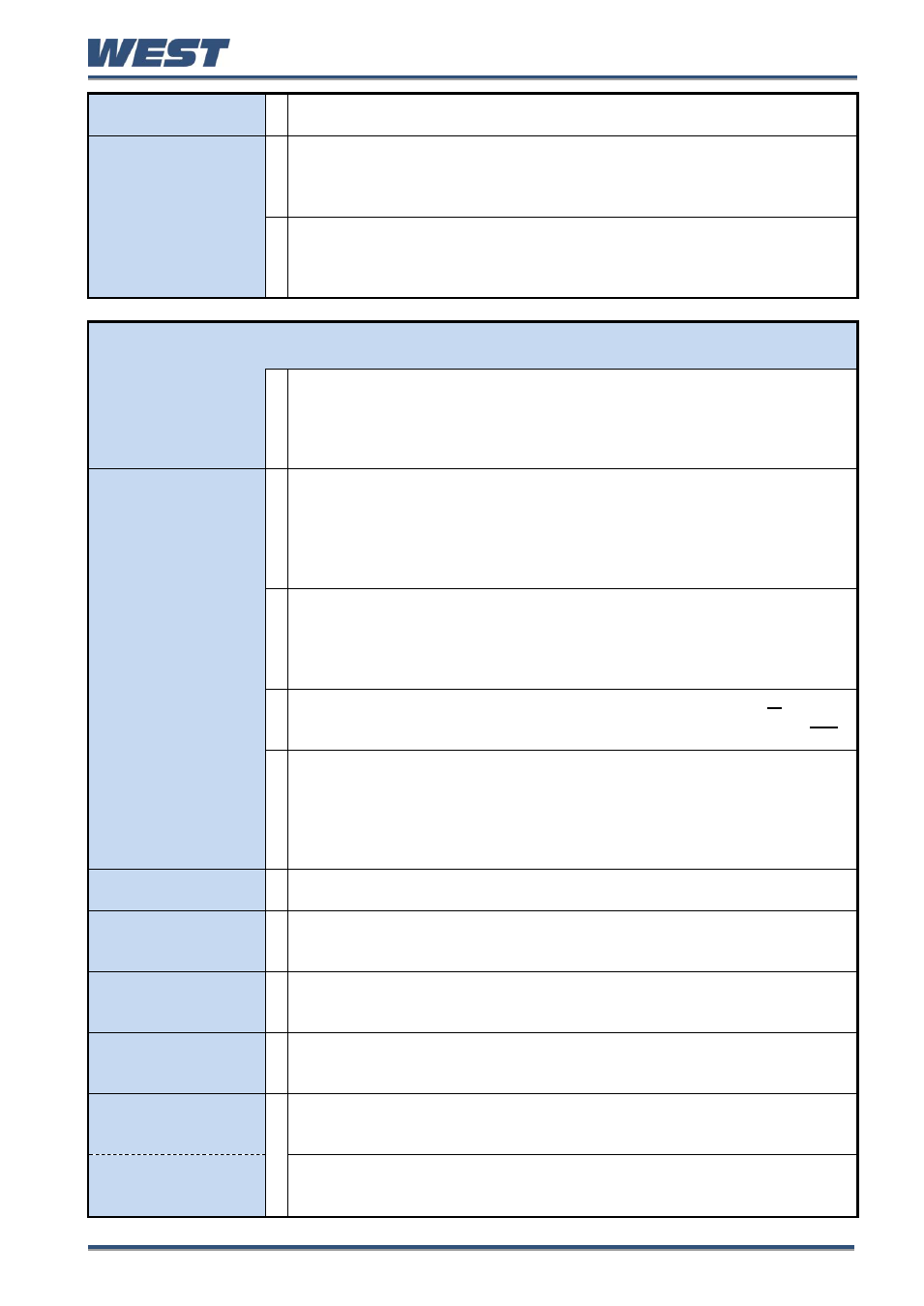
Pro-EC44 2-Loop Graphical Profile Controller & Recorder
Pro-EC44 Product Manual - 59540-1 October 2013
Page 53
Select Active
Setpoint
Select if the main or alternate setpoint is to be the current
“active” setpoint
for this loop.
Main Setpoint Offset
An offset that can be added to the main setpoint (+ve values) or subtracted
from it (-ve values) when the instrument is a comms slave in a multi-zone
application. This changes the effective setpoint used for control.
Caution:
It should be set to zero if an offset is not required.
Alternate Setpoint
Offset
An offset that can be added to the alternate setpoint (+ve values) or
subtracted from it (-ve values) when the instrument is a comms slave in a
multi-zone application. This changes the effective setpoint used for control.
Caution:
It should be set to zero if an offset is not required.
Control Loop 2 - Sub-menu to setup Control Loop 1. Press D + R to return to Input Menu
These settings apply to the slave loop if the controller has been setup for cascade control.
Control Select
Select from Control Standard or Control VMD (TPSC).
Use Control VMD to directly drive the windings of a motorised valve. This
uses a 3-point stepping
algorithm giving “open” and “close” outputs.
Use Standard for all other applications (including solenoid valves or
modulating valves with positioning circuitry requiring mA or VDC signals).
Control
Enable/Disable
Used to temporarily disable the control outputs. Select control Enabled
(normal) or Disabled
– when disabled, control output(s) for this loop are
turned off (unless manual mode has been selected) and the setpoint value
is replaced by “OFF”.
Caution:
The instrument is not able to control the process when
control is disabled and the Output Power Limits are ignored.
Auto/Manual Control
Selection
Switches the control loop between Automatic and Manual Control.
Caution:
Manual mode overrides the automatic control loop. It also
ignores any output power limits, valve open/close limits and the
control enable/disable setting. The operator is responsible for
maintaining the process within safe limits.
Control Type
Select Single Control for primary control only (e.g. heating only or cooling
only) or Dual for primary and secondary control outputs (e.g. heating and
cooling) - Dual is not possible with Ratio or VMD Control.
Primary Control
Action
Set the primary control output for Reverse or Direct Action.
Reverse action applies additional primary power as the process falls
further below setpoint (e.g. heating applications).
Direct action applies additional primary power as the process rises higher
above setpoint (e.g. cooling applications).
In dual control, secondary output action is opposite to primary action.
Control Status
A “read-only” diagnostic status display of the current loop 2 process
variable and effective setpoint values to assist with manual tuning.
Power Output Levels
A “read-only” diagnostic status display of the current loop 2 primary and
secondary % output power levels to assist with manual tuning
– Not shown
with VMD Control. Does not apply if control is disabled or in manual mode.
Gain Schedule PID
Set in use
A “read-only” diagnostic status display showing the PID set in use. The set
use may vary based on the current setpoint or process variable value.
–
Only shown if Gain Scheduling is in use.
PID Set Selection
Choose to use one of five PID Sets; or choose Gain Schedule on SP or
PV.
– This selects a fixed PID set to be “Active”; or automatically switch
sets based changes in SP or PV values.
Set n
– Primary Pb
The primary proportional band for PID Set n (n = up to 5). Set as On-Off
control, or a proportional band from 1 to 9999 display units
– Only the
set(s) in use are shown.
Set n
– Secondary Pb
The secondary proportional band for PID Set n (n = up to 5) if dual control
is used. Set as On-Off control, or a proportional band from 1 to 9999
display units
– Only the set(s) in use are shown.
