Main menu, Entry into the main menu, Navigating the main menu – West Control Solutions Pro-EC44 User Manual
Page 49: Unlock codes
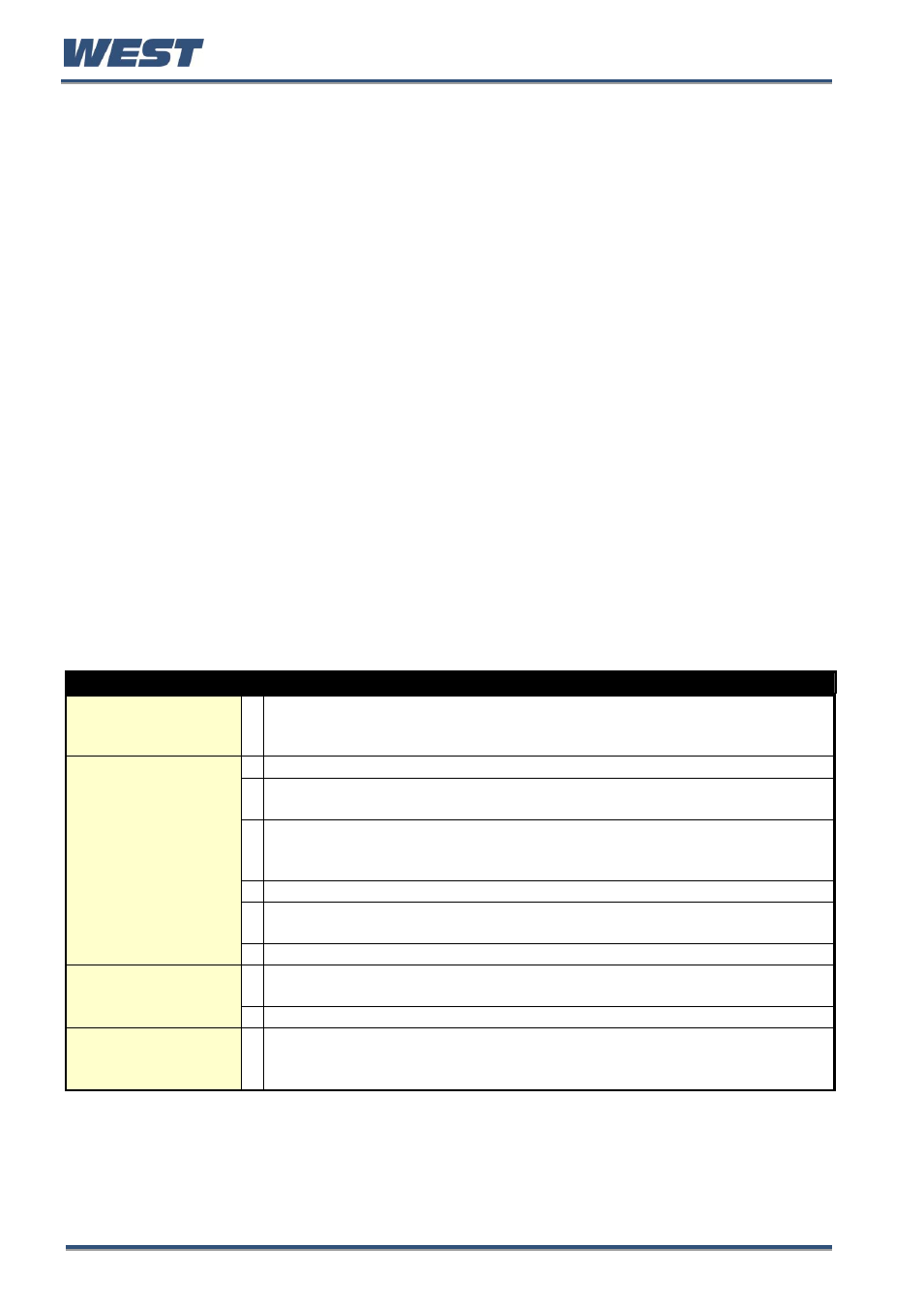
Pro-EC44 2-Loop Graphical Profile Controller & Recorder
Pro-EC44 Product Manual - 59540-1 October 2013
Page 42
Main Menu
This menu is used to access the various features and configuration settings. The available
menus are dependent upon the features and options fitted and how it has been configured.
Entry into the Main Menu
Holding down
R
and pressing
U
from Operation Mode and most other screens will
cause the unit to enter the Main Menu. Each time this key press sequence is made,
the instrument moves to the next menu level above. Sub-menu levels will require this
sequence to be pressed more than once in order to reach the Main Menu.
Navigating the Main Menu
Once in the Main Menu, press
D
or
U
to select the required option
Press
R
to enter the chosen menu.
Scrolling “Help Text” is shown at the bottom of the screens to aid navigation.
Unlock Codes
To prevent unauthorised entry, most menus require a pass-code (1 to 9999) to gain entry.
These menus are indicated by the symbol. The codes can be viewed and changed from
the Lock Code Configuration sub-menu of Configuration Mode. The factory default unlock
code is 10 for all modes but for security, these should be changed to new values. If the
Configuration Mode lock code is lost, refer to Lost Lock Codes on page 69.
MAIN MENU OPTIONS
The normal operation screens, displaying the process and setpoint values;
selection/adjustment of the setpoints; auto/manual control; alarm/event
status; trend views; data recorder and profile information.
An easy, step-by-step parameter setup for simple applications.
If configured from the PC software, a sub-set of up to 50 Configuration
screens can be accessed.
Configuration Menu Accesses the sub-menus for Inputs; Control Loops; Outputs; Alarms;
Communications; Recorder; Clock; Display and Lock Codes. There is an
option to Reset to Defaults wiping all user settings from the instrument.
Selection of Pre-tune, Self-tune and Auto Pre-tune for the control loops.
USB Menu
Uploading/downloading instrument configuration, profile information and
data recordings.
Recorder Control
Manually starting, stopping and deleting recordings.
Profile Setup
Setting global parameters for all profiles; plus profile creation, editing and
deletion.
Profile Control
Selection of profiles. Running, holding or aborting the selected profile.
Service & Product
Information
Contact information for service/support, followed by instrument information,
including features and plug-in modules installed, serial number, firmware
version etc.
