Displaying and printing trend information – ZOLL X Series Monitor Defibrillator Rev H User Manual
Page 74
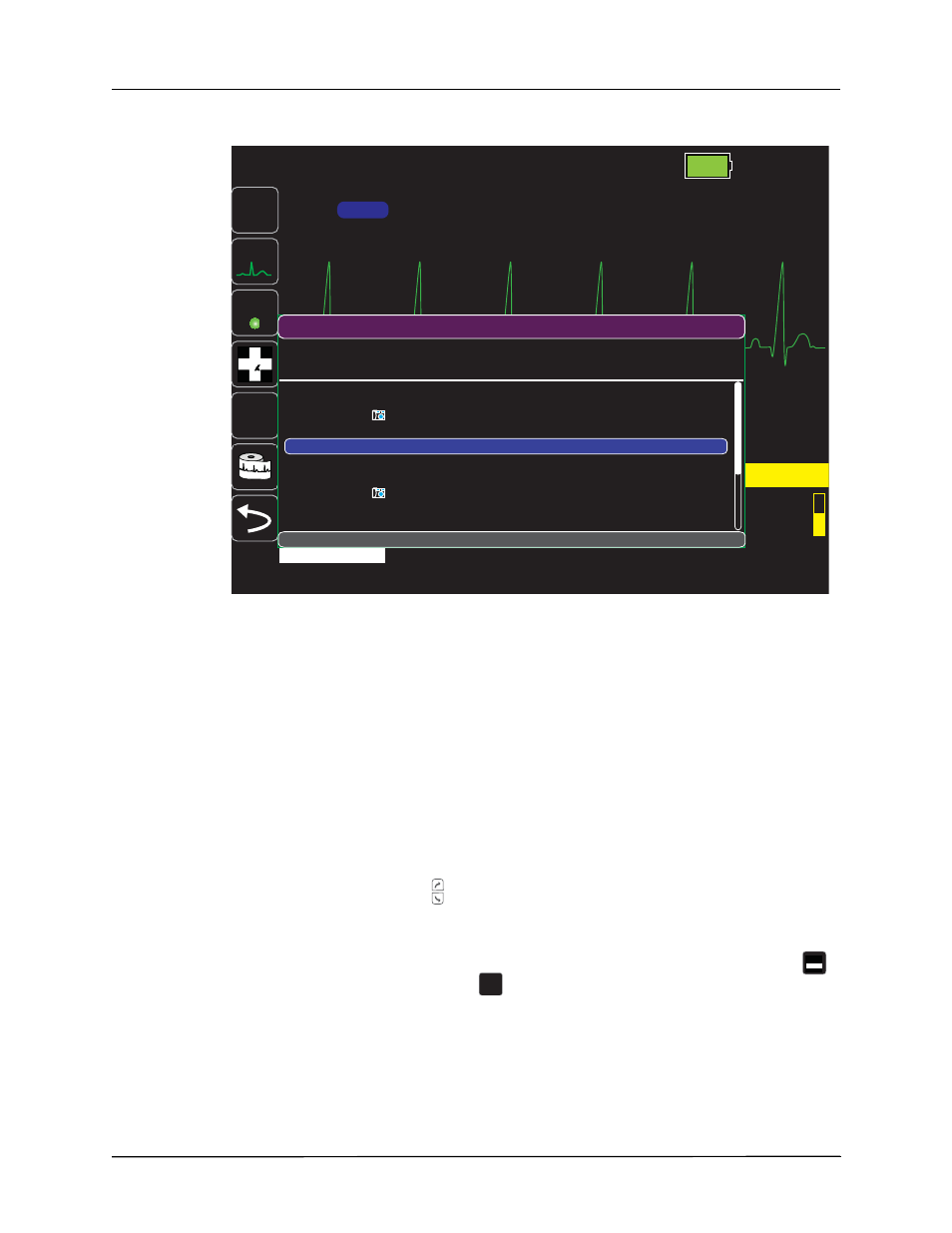
C
HAPTER
4 T
RENDS
4-2
www.zoll.com
9650-001355-01 Rev. H
Figure 4-1 Trends Status window
The Trends status window displays the logged trend information and the time at which the trend
measurements were logged. While trend measurements are logged to memory at a user-
configurable interval, the Trends status window can display the logged information at an
interval that you specify, with the exception of NIBP measurements, which are logged and
reported at the times they are taken. The Trends status window reports the trends information at
5-minute intervals.
Displaying and Printing Trend Information
To navigate in the Trends status window:
1. Use the navigation keys to highlight the
Navigate Here to Scroll Through Trends
bar, then
press Select.
2.
Press the Up/Down buttons (
) to scroll through the trend information.
3.
To print all trends for the current patient, highlight the NIBP Trends field, then press Select.
Press the Print Trend Summary button in the
Trend Settings
menu.
4.
To select which trends to print for the current patient, press the Log quick access key (
),
then press the Print Trends button (
).
Navigate Here to Scroll Through Trends
06/06/2011 12:34:56
Adult
00:17:43
I, II,
III...
12
CO
2
R
SYNC
1 cm/mV
II
HR bpm
80
121
79
(96)
NIBP mmHg
38
12
BR
CO2 mmHg SpO2 %
97
T1 ºF
98.6
NIBP Trends
Time
HR/PR
bpm
NIBP
mmHg
SpO2
%
RR/BR
br/min
12:20:21
81
122/60 (85)
15
97
12:15:21
73
124/63 (86)
13
97
Navigate Here to Scroll Through Trends
12:30:21
72
122/60 (85)
12
97
12:25:21
LOG
Trends
