Capturing a data snapshot, Log capacity indicator, Reviewing and printing snapshots – ZOLL X Series Monitor Defibrillator Rev H User Manual
Page 240
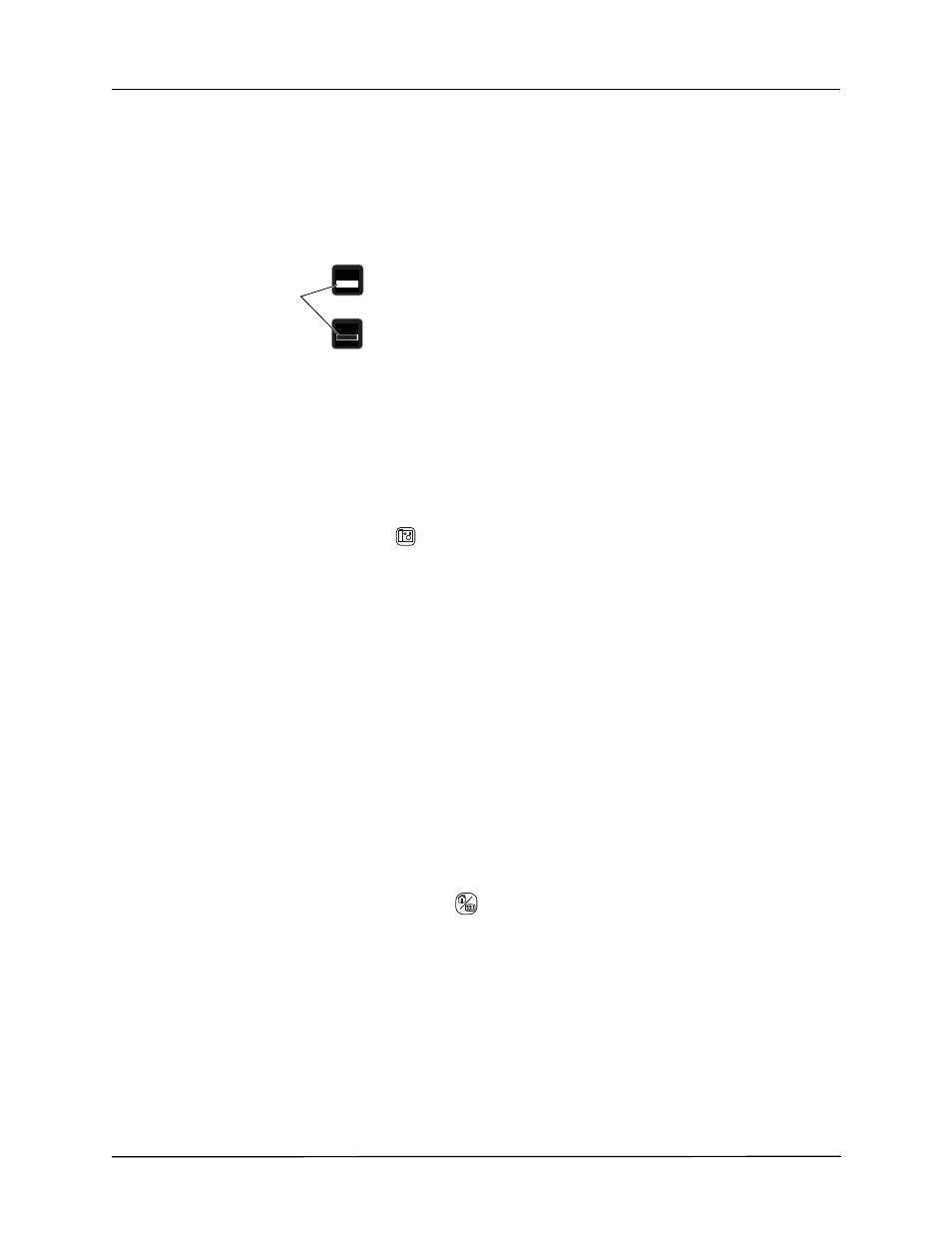
C
HAPTER
21
P
ATIENT
D
ATA
21–2
www.zoll.com
9650-001355-01 Rev. H
Note:
The X Series unit retains stored cases even if you turn off or remove the auxiliary
power adapter.
Log Capacity Indicator
The Log quick access key has an indicator bar which shows an approximation of the current
level of data storage in the log.
When data storage reaches its capacity, the unit performs automatic log management by
deleting the oldest full disclosure case. If the log is not cleared or transferred, the X Series unit
continues to delete cases as needed to acquire storage capacity. For more information on
clearing or transferring the log, see page 21-4.
Capturing a Data Snapshot
Press the Snapshot button (
) on the front panel to capture a 24-second period of numeric and
waveform patient data. The unit captures 12 seconds proceeding and 12 seconds following the
button press.
The X Series unit can store a minimum of 32 snapshots, including:
•
Monitor snapshots
•
Defibrillator snapshots
•
Treatment snapshots
•
Pacer snapshots
•
Alarm snapshots
•
Presenting Rhythm snapshots
Note:
Presenting Rhythm snapshots are only taken at the start of a new patient. The snapshot
will not be retaken if the unit is shut off for less than two minutes.
Reviewing and printing snapshots
You can perform this procedure from any main display screen.
1. Press the Home/Display button (
) repeatedly until the Trends window displays.
2.
Use the navigation keys to get to the Trends window.
3.
Press the Select button to scroll through the list of trends.
Note:
The snapshots have a snapshot icon next to the time stamp.
4.
Select the desired snapshot from the Trends list and press Select. The snapshot numeric data
displays.
5.
To print the data and the snapshot waveforms, highlight Print this Snapshot and press
Select.
LOG
LOG
Indicator bar
The log is full.
The log is empty.
