3 using the channel keysets, Using the channel keysets – Clear-Com HLI-FBS User Manual
Page 85
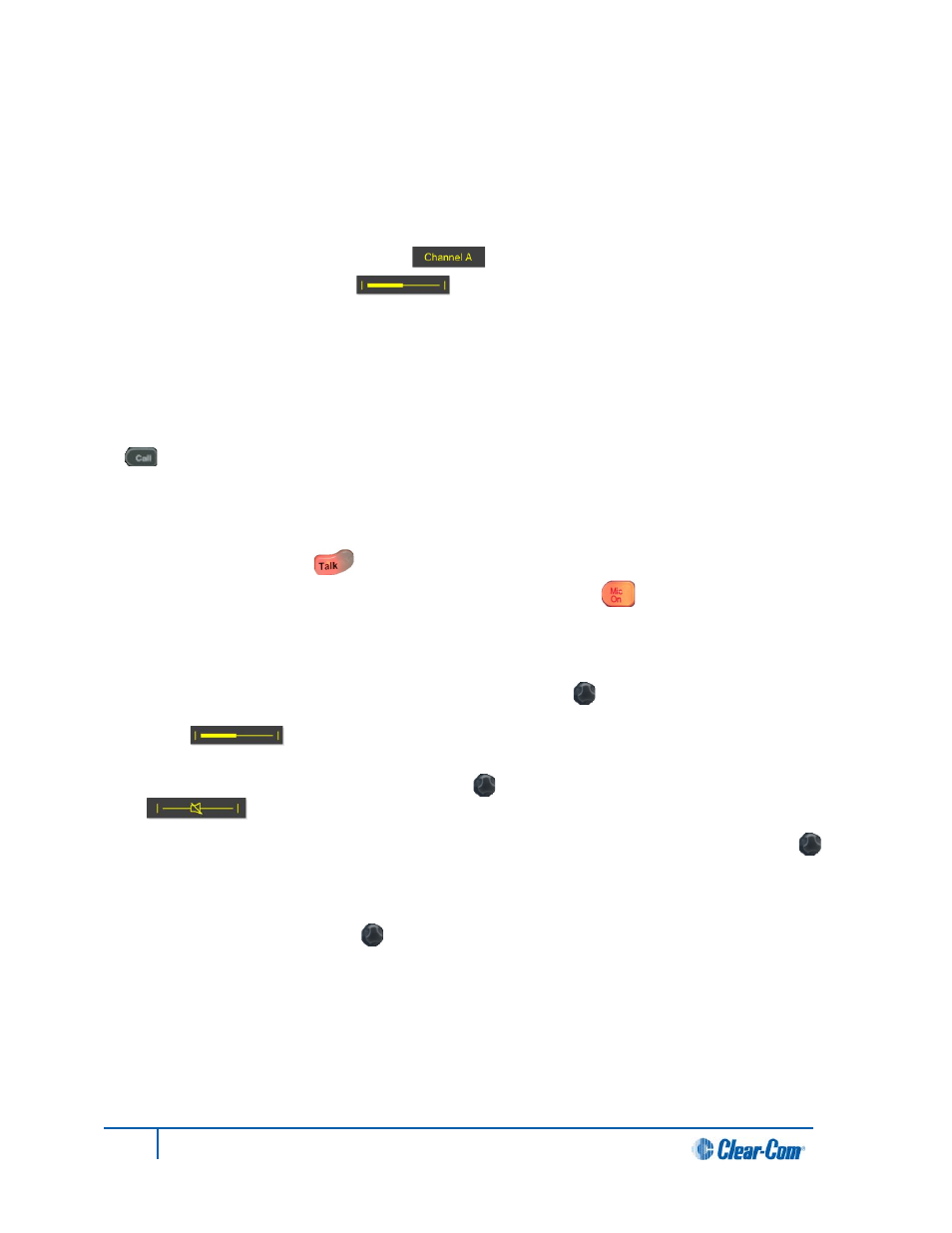
7.3 Using the channel keysets
A keyset (set of controls) is located next to each of the four display screens. In operating mode, each
keyset is dedicated to the control of one of the four supported intercom channels.
The standard onscreen information for each channel comprises:
• The channel label (name) [ ].
• The volume level [ ].
Notes:
To change (edit) the channel label (name), see 5.4.1 Editing the channel label.
The display screens enters screensaver mode (if enabled) if the Main Station remains inactive for 10
minutes. Press any key to leave screensaver mode.
To send a call signal to all the connected devices (beltpacks) on that channel, press the Call key
[ ].
To talk to the all the devices (beltpacks) on that channel:
1. Press the Talk key [ ].
When the mic (gooseneck or headset) is live, the Mic On key [ ] is activated automatically.
2. Speak into the headset or gooseneck mic (see also 7.1 Using the gooseneck mic, loudspeaker
and headset ).
To adjust the volume of incoming audio, turn the rotary control [ ]. Turn the rotary control clockwise
to increase the volume, and anti-clockwise to decrease volume. The current volume level is shown
onscreen [ ].
To mute incoming audio, press the rotary control [ ]. The display screen displays the muted volume
bar [ ].
To unmute incoming audio (restoring the audio to its previous volume level), press rotary control [ ]
again.
Note:
In Menu mode, the rotary control [ ] for each channel keyset is used to scroll and select menu items.
For more information, see 5.1 Using the Menus.
83
HelixNet Partyline User Guide
