Clear-Com HLI-FBS User Manual
Page 62
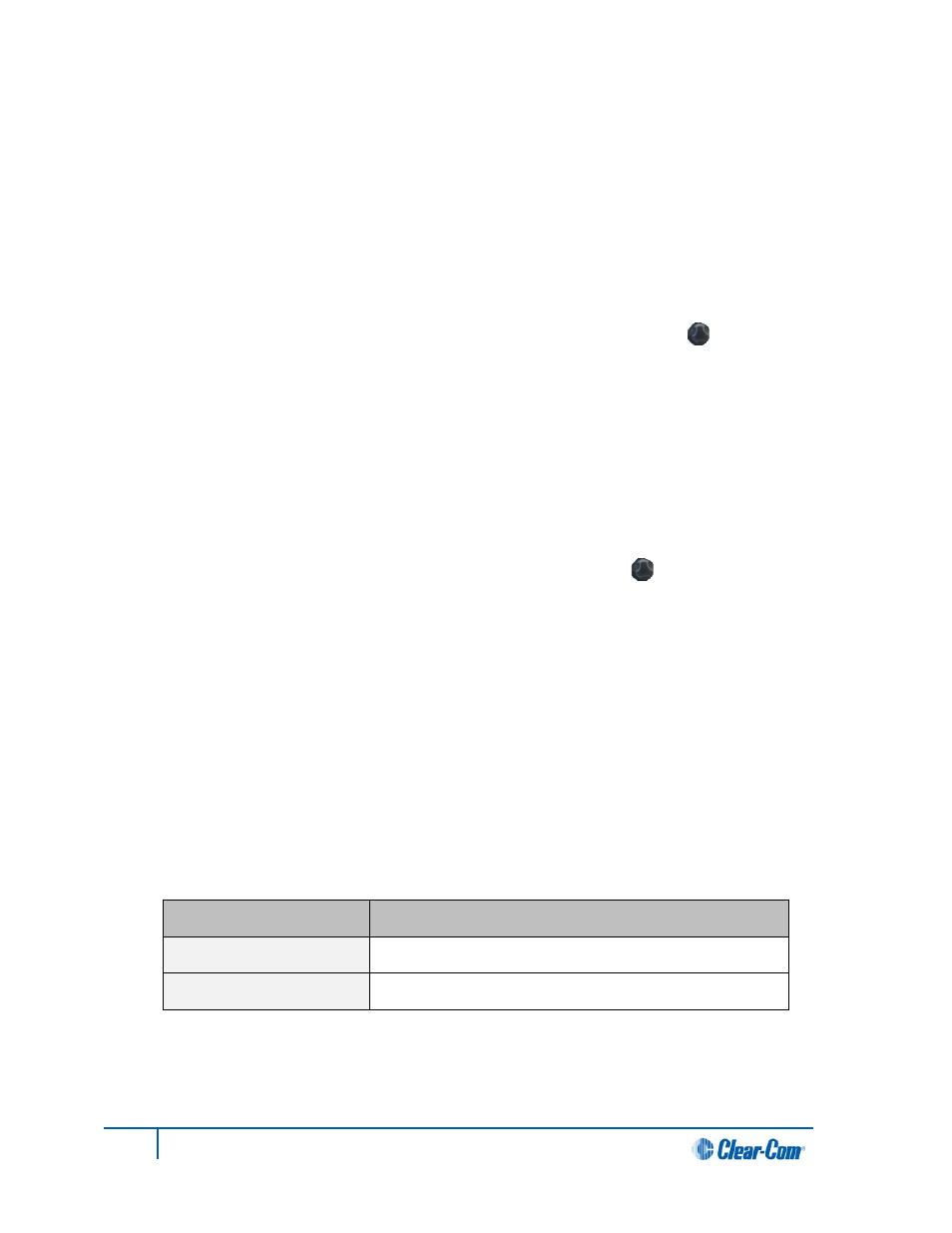
b. From the fourth menu (fourth display screen), select one of the following:
• Disabled
• Channel A
• Channel B
• Channel C
• Channel D
Note:
The default is Disabled.
Note:
When linking is enabled, there will be more than four channels.
To enable (confirm) the selected setting, press the rotary control [ ].
3. To set the Program Output:
a. From the third menu (third display screen), select Program Output.
b. From the fourth menu (fourth display screen), select one of the following:
• Unmute
• Mute
Note:
The default is Unmute.
4. To enable (confirm) the selected setting, press the rotary control [ ].
5. Auto-nulling helps to reduce echo while talking on a two-wire audio system. To enable (start)
Auto-nulling on the selected port:
a. From the third menu (third display screen), select Auto-Nulling.
b. From the fourth menu (fourth display screen), select Start.
Note:
Auto-nulling is only applicable to two-wire audio. All Talk routes/keys must be disabled before
Auto-nulling can commence. If an echo persists, ensure all Talk routes are disabled and re-null
the system.
6. The Two-wire interface module is set for Clear-Com systems by default. However, you can also
set the two-wire ports for use by RTS analog partyline systems. If you are connecting to an RTS
system, you also have a choice of two different pinouts:
RTS pinout option
Description
RTS Audio Pin 2
Pin 2 is used for both power and audio.
RTS Audio Pin 3
Pin 3 is used for audio (Pin 2 is used for power only).
Table 35: Configuring Module Settings: RTS pinout options
60
HelixNet Partyline User Guide
