6 configuring and managing the hbp-2x beltpack, 1 using the menus, 1 configuring settings – Clear-Com HLI-FBS User Manual
Page 73: Configuring and managing the hbp-2x beltpack, Using the menus, Configuring settings, 6 configuring and managing, The hbp-2x beltpack
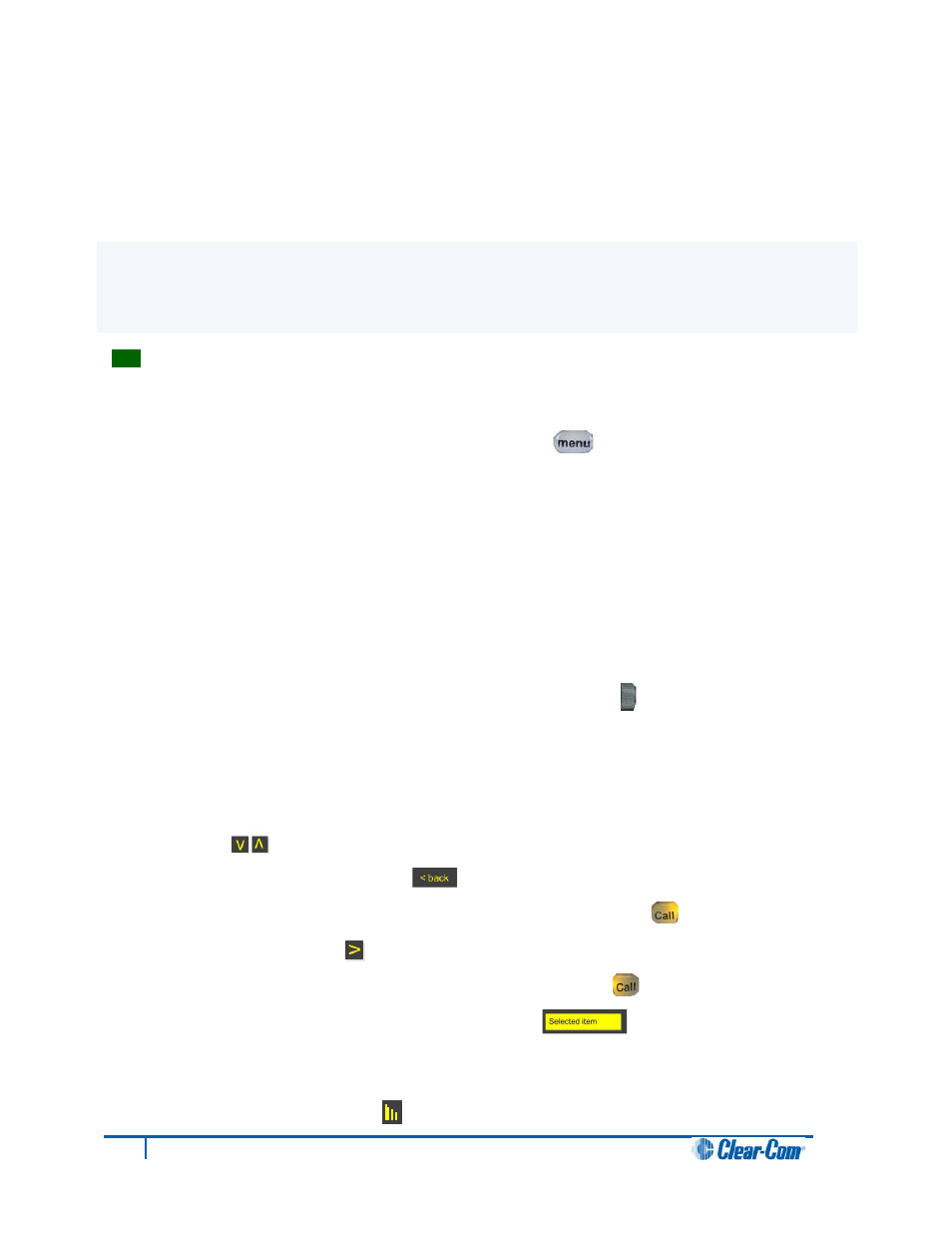
6 Configuring and Managing the
HBP-2X Beltpack
This chapter describes how to configure the settings and manage the HBP-2X Beltpack using
Menu mode. It also shows you how to monitor and diagnose performance issues, using the Diagnostics
menus.
Tip:
For a quick reference to the Main Station menus, see Appendix B: Menu maps.
6.1 Using the Menus
To place the Main Station in Menu mode, press the Menu key [ ] on the top of the beltpack.
Note:
The Beltpack menu comes up in the Beltpack Settings menu by default.
Important note:
If Menu mode is locked on the beltpack, you must unlock the menus (for all beltpacks) on the
HMS-4X Main Station before you can change any settings. See 5.7 Administration.
6.1.1 Configuring settings
To configure settings :
1. For each menu, turn either of the side-mounted rotary controls [ ] to scroll the menu
items.Turn the rotary control:
• Anti-clockwise to scroll up the menu items.
• Turn clockwise to scroll down the menu items.
Off-screen menu items are indicated with arrows at the top and / or bottom of the display screen [
].
Back (with an arrow pointing left) [ ] indicates a previous level of menu.
To return to the previous level of menu, press the left-hand Call key [ ].
An arrow pointing right [ ] indicates another level of menu under that menu item.
To go to the next level of menu, press the right-hand Call key [ ].
Selected menu items are highlighted in solid yellow [ ].
Note:
Audio quality (which depends on the type of cable used, the distance of the beltpack from the
Main Station, and the number of connected beltpacks) is indicated by reception bars in the lower
left hand corner of the screen [ ].
71
HelixNet Partyline User Guide
