7 diagnostics, 1 viewing the hardware (main pcb) on the beltpack, 2 viewing powerline information and status – Clear-Com HLI-FBS User Manual
Page 81: Diagnostics, Viewing the hardware (main pcb) on the beltpack, Viewing powerline information and status
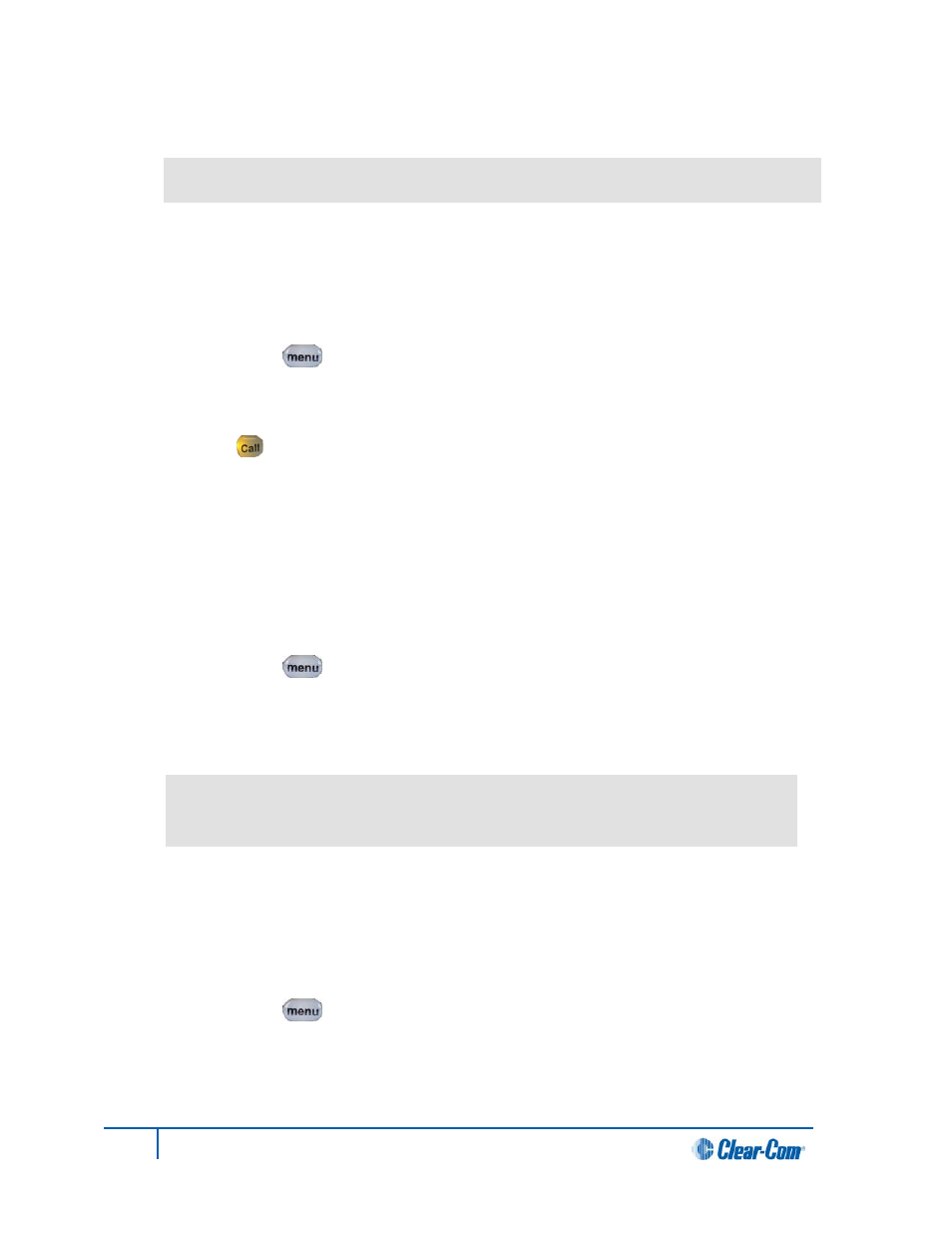
3. The current version of the software is displayed. The software version information will appear
similar to the following example:
npl-x.x.xx.xxxx, uboot
Where x is a numerical value.
6.6.2 Resetting the beltpack to default (factory mode) settings
To reset the beltpack to default (factory mode) settings:
1. In Menu mode [ ], press the left-hand Call Key and then select Administration.
2. Select Reset to Default.
3. Reset Now is displayed (shown as selected). To reset the beltpack, press the right-hand Call
key [ ].
6.7 Diagnostics
The Diagnostics menus help you to monitor the performance of the Main Station and diagnose possible
system issues.
6.7.1 Viewing the hardware (main PCB) on the beltpack
To view the Part, Revision and Serial number of the main PCB on the beltpack:
1. In Menu mode [ ], press the left-hand Call Key and then select Diagnostics.
2. Select Hardware > Main PCB.
The Part, Revision and Serial number for the PCB are displayed. The format is similar to the
following:
Part xxxxxxZ
Revision: x
Serial: x
Where x is a numerical value.
6.7.2 Viewing powerline information and status
To view powerline information and status:
1. In Menu mode [ ], press the left-hand Call Key and then select Diagnostics.
2. Select Powerline.
The status and other powerline information is displayed. For more information, see
Appendix B: Menu maps.
79
HelixNet Partyline User Guide
