3 setting the screensaver, 6 administration, 1 viewing the ip address – Clear-Com HLI-FBS User Manual
Page 80: Setting the screensaver, Administration, Viewing the ip address
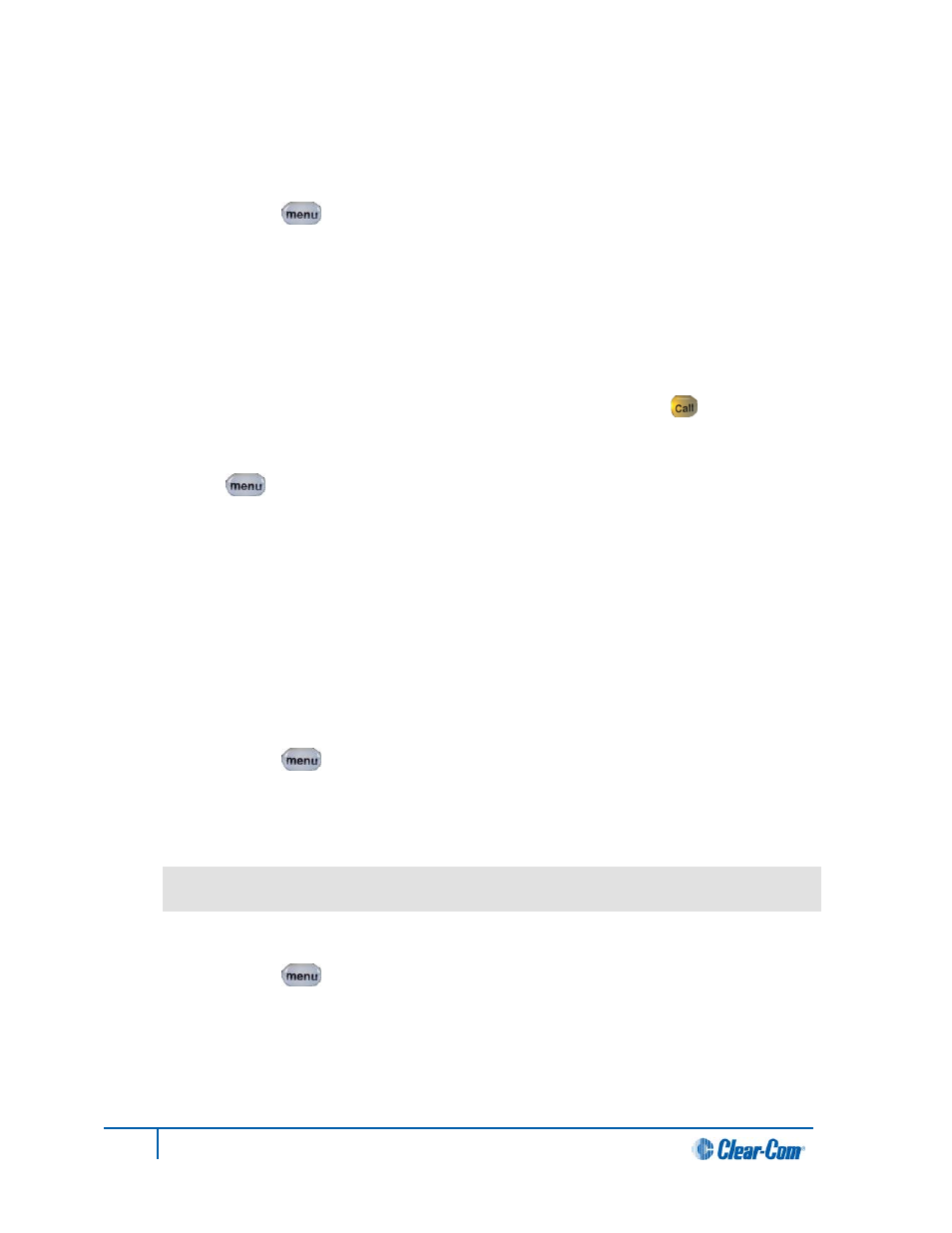
6.5.3 Setting the screensaver
The screensaver is displayed onscreen after 10 minutes of inactivity on the beltpack. To enable (or
disable) the screensaver:
1. In Menu mode [ ], press the left-hand Call Key and then select Display Settings.
2. Select Screensaver.
3. Select one of the following:
• Enabled
• Disabled
Note:
The default is Enabled.
4. To enable (confirm) the selected setting, press the right-hand Call key [ ].
6.6 Administration
In Menu mode [ ] > Administration, you can:
• View the IP address for the network.
• View the current version of the software on the beltpack.
• Reset the beltpack to default (factory mode) settings.
The beltpacks receive updated (default) channel label information. Other local beltpack settings will not
be reset if the Main Station is reset to default settings.
6.6.1 Viewing the IP address
To view the IP address for the network:
1. In Menu mode [ ], press the left-hand Call Key and then select Administration.
2. Select IP Address.
3. The IP address for the network is displayed. The IP address appears similar to the following
example:
10.0.0.1
To view the current version of the software on the beltpack:
1. In Menu mode [ ], press the left-hand Call Key and then select Administration.
2. Select Software Version.
78
HelixNet Partyline User Guide
