5 configuring the control i/o, 1 configuring opto inputs, Configuring the control i/o – Clear-Com HLI-FBS User Manual
Page 57: Configuring opto inputs
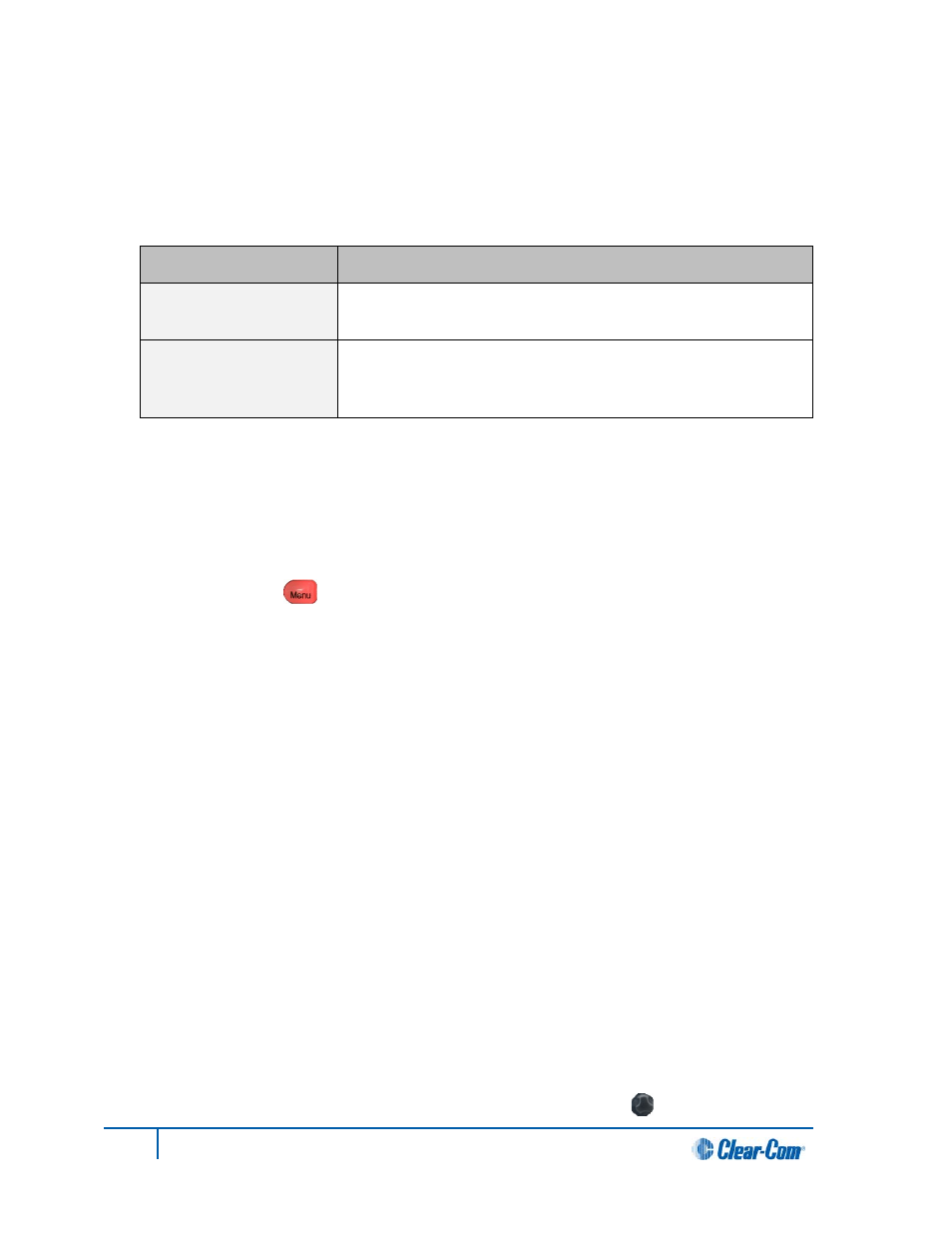
5.5 Configuring the Control I/O
The Control I/O connector (25 way female D-type) on the rear panel allows you to connect up to 4 relay
outputs or 4 opto inputs and control them through the main station keysets:
I/O type
Description
Opto inputs
Opto inputs enable you to connect a foot switch or other control
device and use it to trigger Call or Talk functions.
Relay outputs
Relay outputs enable you to use Call or Talk keys to trigger any
external device that accepts a standard contact closure (such as a
theater curtain or an On Air light).
Table 34: Opto inputs and Relay outputs
5.5.1 Configuring Opto inputs
Note:
Optos are only available on the Main Station
.
To configure the Control I/O for Opto inputs:
1. In Menu mode [ ], select Control I/O.
2. From the second menu (second display screen), select Inputs.
3. From the third menu (third display screen), select one of the four available Opto inputs:
• Opto 1
• Opto 2
• Opto 3
• Opto 4
4. From the fourth menu (fourth display screen), select one of the following:
• None
• Call Key 1
• Talk Key 1
• Call Key 2
• Talk Key 2
• Call Key 3
• Talk Key 3
• Call Key 4
• Talk Key 4
Note:
The number of the key relates to the keyset to which it belongs (for example, Call Key 1 is the
Call key for the first keyset / display screen).
The default setting is None.
5. To enable (confirm) the selected setting, press the rotary control [ ].
55
HelixNet Partyline User Guide
