3 setting station settings, 1 setting preferences, 2 setting keyset assignments – Clear-Com HLI-FBS User Manual
Page 52: 3 setting key latching, Setting station settings, Setting preferences, Setting keyset assignments, Setting key latching
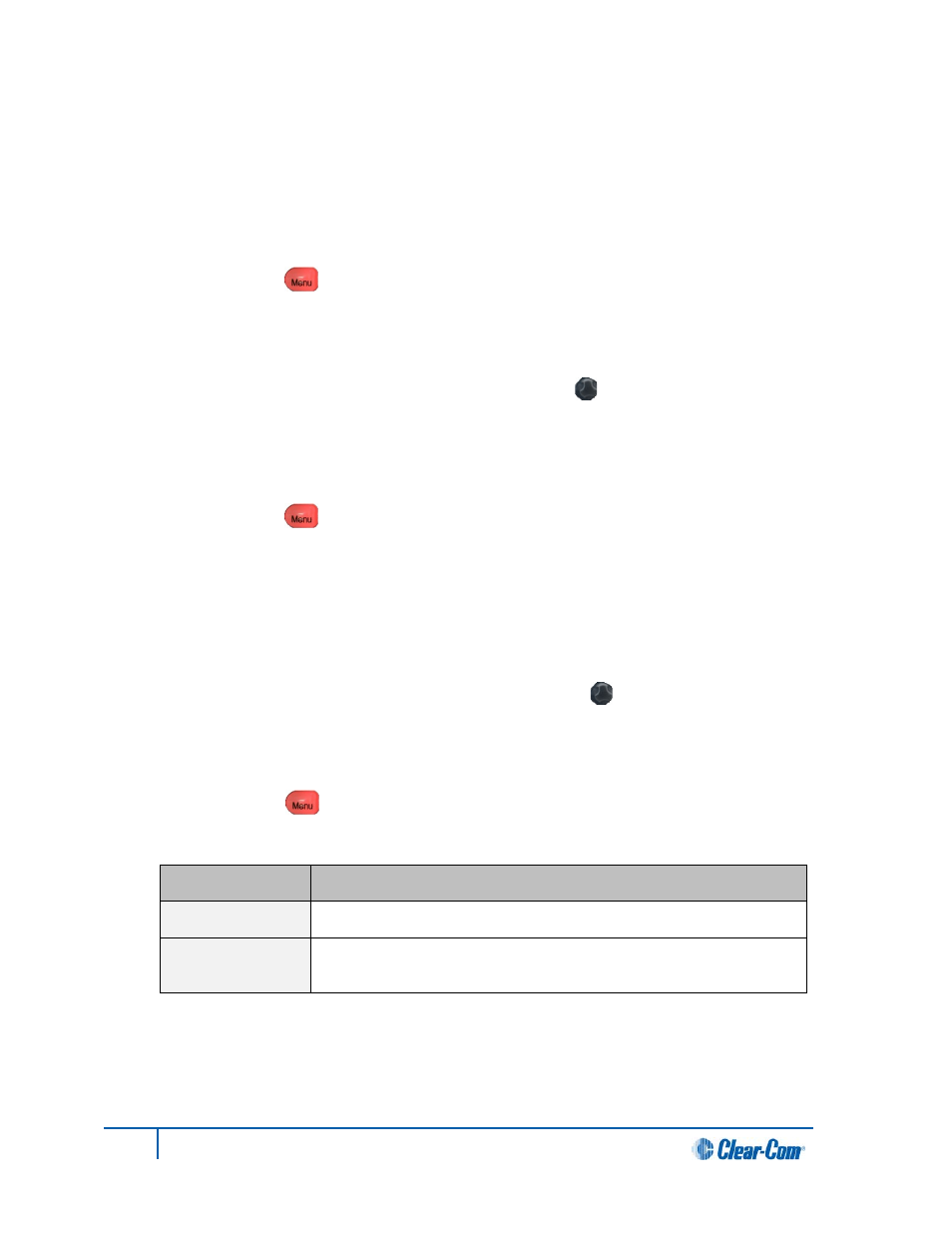
5.3 Setting Station Settings
5.3.1 Setting Preferences
To set the Preferences:
1. In Menu mode [ ], select Station Settings and then Preferences.
2. From the third menu (third display screen), select Station ID.
Enter a station ID with a maximum of 10 alphanumeric characters:
To enable (confirm) the selected setting, press the rotary control [ ].
5.3.2 Setting Keyset Assignments
To set the Keyset Assignments:
1. In Menu mode [ ], select Station Settings and then Keyset Assign.
2. From the third menu (third display screen), select Keyset 1.
3. From the fourth menu (fourth display screen), select a name to assign to the Keyset.
Note:
The default is conf_name_1
4. Repeat this procedure for the remaining Keysets.
To enable (confirm) the selected setting, press the rotary control [ ].
5.3.3 Setting key latching
To enable or disable front panel keys for latching:
1. In Menu mode [ ], select Station Settings and then Keysets.
2. From the third menu (third display screen), select either:
Key(s)
Description
Talk Latch
Talk keys for the four available channels.
SA Output key
Key used to talk to a connected public address or Stage Announce
(SA) system.
Table 31: Setting key latching
50
HelixNet Partyline User Guide
