2 exiting menu mode, 2 configuring the audio settings, Exiting menu mode – Clear-Com HLI-FBS User Manual
Page 74: Configuring the audio settings
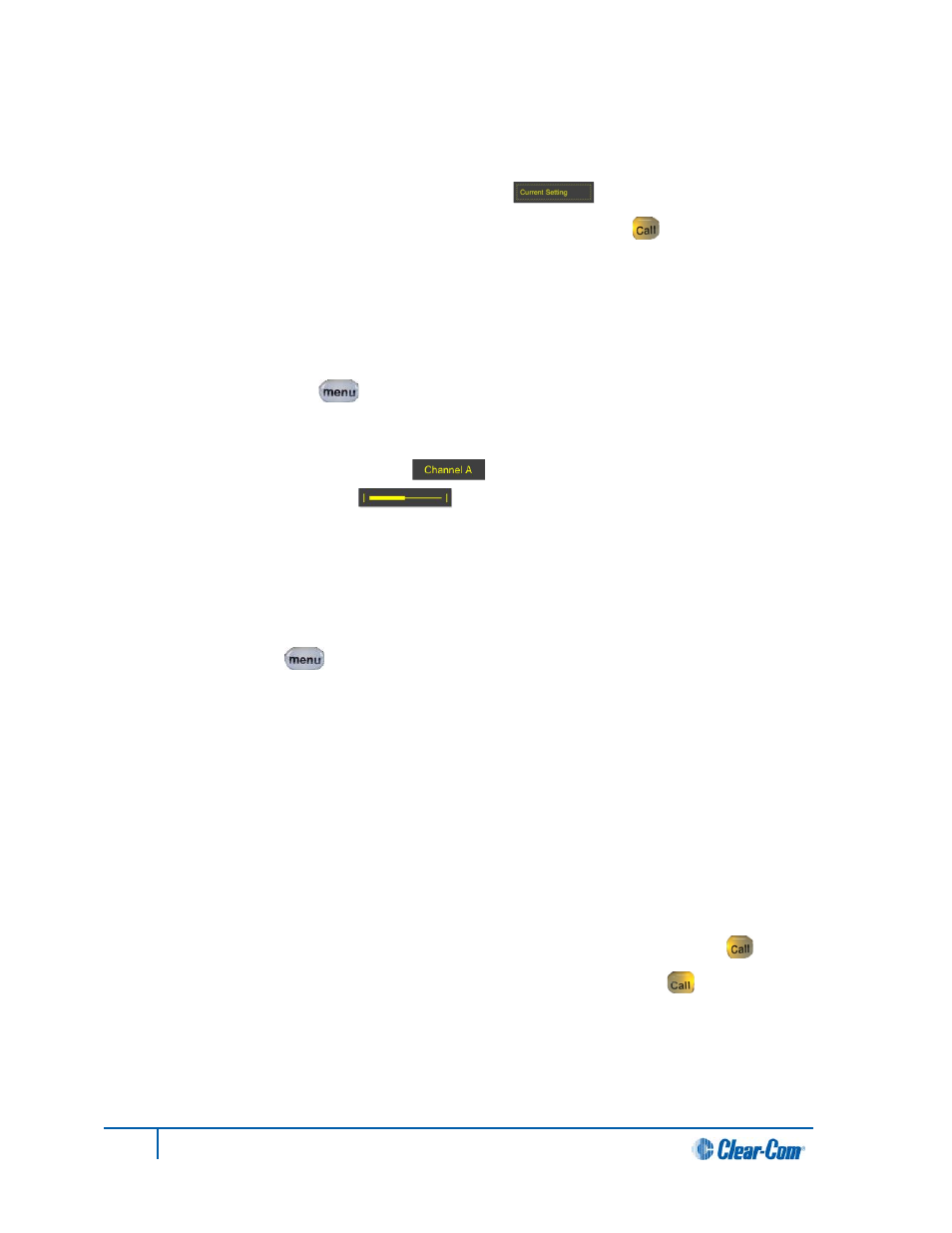
2. The final level of menu (the second or third display screen) displays the settings that relate to
your previous menu choices (system features or functionality).
The current setting is indicated by a dotted box [ ] around the menu item
When you have selected a setting, press the right-hand Call key [ ] to enable the setting on
the Main Station.
6.1.2 Exiting Menu mode
To exit Menu mode on the beltpack, do either of the following:
• Press the Menu key [ ].
• Wait until Menu mode times out. If you fail to press any key on the beltpack for 20 seconds, the
display screen reverts to showing the standard channel information:
• The channel label (name) [ ] for each of the two channels.
• The volume level [ ] for each of the two channels.
6.2 Configuring the Audio settings
To configure the audio settings for the headset:
1. In Menu mode [ ], press the left-hand Call Key and then select Audio Settings.
2. To adjust sidetone gain on the headset:
a. Select Sidetone Gain.
b. Select one of the following:
• 0dB
• - 6dB
• -12dB
• -18dB
Note:
The default is -12dB.
c. To enable (confirm) the selected setting, press the right-hand Call key [ ].
3. Go back to the previous menu level by pressing the left-hand Call key [ ].
72
HelixNet Partyline User Guide
