3 audio settings for the microphone, 4 configuring the beltpack settings, Audio settings for the microphone – Clear-Com HLI-FBS User Manual
Page 76: Configuring the beltpack settings
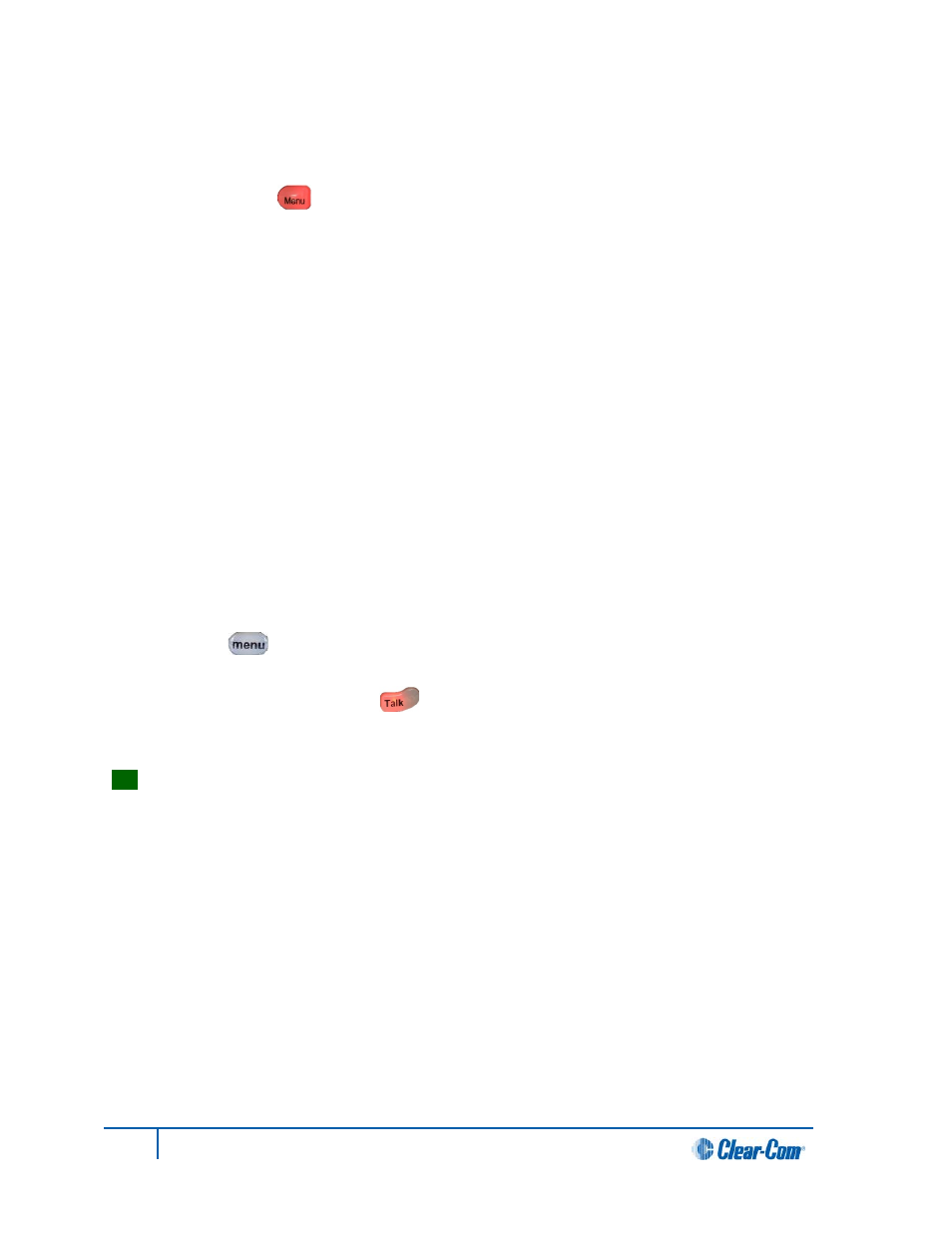
6.3 Audio settings for the microphone
To configure the audio settings for the microphone:
4. In Menu mode [ ], select Audio Settings and then Microphone.
5. To select the Headroom:
c. From the third menu (third display screen), select Headroom.
d. From the fourth menu (fourth display screen), select one of the following:
• Normal
• High
Note:
The default is Normal.
6. To enable or disable the Contour Filter:
a. From the third menu (third display screen), select Contour Filter
b. From the fourth menu (fourth display screen), select one of the following:
• Enabled
• Disabled
Note:
The default is Enabled.
6.4 Configuring the Beltpack Settings
In Menu mode [ ] > Beltpack Settings, you can:
• Assign channels to the left and right beltpack keysets (set of controls).
• Enable (or disable) Talk key [ ] latching.
• Enable (or disable) beltpack vibration when a call signal is received.
Tip:
For a quick reference to the keysets on the HBP-2X Beltpack, see
2.3.1 HBP-2X user controls (front and side view).
74
HelixNet Partyline User Guide
