1 linking two main stations with ethernet, Linking two main stations with ethernet – Clear-Com HLI-FBS User Manual
Page 38
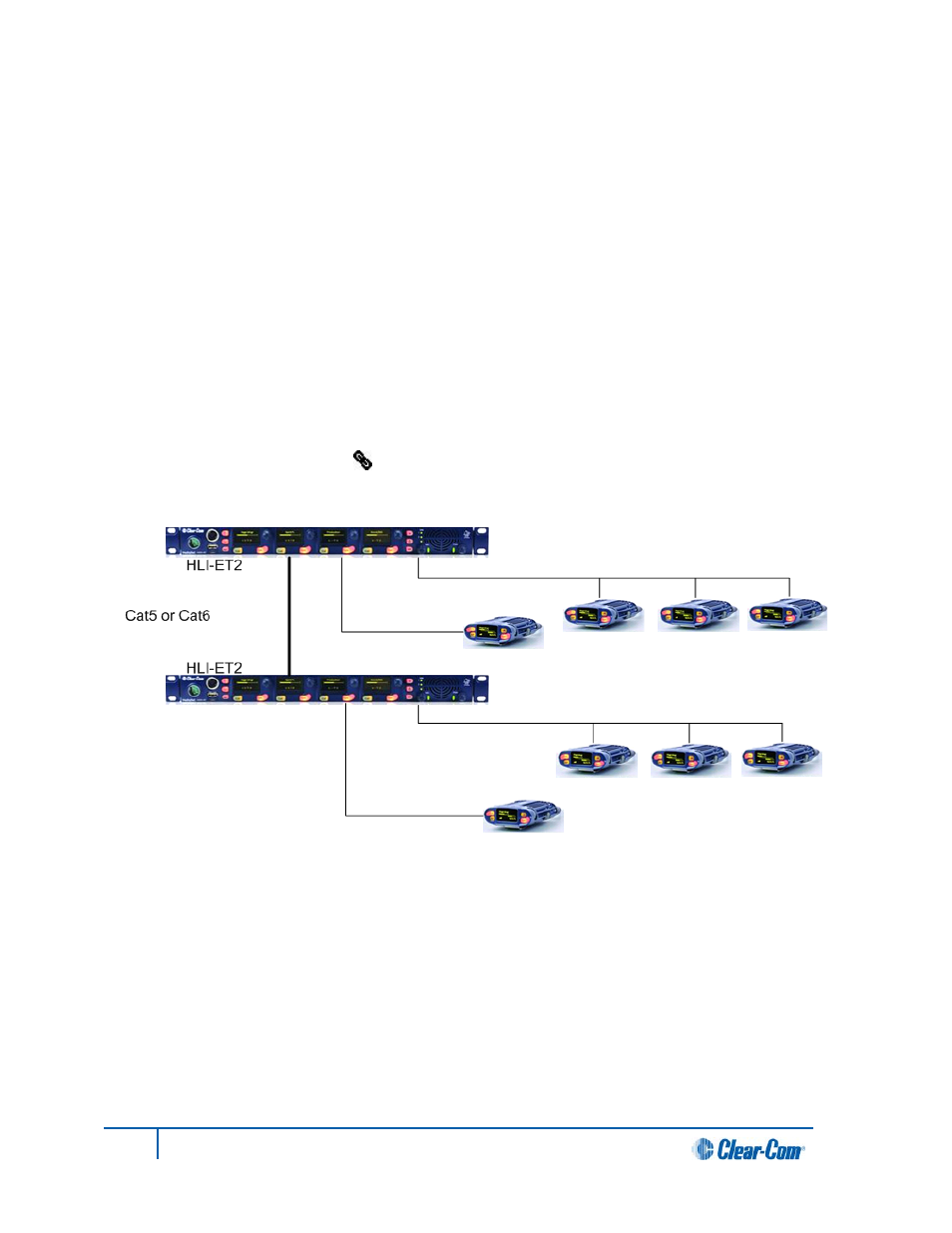
4.1.1 Linking two Main Stations with Ethernet
1. Insert an HLI-ET2 Ethernet interface module in each station. Use any of the three slots available.
Note:
Ensure that the Main Station is powered down before inserting modules.
2. Connect a regular Ethernet cable (for example, CAT5, CAT5e, CAT6, CAT6e) from one HLI-ET2
port on one station to one HLI-ET2 port on the other station.
3. Power up both stations. Verify that the green LED on each HLI-ET2 port is flashing.
4. Go to Networking->Stations menu on each station. You should see two entries on each screen
indicating that each station properly sees itself and the other station.
5. Go to Networking->Linking->Link Station menu on each station and select Enabled. You now
have an 8 channels system and can start assigning channels to Main Stations and Beltpacks.
Note:
You shoud see a Link icon
on the Main Station display.
Figure 10: Linking two stations with Ethernet
36
HelixNet Partyline User Guide
