4 setting the rmk (remote mic kill) key, Setting the rmk (remote mic kill) key – Clear-Com HLI-FBS User Manual
Page 53
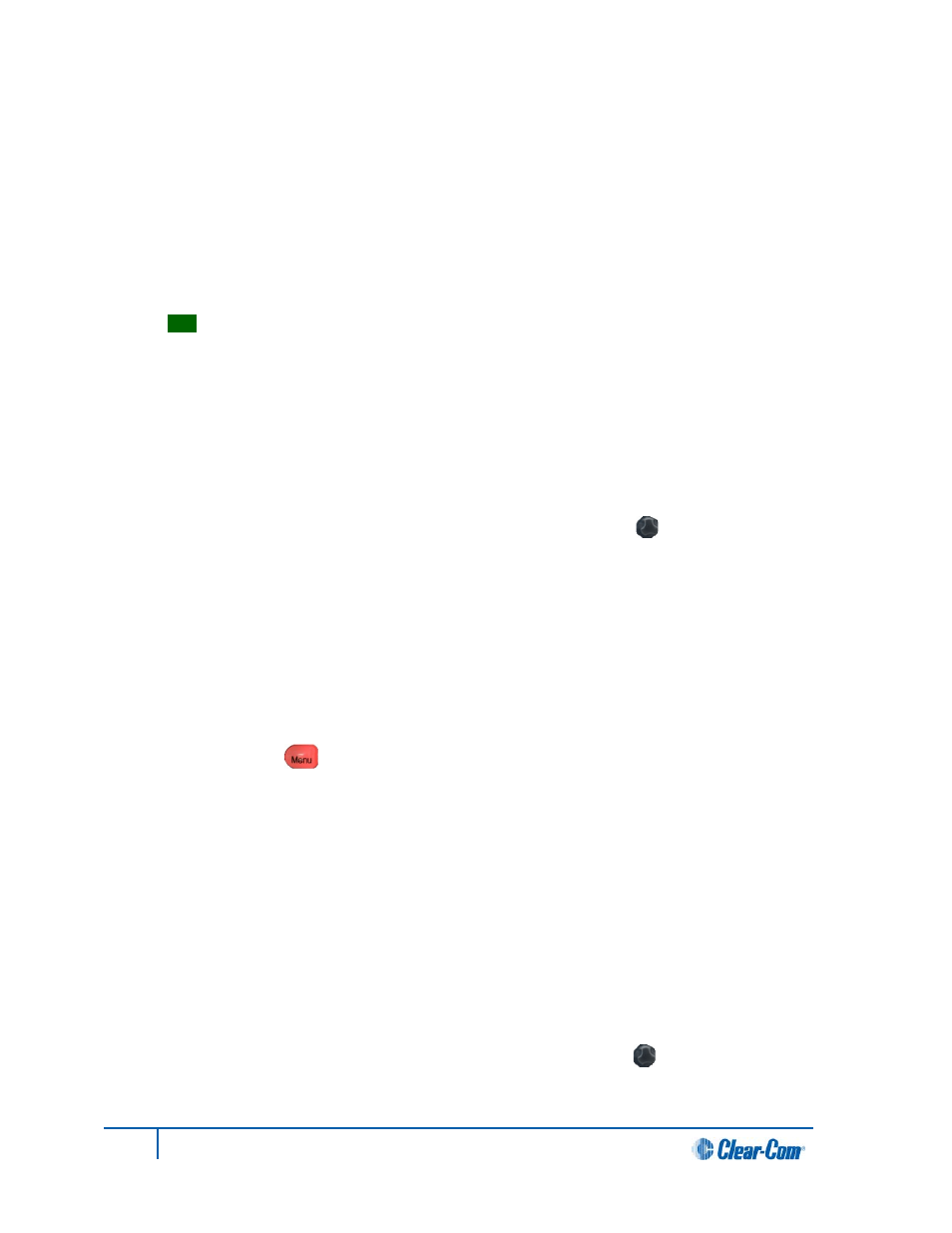
Important note:
The RMK (Remote Mic Kill) key is also displayed in the list. This key cannot be latched. The
RMK key is used to:
• Send a message to all connected HelixNet Partyline devices to deselect any
latched keyset Talk routes.
• Turn off any latched Talk routes on connected analog partyline equipment.
To find out how to enable or disable the RMK key, see
5.3.4 Setting the RMK (Remote Mic Kill) key.
Tip:
For a quick reference to the location of keys on the front panel, see
2.1HMS-4X Main Station: Front panel.
3. From the fourth menu (fourth display screen), select either of the following:
• Latching
• Non-latching
Note:
The default for Talk Latch is Latching. The default for the SA Output key is Non-latching.
4. To enable (confirm) the selected setting, press the rotary control [ ].
5.3.4 Setting the RMK (Remote Mic Kill) key
The RMK (Remote Mic Kill) key is used to:
• Send a message to all connected HelixNet Partyline devices to deselect any latched keyset Talk
routes.
• Turn off any latched Talk on connected analog partyline equipment.
To enable or disable the RMK (Remote Mic Kill) key:
1. In Menu mode [ ], select Station Settings and then Keysets.
2. From the third menu (third display screen), select RMK.
Note:
Talk Latch and the SA Output Key are also listed in this menu.
See 5.3 Setting Station Settings.
3. From the fourth menu (fourth display screen), select either of the following:
• Enabled
• Disabled
Note:
The default is Enabled.
4. To enable (confirm) the selected setting, press the rotary control [ ].
51
HelixNet Partyline User Guide
