2 assigning the program listen to a channel, Assigning the program listen to a channel – Clear-Com HLI-FBS User Manual
Page 56
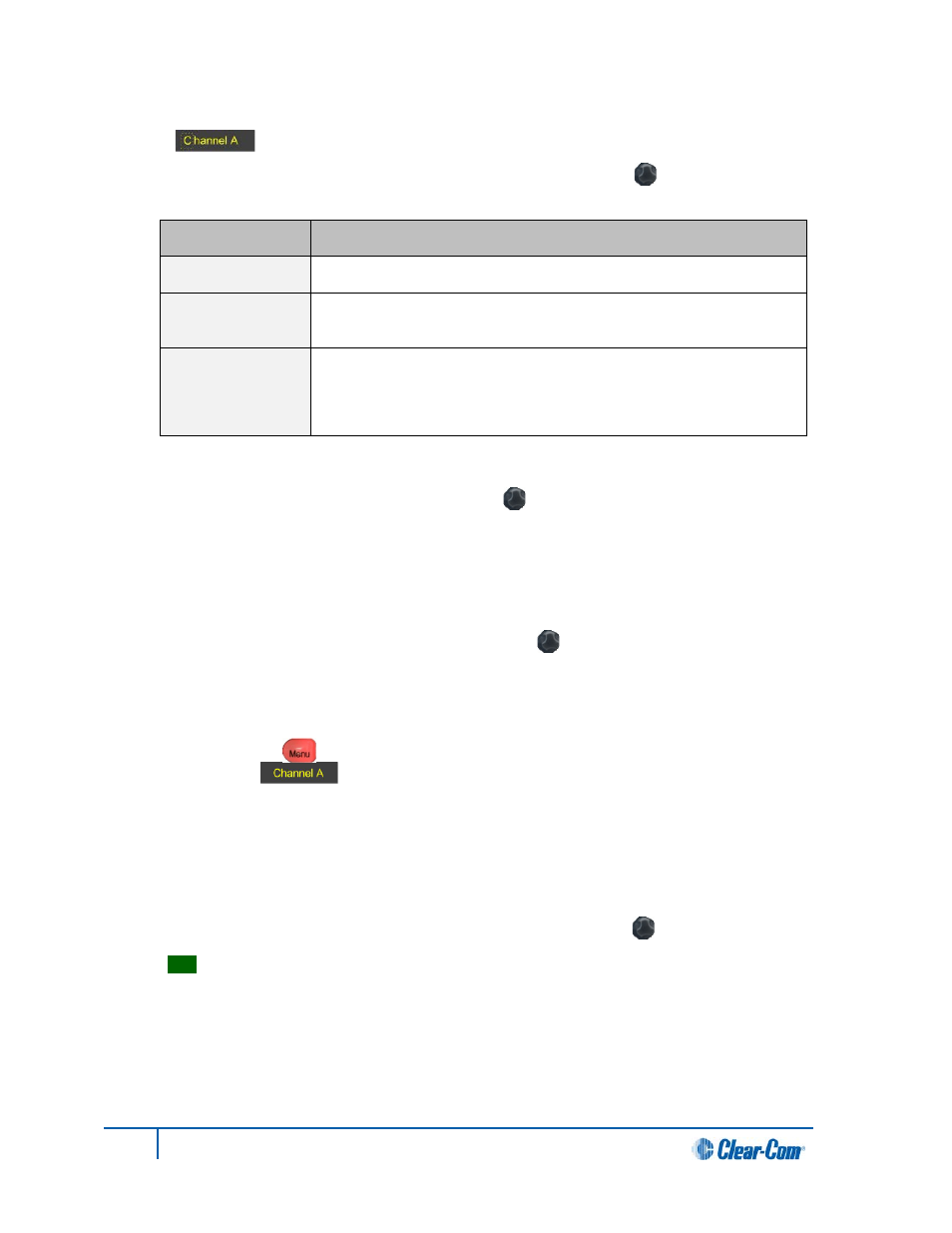
6. The character you have selected for editing is shown in a box with a dotted border
[ ].
To display alternative characters in the box, turn the rotary control [ ]. The range of available
characters comprises the following:
Characters
Description / range
Numbers
(numeric)
0 to 9
Letters
Capital letters = A to Z
Small letters = a to z
Symbols
# & * ( ) - _ = + / ! @ :
Note:
You can also select a space.
Table 33: Channel label characters
To select a character, press the rotary control [ ].
7. When you have selected a replacement character, scroll to the next character you want to edit.
When you have finished editing the channel label, scroll to Save (displayed beneath the channel
label).
To save the channel label, press the rotary control [ ].
5.4.2 Assigning the Program Listen to a channel
To assign (or unassign) the Program Listen (Program Feed) to a channel:
1. In Menu mode [ ], select Channels and then the name of the channel
(for example, ).
2. From the third menu (third display screen), select Program Listen.
3. From the fourth menu (fourth display screen), select either None, or choose from the list of
available programs.
Note:
The default is None.
4. To enable (confirm) the selected setting, press the rotary control [ ].
Tip:
When you assign the Program Listen to a channel, PGM is displayed on the display screen
(under the listen level bar, to the left) for that channel.
54
HelixNet Partyline User Guide
