Resetting the unit with the reset button, Resetting the unit with the reset button – Extron Electronics ISM 824 User Manual
Page 85
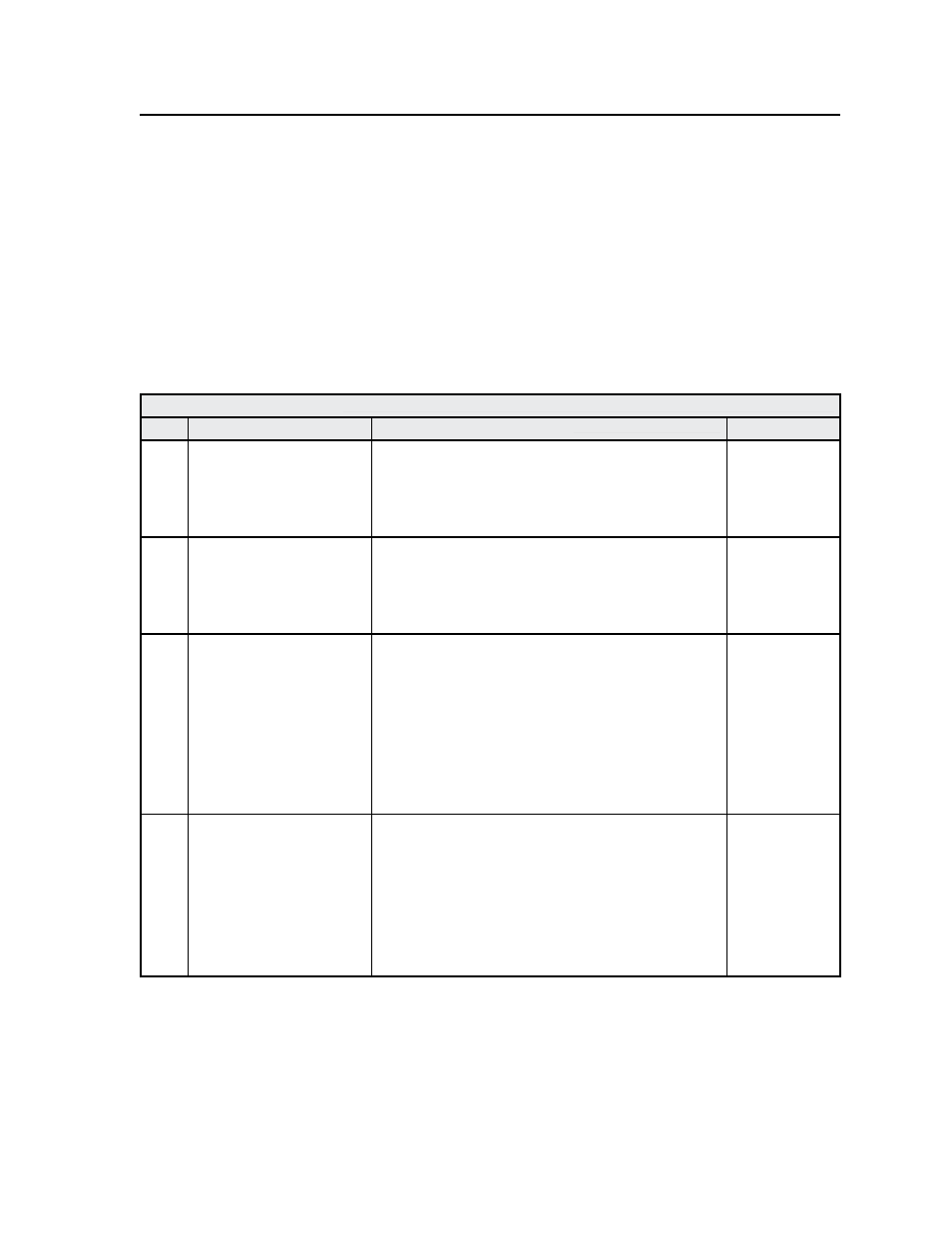
3-53
ISM 824 Integration Scaling Multiswitcher • Operation and Setup
Resetting the Unit with the Reset Button
There are four reset modes (numbered 1, 3, 4, and 5 for the sake of comparison
with Extron IPL products) that you can access by pressing the Reset button on the
rear panel. The Reset button is recessed, so use a pointed stylus, ballpoint pen, or
Extron Tweeker to press it. See the table below for a summary of the reset modes.
C
Review the reset modes carefully. Using the wrong reset mode may result
in unintended loss of flash memory programming, port reassignment, or
processor reboot.
N
The reset modes listed in the table close all open IP and Telnet connections and
close all sockets. Also, each mode is a separate function, not a continuation
from mode 1 to mode 5.
Reset Mode Comparison Summary
Mode
Activation
Result
Notes
1
Hold down the recessed
Reset button while applying
power to the unit.
Mode 1 causes the ISM 824 to revert to the factory
default firmware. Event scripting does not start if the
unit is powered on in this mode. All user files and
settings (drivers, audio adjustments, IP settings, etc.) are
maintained.
Use mode 1
to remove
a version of
firmware if
incompatibility
issues arise.
3
Hold down the Reset button
for about 3 seconds, until
the Reset LED blinks once.
Then, within 1 second, press
Reset again briefly (for less
than 1 second).
Mode 3 turns events on or off. During resetting, the Reset
LED flashes 2 times if events are starting; 3 times if events
are stopping.
Events must
be turned on
if you want
to change IP
settings or
scheduling.
4
Hold down the Reset button
for about 6 seconds, until
the Reset LED has blinked
twice (once at 3 seconds,
once at 6 seconds). Then,
within 1 second, press
Reset briefly (for less than 1
second).
Mode 4 does the following:
• Enables ARP capability.
• Sets the IP address back to factory default.
• Sets the subnet back to factory default.
• Sets the default gateway address back to the factory
default.
• Sets port mapping back to factory default.
• Turns DHCP off.
• Turns all events off.
The Reset LED flashes 4 times in quick succession during
reset.
Mode 4 enables
you to set
IP address
information
using ARP
and the MAC
address.
5
Hold down the Reset button
for about 9 seconds, until
the Reset LED has blinked
three times (once at 3
seconds, once at 6 sec., once
at 9 seconds). Then, within
1 second, press Reset briefly
(for less than 1 second).
Mode 5 performs a complete reset to factory defaults
(except the firmware).
• Does everything mode 4 does.
• Resets everything that was set via the Real Time
Adjustments part of the control program: all video
settings and miscellaneous options.
• Resets all IP options.
• Removes/clears all files from the processor.
The Reset LED flashes 4 times in quick succession during
the reset.
Mode 5 is
useful if
you want to
start over
with control
software
configuration
and uploading,
and to replace
events.
