Firmware upgrade page -10, Html operation, cont’d, Firmware upgrade page – Extron Electronics ISM 824 User Manual
Page 152
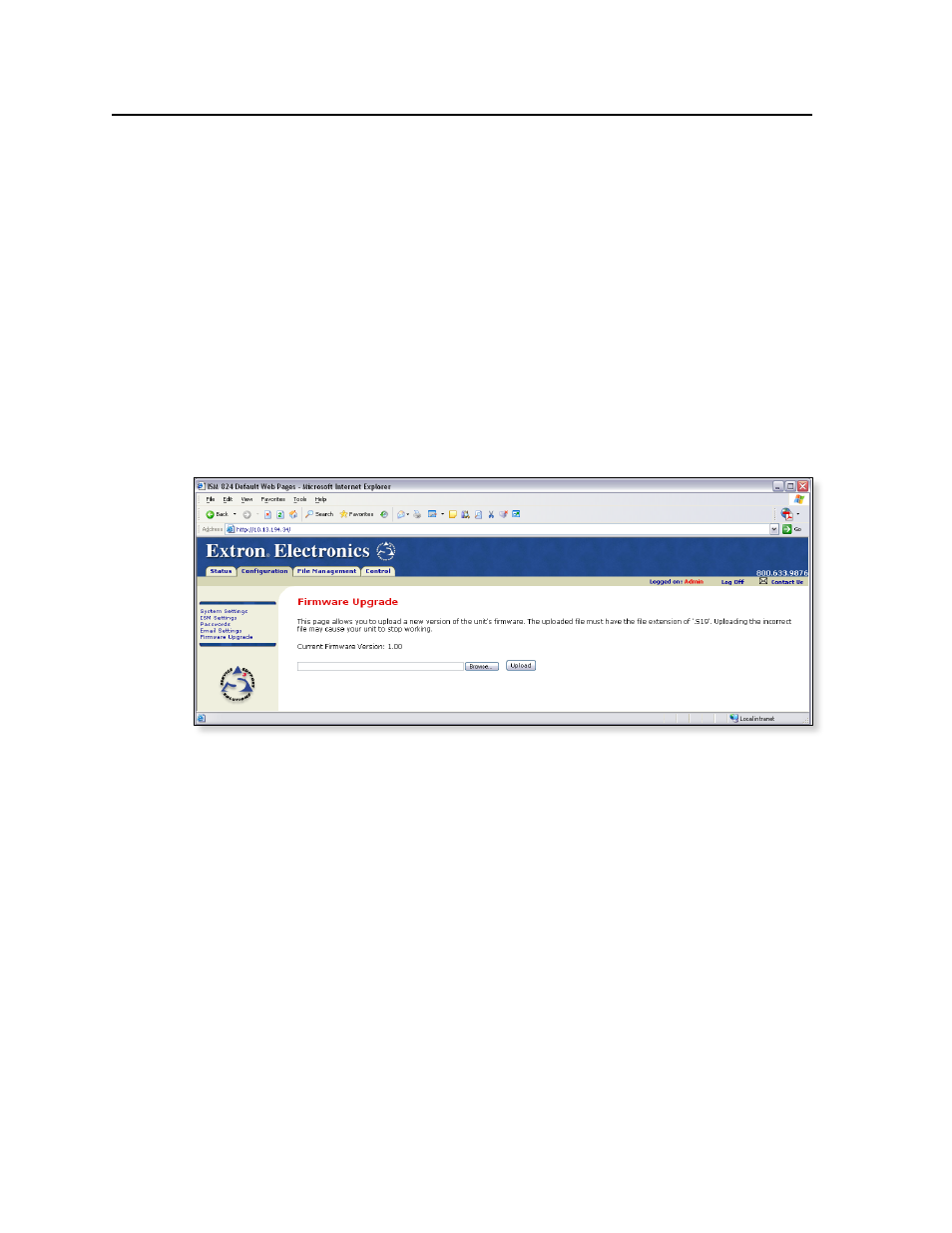
HTML Operation, cont’d
ISM 824 Integration Scaling Multiswitcher • HTML Operation
6-10
3
.
Enter a user name and a password in the User Name and Password fields.
For the ISM to accept their e-mail messages, senders must enter the user name
and password.
N
For the User name, any combination of letters, numerals, spaces, and
symbols except the comma (,) and the single and double quotation marks
(‘ and “) can be used. For the password, all characters except the comma can be
used. The user name and password can each be from 1 to 30 characters.
N
Both a user name and a password must be specified.
4
.
Click Save to save the user name and password.
To remove SMTP authorization, click Edit, click (deselect) the SMTP Authorization
Required check box, then click Save.
Firmware Upgrade page
To access the Firmware Upgrade page (figure 6-8), click on the Firmware Upgrade
link on the left side of the Configuration page.
Figure 6-8 — Firmware Upgrade page
The Firmware Upgrade page provides a way to replace the firmware that is coded
on the switcher’s control board without taking the switcher out of service, opening
the switcher enclosure, and replacing the firmware chip.
N
The Firmware Upgrade page is only for replacing the firmware that controls all
switcher operation. To insert your own HTML pages,
, on page 6-12.
To upgrade the ISM 824 multiswitcher’s firmware, the latest firmware version has
to be downloaded to the host PC from the Extr
).
To download the firmware to the host PC, do the following:
1
.
Visit the Extr
Download tab.
