Making picture adjustments, Deselecting or re-selecting auto memory, Deselecting or re-selecting auto memory – Extron Electronics ISM 824 User Manual
Page 138: Making picture adjustments, Auto image, or enhancement mod, Ism 824 multiswitcher software, cont’d
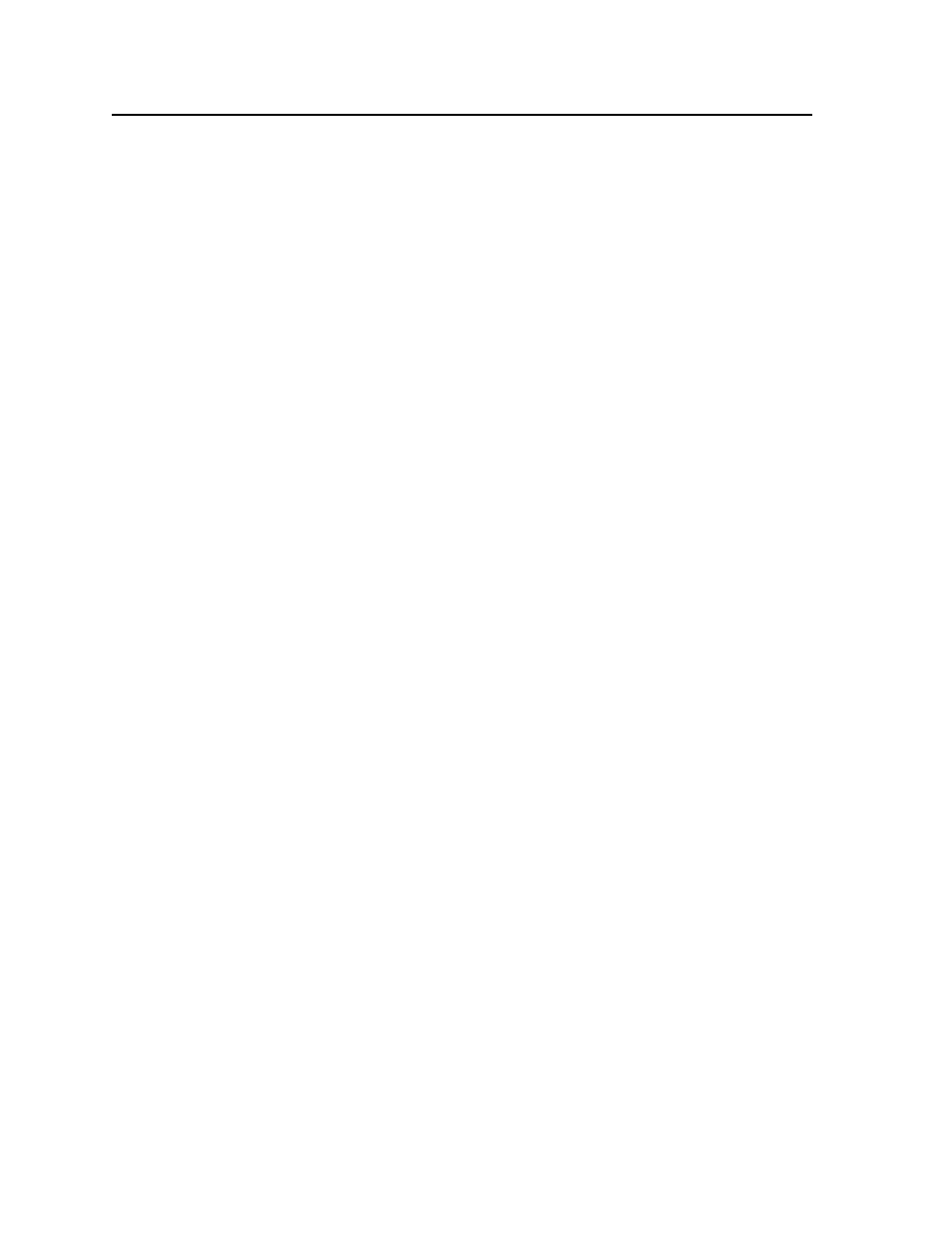
ISM 824 Multiswitcher Software, cont’d
ISM 824 Integration Scaling Multiswitcher • ISM 824 Multiswitcher Software
5-26
Making picture adjustments
To make picture adjustments, do the following:
1
.
Click the input drop down arrow and select the input number tied to the
output card. The image control fields will refresh.
N
If a different input number was selected, the refreshed fields may have changed
values and availability from the previous setting.
2
.
Click in the image control value field to be changed. The value field opens
and shows two scrolling arrows, except for H and V size and Zoom (see Note
below).
N
To change the V (vertical), H (horizontal) size, or Zoom, click on the wide up or
down arrows and observe the display until the desired affect is achieved.
3
.
For the remaining image controls either; using the arrows, scroll up or down
to the desired setting, or directly type in the value. Press Enter. The output’s
image is set to that level.
N
If a value exceeding the minimum or maximum levels (see Min/Max column) is
entered, the program defaults to the minimum or maximum level.
If a large value change is entered for H position or V position, the image may
move outside the viewing area. If this happens, reset to the previous setting and
make smaller increments or decrements until the image is as desired.
If an input is not tied to the output card or is a pass-through input, all value
fields show “N/A”.
Configuring output resolution, rate, output type, and sync polarity
To configure output resolution, rate, output type, and polarity, do the following:
1
.
In any of the fields to be changed, click on the drop down arrow and choose
the relevant setting. The image control and input settings fields will refresh,
reflecting the new output config settings. The image is displayed with the
new settings.
N
If an incorrect output type is selected, the image is not displayed.
Selecting blue mode, 2:2 Pull down, Edge smoothing filter, Auto image,or
Enhancement mode
To select blue mode, 2:2 Pull down, Edge smoothing filter, auto image or
enhancement mode from the advanced configuration settings, do the following:
1
.
To select any of these settings, click the check box alongside the setting name.
N
If blue mode is selected (set to On), only the sync and blue video signal are
passed to the display.
2:2 pull down is greyed out when not available for a selected input signal type.
When the edge filter is selected (set to On), it reduces or eliminates aliasing, and
the resulting jail bar effect.
When the enhancement mode is selected (set to on), automatic gain control of the
video input signal is enabled.
Deselecting or re-selecting auto memory
Auto memory is enabled by default, and should only be disabled if input presets
are to be used. See “Saving inputs presets”, below for details.
To deselect (or re-select) auto memory, do the following:
1
.
Click in the Auto memory box. When enabled, a green check mark is shown.
