Video scaler configuration menu, Ism vs board configuration menu, Operation and setup, cont’d – Extron Electronics ISM 824 User Manual
Page 78: Video scaler output card configuration submenu s
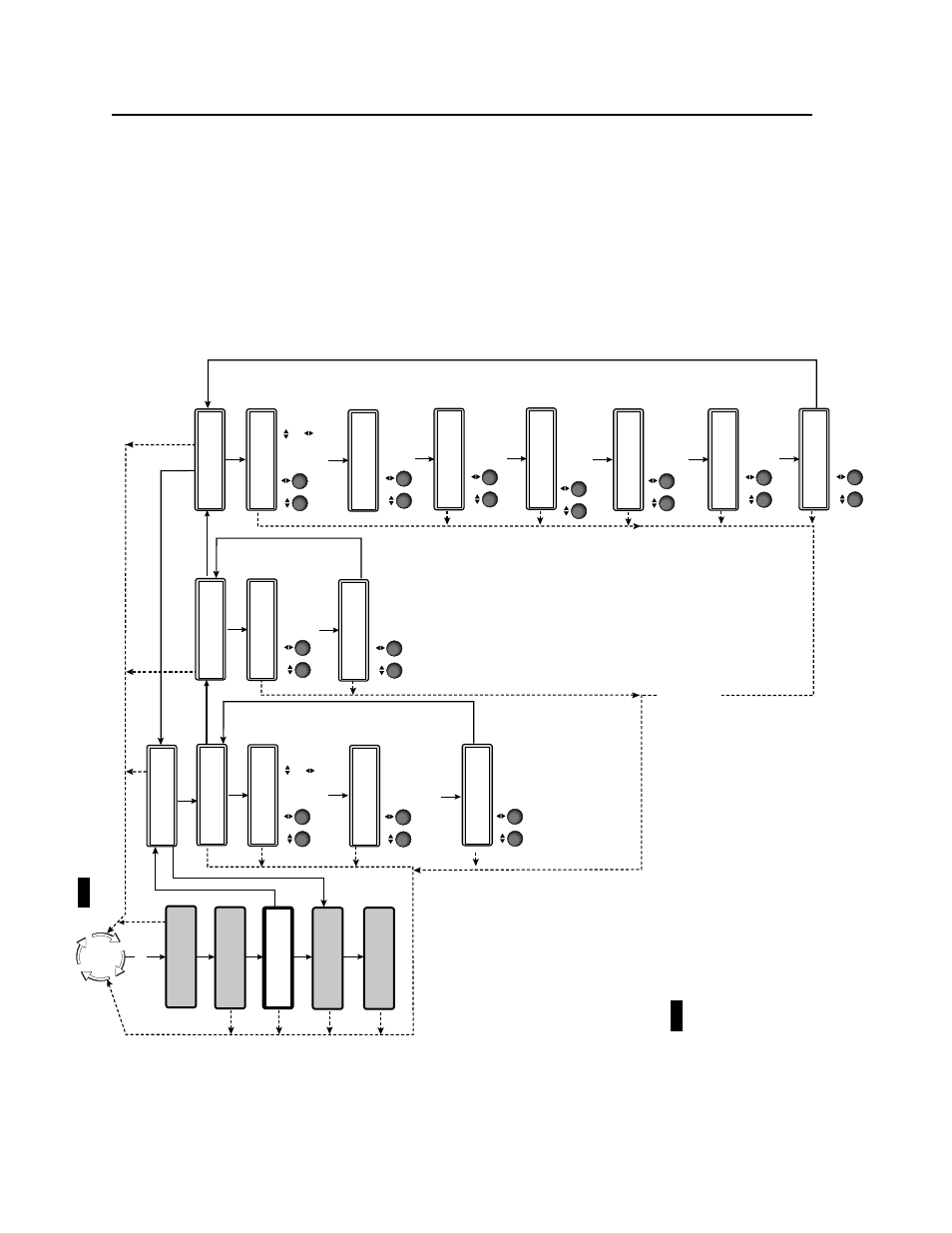
Operation and Setup, cont’d
ISM 824 Integration Scaling Multiswitcher • Operation and Setup
3-46
Figure 3-48 — Output configuration menu for Video Scaler board
Default
Cyc
le
Men
u
Men
u
Men
u
Men
u
Au
to
Im
ag
e
O
ut
pu
t
C
ar
d
C
on
fi
gu
ra
ti
on
N
ex
t
M
en
u
30 sec.
Se
le
ct
O
ut
pu
t
#8
V
id
eo
S
ca
le
r
NO
TE
When enter
ing the first submenu, Select Output, the last selected scaler card output b
utton and
its associated input b
utton lights green, and the LCD indicates the selected output.
If another
output is desired, press that output
bu
tton, or rotate either front panel encoder to select it
.
In
pu
t
C
on
fi
gu
ra
ti
on
Vi
ew
C
om
m
Se
tt
in
gs
Men
u
Ne
xt
M
en
u
30 sec.
30 sec.
30 sec.
30 sec.
30 sec.
30 sec.
30 sec.
30 sec.
O
ut
pu
t
C
on
fi
g
#8
V
id
eo
S
ca
le
r
R
G
B
H
V
O
ut
pu
t T
yp
e
Rotate encoder to
adjust pix
el v
alue
Rotate encoder to
adjust refresh rate
Ne
xt
H
-
V
-
Sy
nc
P
ol
ar
it
y
Ne
xt
Rotate either encoder
to change sync polar
ity
10
24
x7
68
6
0
R
es
ol
ut
io
n
Ne
xt
Rotate either encoder
to select output type
(RGBHV
, RGBS
,
RGsB
, YUV Bi-Le
vel)
N
ex
t
30 sec.
30 sec.
30 sec.
M
en
u
N
ex
t
U
se
r
Pr
es
et
s
#8
V
id
eo
S
ca
le
r
30 sec.
A
>
1
2
3
Sa
ve
P
re
se
t
Ne
xt
Rotate either encoder
to select a preset to
sa
ve
current settings
A
>
1
2
3
Er
as
e
Pr
es
et
Ne
xt
Rotate either encoder
to select a prese
t
to erase
A
dv
an
ce
d
C
on
fi
g
#8
V
id
eo
S
ca
le
r
30 sec.
Men
u
N
ex
t
V
ideo Scaler Output Card Configuration submenu
s
NO
TE
Within an
y sub menu, press the Menu b
utton to go directly to the top le
ve
l (Output Card Configuration) menu.
00
0
00
0
To
p
B
la
nk
in
g
B
ot
Ne
xt
Rotate either encoder
to adjust top and
bottom b
lanking area
ff
>
O
n
B
lu
e
M
od
e
Ne
xt
30 sec.
O
ff
<
O
n>
Fi
lt
er
Ne
xt
Rotate either encoder
to tur
n encoder filter
On or Off
30 sec.
30 sec.
O
ff
n>
2:
2
Pu
lld
ow
n
Ne
xt
Rotate either encoder
to tur
n 2:2 Pulldo
wn
On or Off
30 sec.
ff
>
O
n
En
ha
nc
ed
M
od
e
Ne
xt
Rotate either encoder
to tur
n enhanced mode
On or Off
Au
to
M
em
or
ie
s
Ne
xt
Rotate either encoder
to tur
n auto memor
ies
On or Off
O
ff
n>
Rotate encoder to
select input
Rotate encoder to
tur
n On or Off
In
pu
t
#
2
O
n
Au
to
Im
ag
e
Sy
st
em
R
es
et
M
en
u
Rotate either encoder
to tur
n Blue Mode
On or Off
30 sec.
Video Scaler configuration menu
To configure the Video Scaler board using the Output card configuration menus
(see figure 3-48), follow the steps in each submenu shown below.
The Output card configuration submenus for the Video Scaler board are:
Select Output, Output Config., User Presets, and Advanced Config.
N
Within any submenu, press the Menu button to go directly to the top level
(Output card configuration) menu.
N
If no front panel buttons or encoders are used for 30 seconds, the device times
out and goes back to the default display cycle.
