Extron Electronics ISM 824 User Manual
Page 123
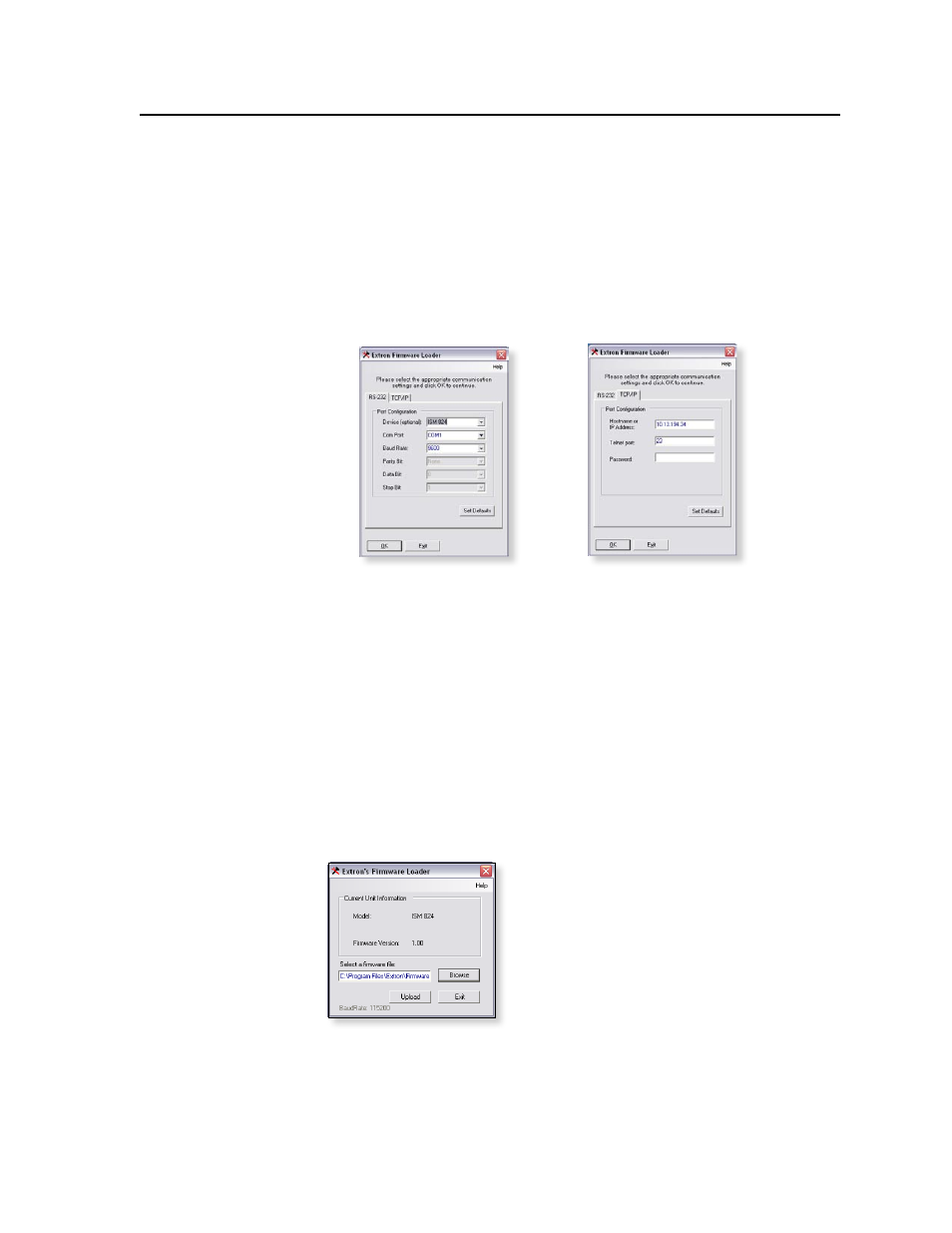
5-11
ISM 824 Integration Scaling Multiswitcher • ISM 824 Multiswitcher Software
N
All ties and user settings are lost when the ISM restarts, and the unit reverts to
factory defaults.
• Updating Firmware — To update the ISM 824 firmware using the configuration
utility, do the following:
1
.
Click on Update Firmware.... The utility window minimizes, and a new
window (Extron Firmware Loader) appears.
2
.
Check or edit the settings in the Port Configuration boxes on the RS-232 tab.
Alternatively check or edit the boxes on the TCP/IP tab (see figure 5-14).
On the TCP/IP page, enter a password if needed. Click OK. The Firmware
Loader attempts to connect to the device.
Figure 5-14 — Firmware Loader RS-232 and TCP/IP port configuration
windows
N
If the Set Defaults button is clicked, all values in the boxes are cleared and set
back to factory defaults.
If the connected device is not supported, or the connection settings are not
correct, an error message appears, and no firmware can be uploaded to the device.
3
.
When the device is detected a window opens showing the current device
information (model part number and firmware version). Click on Browse to
locate the firmware update to be loaded. This opens a search window. Search
and locate the file to be uploaded (firmware files have the extension .s19),
select the file and click Open. The file name appears in the Firmware Loader
box (see Fig 5-15).
N
The Loader auto detects the serial comm port baud rate and displays it in the
window.
Figure 5-15 — Firmware Loader window with selected firmware file
4
.
Click Upload. The Firmware Loader commences uploading the file to the
device, and the Firmware Loader window indicate an upload is occurring.
The ISM also displays the process on its LCD panel.
N
When uploading via an RS-232/RS-422 connection, an advisory window opens.
Click OK or Cancel as appropriate.
