Unmuting an output, Unmuting an output, Viewing and setting the rgb delay – Extron Electronics ISM 824 User Manual
Page 48: Viewing the rgb delay, Operation and setup, cont’d, T #3, Viewing and setting the rgb delay, Elay, Econds
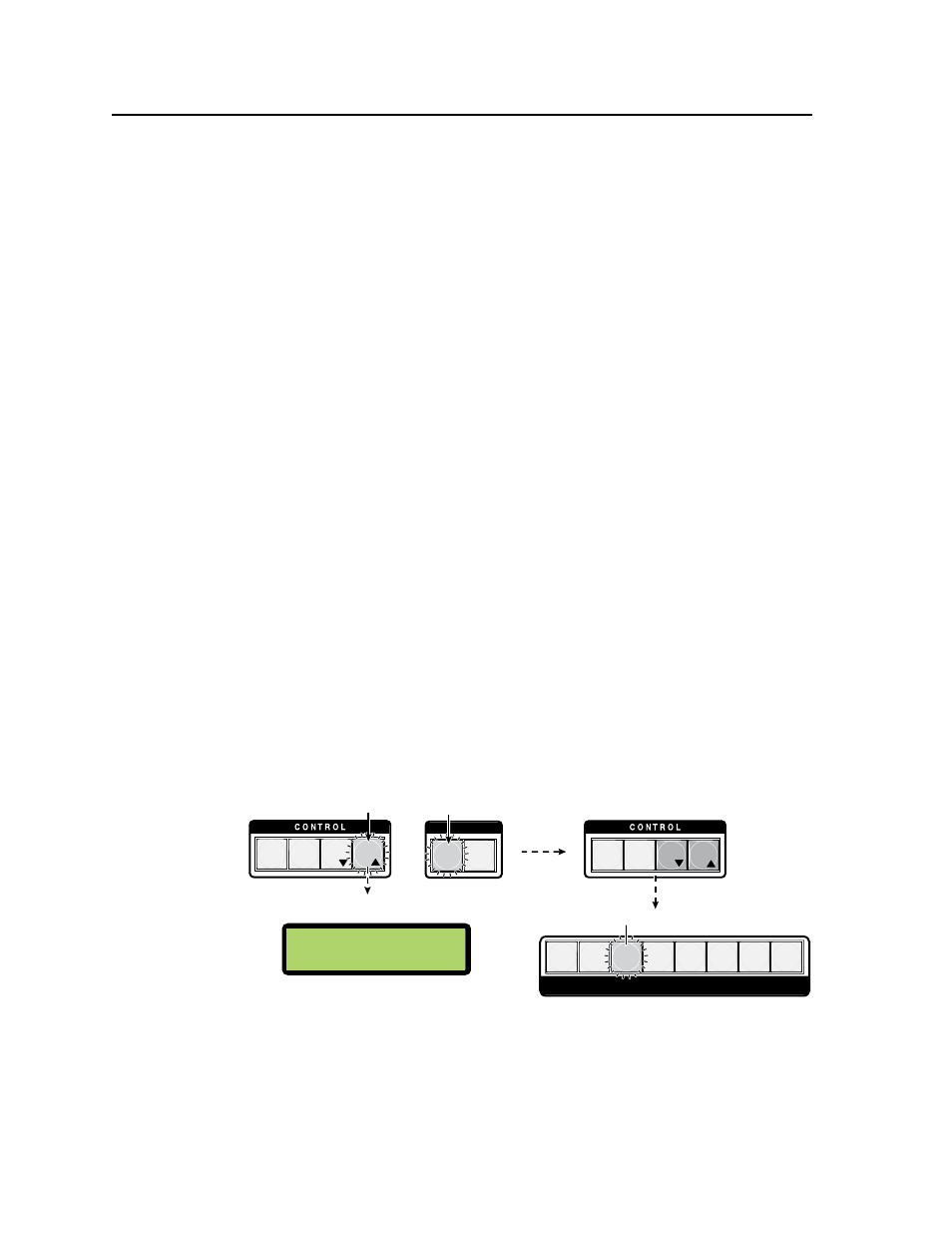
Operation and Setup, cont’d
ISM 824 Integration Scaling Multiswitcher • Operation and Setup
3-16
Unmuting an output
To unmute an output signal:
1
.
Press the Esc button to clear all pending changes and reset the LCD.
2
.
Press and release the View button (lights red). The LCD shows existing ties.
3
.
Select the video (lights green), audio (lights red), or both I/O buttons,
depending on which output signal is going to be unmuted.
N
Output buttons with muted signals flash the relevant color; green for video only,
red for audio only, and amber for video and audio. Unmuted signals are lit the
relevant color.
4
.
Press and hold the desired muted output button for 2 seconds, until the
button light ceases to flash and remains lit. The signal is now unmuted.
5
.
Press Esc (extinguishes View and resets LCD), and toggle the I/O buttons
back to the default state (both lit).
Viewing and setting the RGB delay
Setting RGB delay allows a brief, user defined delay to adjust the selected inputs
sync timing before displaying the new picture. This allows the picture to appear
without glitches. RGB delay is user selectable from 0 to 5 seconds, in 0.1 second
increments.
Viewing the RGB delay
To view the RGB delay:
1
.
Press the Esc button to clear all pending changes and reset the LCD.
2
.
Press and hold the Video button for 3 seconds, until it flashes green and the
Audio button extinguishes. The View, Esc, and one output button also lights
green (see figure 3-23).
N
The output button that lights is the last output button pressed in the previous
front panel operation made just prior to this RGB viewing.
The LCD shows the RGB delay for the indicated (lit) output (see figure 3-23).
I / O
VIDEO
AUDIO
1 2 3 4 5 6 7 8
OUTPUTS
Step 1.
Press the Esc button to
clear all selections.
PRESET
ENTER
ESC
VIEW
Step 2.
Press and hold
the Video
button until it blinks
green.
PRESET
ENTER
ESC
VIEW
The View and Esc buttons light
green.
The last output button pressed lights
green.
O
u
t #3
RGB
D
elay
N
The LCD shows the
current
RGB delay setting for the lit output.
0.2
S
econds
The Esc button
flashes
green once.
The Audio button
extinguishes.
Figure 3-23 — Steps 1 and 2 for viewing RGB delay
3
.
If the output button lit is not the desired output, press and release the relevant
button. That button lights green and the other output button extinguishes.
The LCD changes to show the RGB delay for the selected output.
N
If no buttons are pressed for 30 seconds after step 2, the RGB delay mode times
out, and all buttons extinguish.
