Making input to output ties, Making picture adjustments, Selecting an aspect ratio – Extron Electronics ISM 824 User Manual
Page 132: Selecting a test pattern, Making input to output ties, Making picture adjustments, Selecting an aspect ratio, Selecting a test pattern, Ism 824 multiswitcher software, cont’d
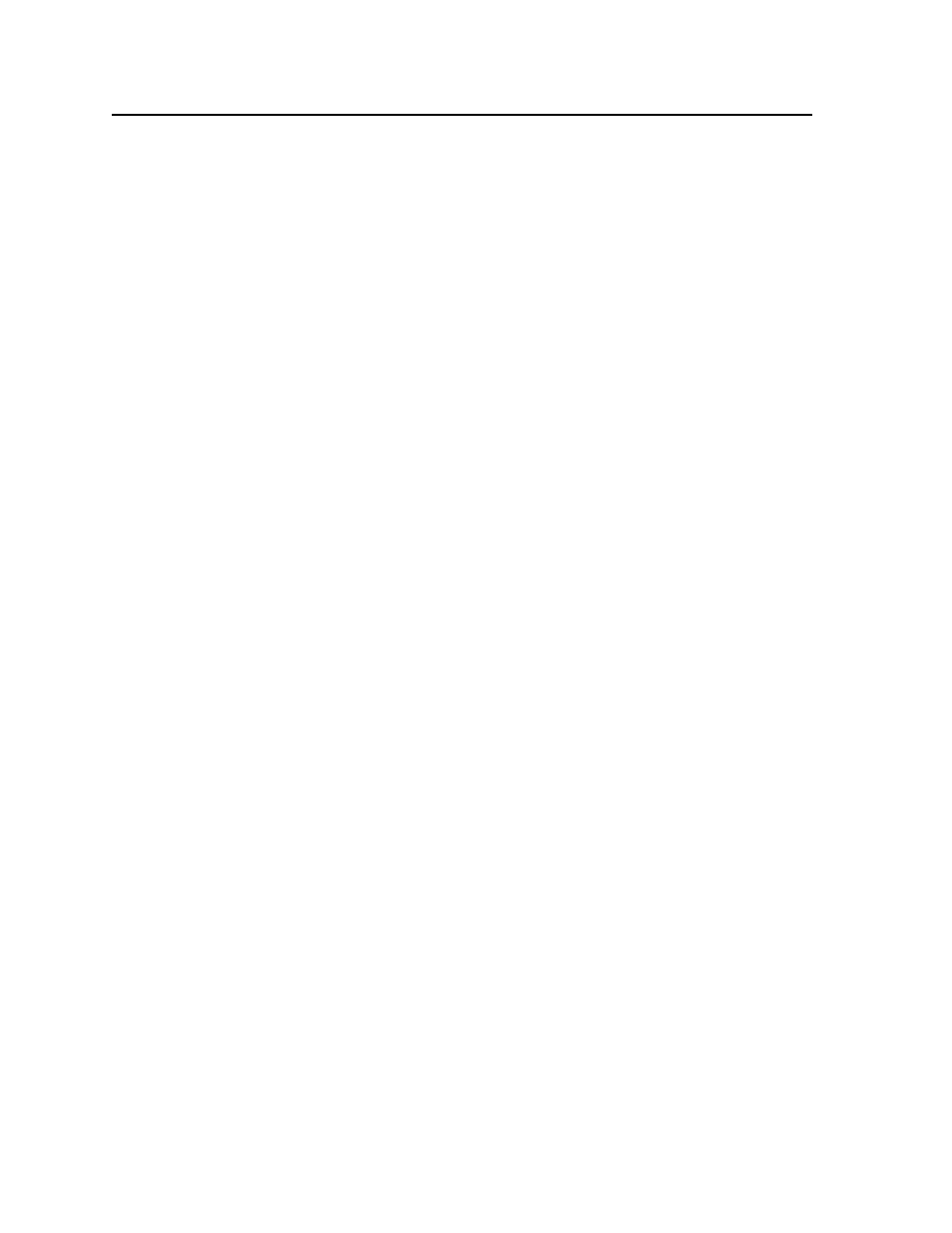
ISM 824 Multiswitcher Software, cont’d
ISM 824 Integration Scaling Multiswitcher • ISM 824 Multiswitcher Software
5-20
Making input to output ties
To make input to output ties, do the following:
1
.
Click the input drop down box and select the input to be tied to the board.
N
When an input is changed, all the fields on the page refresh to show the current
settings for that input. The output number cannot be changed, as this is the
output (port) where the board is installed.
To have no input ties to an output card, select N/A from the inputs list.
Some configurable fields may show “N/A” and are not be available.
Making picture adjustments
To make picture adjustments, do the following:
1
.
Click the input drop down arrow and select the input number tied to the
output card. The image control fields will refresh.
N
If a different input number was selected, the refreshed fields may have changed
values and availability from the previous setting.
2
.
Click in the image control value field to be changed. The value field opens.
and shows two scrolling arrows.
3
.
Either, using the arrows, scroll up or down to the desired setting, or directly
type in the value. Press Enter. The output’s image is set to that level.
N
If a value exceeding the minimum or maximum levels (see Min/Max column) is
entered, the program defaults to the minimum or maximum level.
If a large value change is entered for H position, H size, V position, or V size, the
image may move outside the viewing area. If this happens, reset to the previous
setting and make smaller increments or decrements until the image is as desired.
If an input is not tied to the output card or is a pass-through input, all value
fields show N/A.
Configuring output resolution, rate, output type, and sync polarity
To configure output resolution, rate, output type, and polarity, do the following:
1
.
In any of the fields to be changed, click on the drop down arrow and choose
the relevant setting. The image control and input settings fields will refresh,
reflecting the new output configuration settings (e.g. H and V size). The
displayed image is displayed with the new settings.
N
If an incorrect output type is selected, the image is not displayed.
Selecting an aspect ratio
To select an aspect ratio, do the following:
1
.
Select the desired aspect ratio (16:9 or 4:3). The displayed image adjusts to the
aspect ratio selected.
N
If a 4:3/16:9 Film Aspect Ratio (1.33 through 2.35) is selected, it superimposes
the sizing box over the current image.
Selecting a test pattern
To select a test pattern from the advanced configuration settings, do the following:
1
.
To select a test pattern, click on the test pattern field arrow. A drop down list
appears.
2
.
Select a test pattern from the list by clicking on it. The test pattern becomes
the current image.
3
.
To turn the test pattern off, select Off from the list. The previous image is
displayed.
