Er control page, Control pages – Extron Electronics ISM 824 User Manual
Page 155
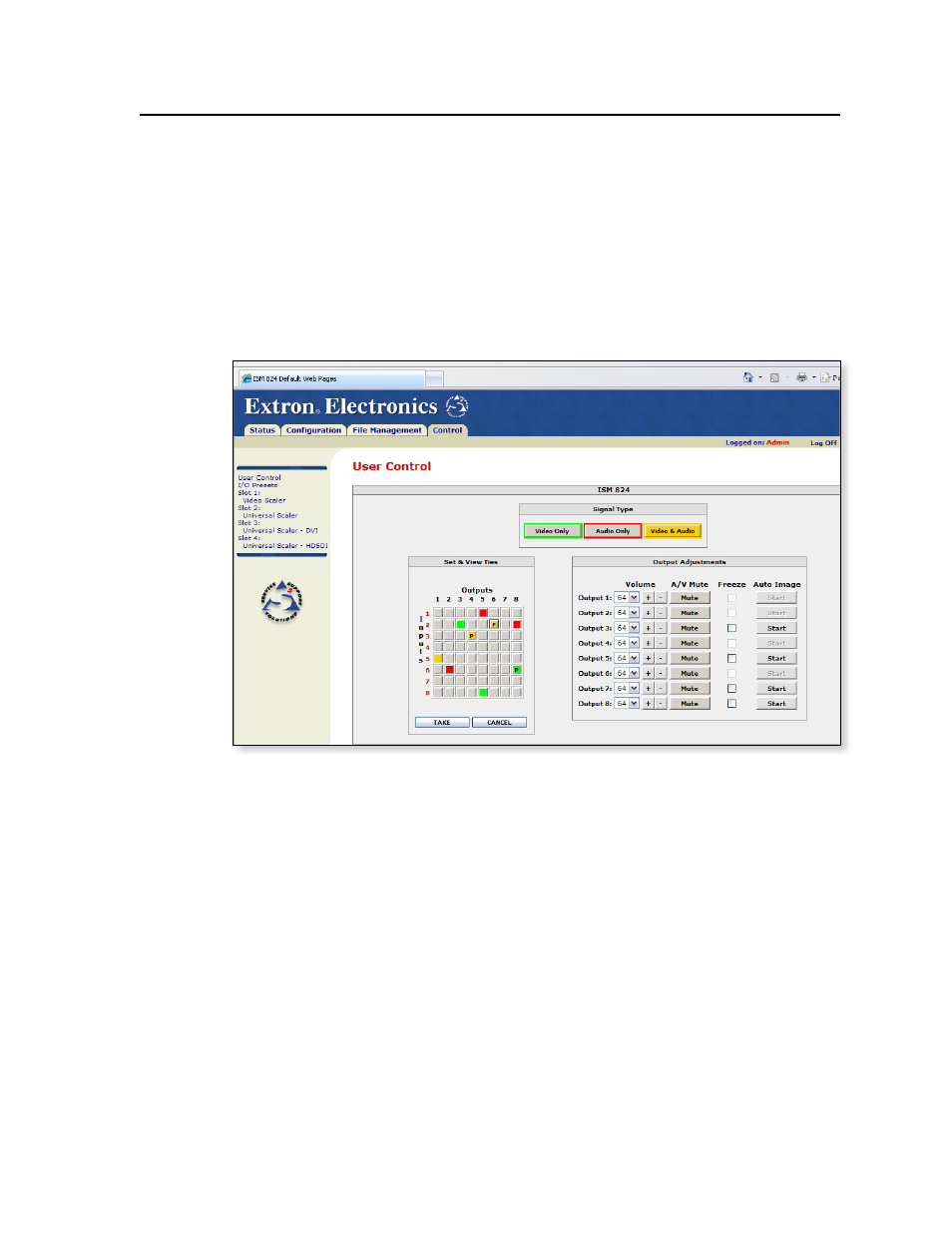
6-13
ISM 824 Integration Scaling Multiswitcher • HTML Operation
Control Pages
To access the Control pages, click the Control tab from any other page. These pages
allow configuration and viewing of input to output ties, setting and viewing output
volume levels and muting status, auto image and image freeze selection, saving
and recalling I/O preset, and specific configuration of individual output cards and
image adjustment. The Control pages initially open on the User Control page.
User Control page
Limited device configurations can be made from the User Control page
(figure 6-11).
Figure 6-11 — Control pages — User Control page
The User Control page emulates some of the ISM 824 front panel features and
displays the current input selections, output volume, A/V mute status, image
freeze and auto image settings. See
chapter 3, “Operation and Setup,”
descriptions of the settings on this page.
To set or replace ties, do the following:
1
.
In the signal type field, click Video only, Audio only, or Video & Audio
depending on the signal type to be tied.
N
When viewing the ties on the User Control page, video ties are shown green,
audio ties are red, and video and audio ties amber (see figure 6-11).
2
.
Click the desired input/output button in the Set & View Ties map. The button
changes color according to signal type and indicates a provisional tie with a
letter “P” (see figure 6-11, input #1, output #5, for example).
N
An existing tie is replaced in favor of the new tie.
Click Cancel to abandon changes and revert back to the existing ties.
3
.
Click Take to make the tie. The page refreshes, the letter “P” disappears from
the button and the ISM 824 is updated with the new tie.
