Html operation, cont’d – Extron Electronics ISM 824 User Manual
Page 160
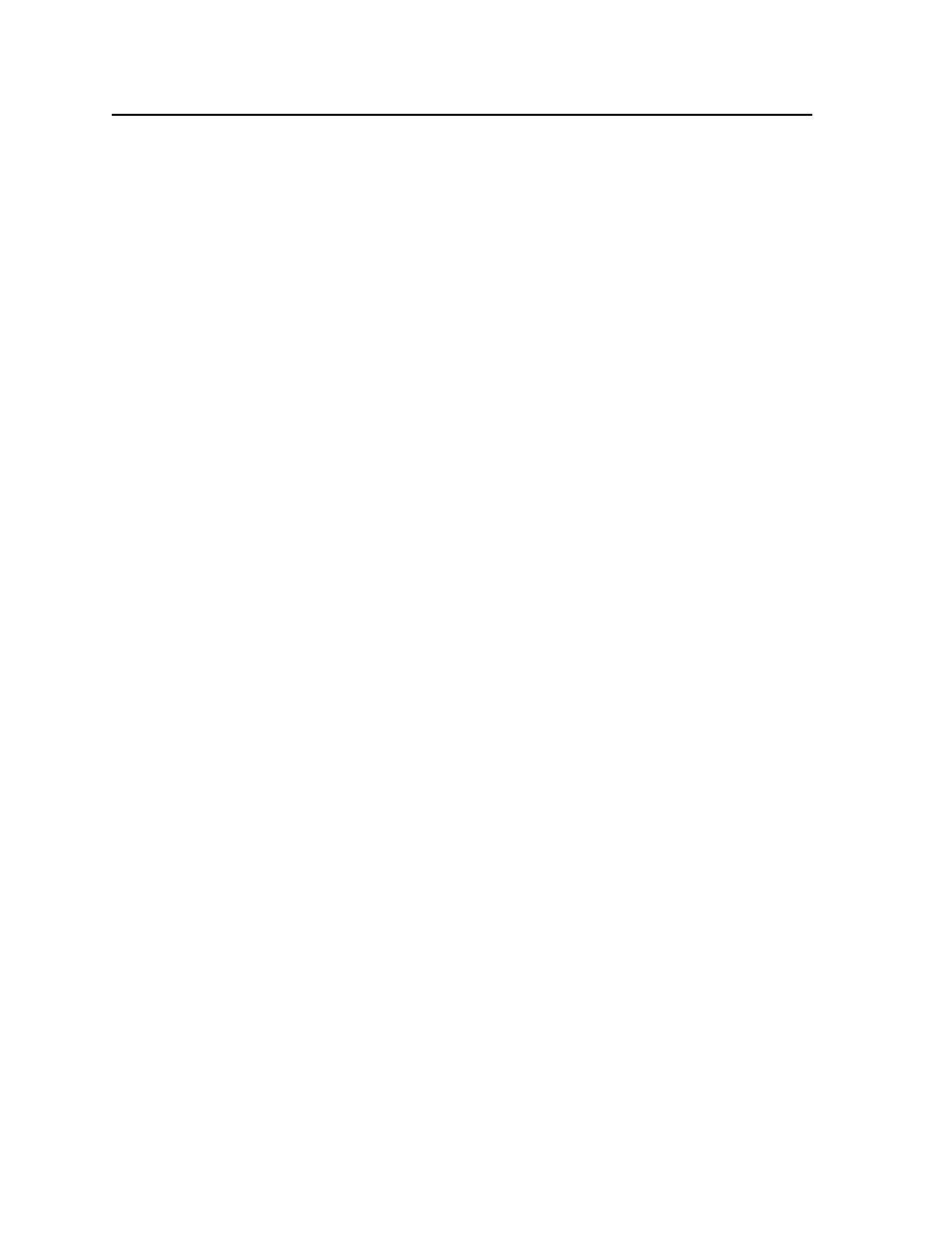
HTML Operation, cont’d
ISM 824 Integration Scaling Multiswitcher • HTML Operation
6-18
Also from this page adjustments to the following can be made;
• picture controls (color, tint, contrast, brightness, detail, horizontal and vertical
position and size, and zoom)
• input samplings (horizontal and vertical start, pixel phase, total and active
number of pixels and lines, and input aspect ratio)
• user and input presets can be saved and/or recalled
• output configuration parameters (resolution, refresh rate, sync format, and
polarity) can be changed
• advanced configuration settings (test patterns, film mode, blue mode, RGB pass
through, auto memory, and auto image) can be turned on or off
To make picture control adjustments do the following:
1
.
Within the Picture Controls section, select the setting that is to be changed,
and click on either the left arrow (<) to decrease the value, or on the right
arrow (>) to increase the value, one step at a time. After every click, the page
refreshes and shows the new value. The device is updated to the new setting.
N
Alternatively, if the new setting value is known, enter it directly into the field,
and press Enter. The page refreshes, shows the new value, and the device is
updated.
To adjust the input sampling, do the following:
1
.
Within the Input Sampling section, select the setting that is to be changed,
and click on either the left arrow (<) to decrease the value, or on the right
arrow (>) to increase the value, one step at a time. After every click the page
refreshes and shows the new value. The device is updated to the new setting.
N
Alternatively, if the new setting value is known, enter it directly into the field,
and press Enter. The page refreshes, shows the new value, and the device is
updated.
For an aspect ratio other than the one currently displayed (16:9 or 4:3), click
on the blank radio button. The button fills and the device is updated to the
new setting).
To save and recall presets do the following:
1
.
Select either the User presets or Input presets drop down arrows as desired
(see figure 6-18).
N
There are 3 user presets and 128 input presets. Each preset can be individually
configured for the range of adjustments available for that output card.
2
.
Click Save to save current configuration to that preset number, or click Recall
to recall that preset as the current configuration.
To change any output configuration parameter, do the following:
1
.
Within the Output Configuration section, select the setting to be changed, and
click on the drop down arrow. A drop down list appears. Scroll down the list
the desired value and click. The page refreshes and the new value is shown.
The device is updated to the new setting.
To change the advanced configuration settings do the following:
N
The advanced settings for the ISM RGB card are test pattern selection, film
mode, blue mode, auto memory, auto image, and RGB pass through.
1
.
For test patterns, click the drop down arrow to see a list. Scroll down to the
required test pattern listed, and click. The display shows the selected pattern.
2
.
Within the Advanced Setting section, click the check boxes of the settings to be
turned on or off as desired. The device is updated to the new setting.
