Using the software, Using the software -4, Ism 824 multiswitcher software, cont’d – Extron Electronics ISM 824 User Manual
Page 116
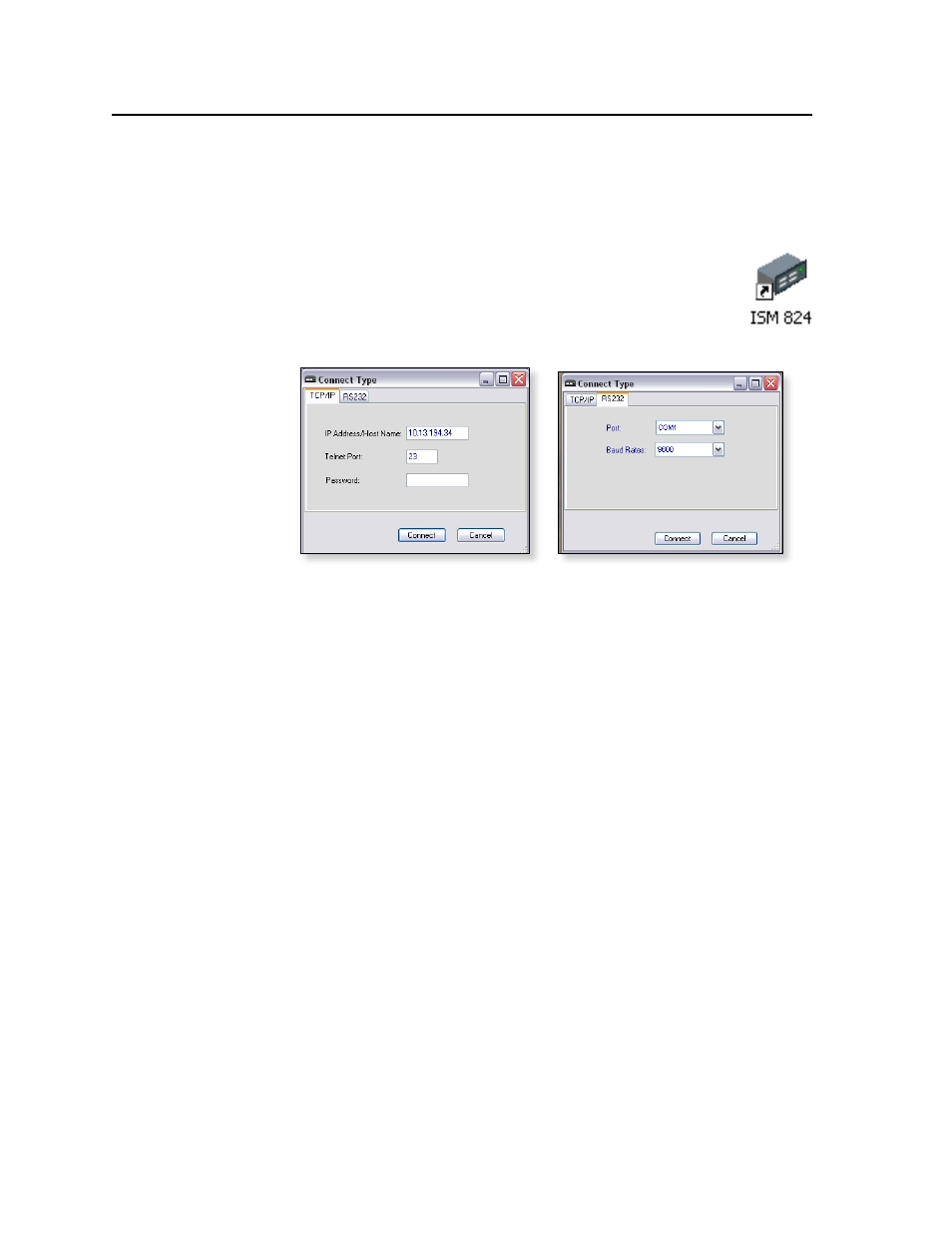
ISM 824 Multiswitcher Software, cont’d
ISM 824 Integration Scaling Multiswitcher • ISM 824 Multiswitcher Software
5-4
Using the software
The items found in the ISM 824 Control Program are also accessible via front panel
controls (s
ee chapter 3, “Operation and Setup”
) and under SIS
™
control
). The ISM 824 Help Program
provides information on settings and how to use the control program itself.
Use the software as follows:
1.
To run the ISM 824 Control Program, either double-click the
desktop icon (if installed) or select Start > Programs > Extron
Electronics >ISM 824 > ISM 824.
One of two Connect Type selection windows appears (see figure 5-4).
or
Figure 5-4 — Connection type selection windows
2
.
If the preferred window is not showing, click the other tab to make it
available:
• TCP/IP tab (used for connection via the LAN port — proceed to step 3),
or
• RS-232 tab (used for connection via the rear panel RS-232/422 port or
front panel Configuration port — proceed to step 4).
3
.
If connecting by TCP/IP
:
a
. Observe the Extron IP Address and Telnet Port fields in the IP Connection
window. The field displays the last Extron IP address and Telnet Port
entered.
N
If the local system administrators have not changed the value, the factory-
specified default, 192.168.254.254, is the correct value for this field.
If the IP Address and Telnet fields are correct
, proceed to step 3b.
If the address is not correct,
click in the IP Address field and enter the
IP address.
If the Telnet Port is not correct, c
lick in the Telnet field and enter the
Telnet Port number. Proceed to step 3b.
N
If the local system administrators have not changed the Telnet Port value, then
23 is the correct value for this field.
b
. If the switcher is password protected, click in the Password field and
enter the appropriate administrator or user password.
c
. Click Connect.
N
If you logged on using the administrator password, the Windows program
connects you to the ISM 824 multiswitcher with all of the administrator rights
and privileges.
