Ism 824 multiswitcher software, cont’d – Extron Electronics ISM 824 User Manual
Page 136
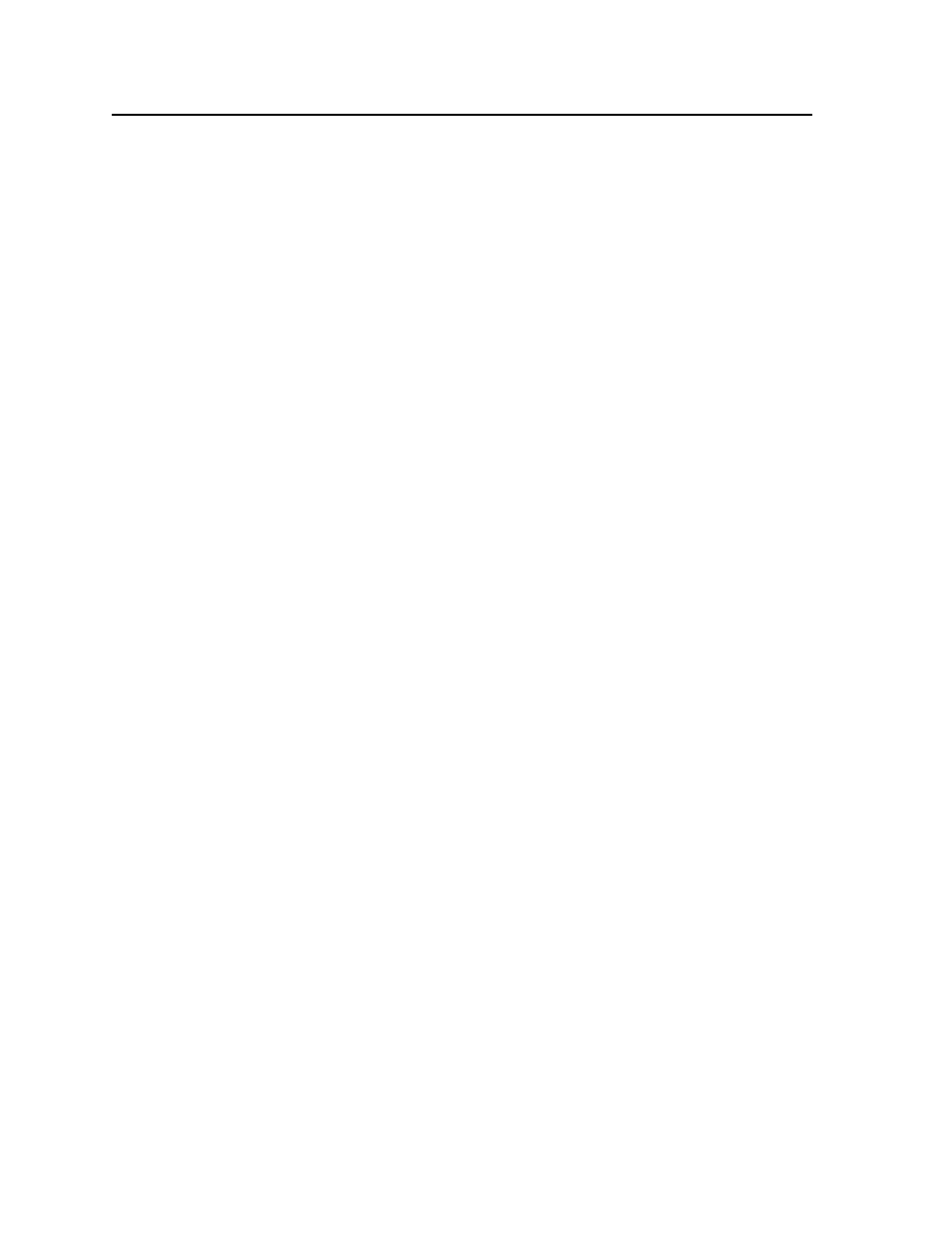
ISM 824 Multiswitcher Software, cont’d
ISM 824 Integration Scaling Multiswitcher • ISM 824 Multiswitcher Software
5-24
Selecting blue mode, film mode, or auto image
To select blue mode, film mode, or auto image from the advanced configuration
settings, do the following:
1
.
To select any of these settings, click the check box alongside the setting name.
N
If blue mode is on, only the sync and blue video signal are passed to the display.
The film mode box will be grayed out if this option is not available with some
input video signals (e.g. an RGB input).
2
.
To turn off the two modes, auto image, or pass-through, uncheck the boxes.
Deselecting or re-selecting auto memory
Auto memory is enabled by default, and should only be disabled if input presets
, below for details.
To deselect (or re-select) auto memory, do the following:
1
.
Click in the Auto memory box. When enabled, a green check mark is shown.
Saving or recalling user presets
To save or recall user presets, do the following:
1
.
Click one of the user preset buttons (Preset # 1 through 3).
2
.
Click Save to save the preset to that selected number, or click Recall to recall
the selected preset.
N
Saving a preset, saves the user’s configuration to the selected preset number.
Previous saves to that number are overwritten.
Saving input presets
N
Input presets store all input settings to one of 128 memory locations, to be
recalled via SIS commands. See
for command details.
To save an input preset, do the following:
1
.
Click the drop down arrow in the Presets field. A list of presets (1 through
128) appears.
2
.
Scroll to and click on the desired preset number. The Preset field shows the
preset number selected.
3
.
Click Save to save the preset to that selected number.
Recalling an input preset
To recall an input preset, do the following:
1
.
Click the drop down arrow in the Presets field. A list of presets appears.
2
.
Scroll to and click on the desired preset number. The Preset field shows the
number selected.
3
.
Click Recall to recall the selected preset.
Starting Auto Image
To start Auto Image, do the following:
1
.
Click Auto Image. This automatically sizes and centers the selected input
image to fill the screen.
Freezing an image
To freeze an image for review or logo use, do the following:
1
.
Click Freeze. Image is frozen. All Picture Adjustments fields are grayed out.
