2 how to assign a keyword to a clip, 3 how to clear a keyword with the keyboard, 4 how to clear a keyword with the stylus – EVS MulticamLSM Version 10.01 - July 2009 Operating Manual User Manual
Page 83: Keyboard
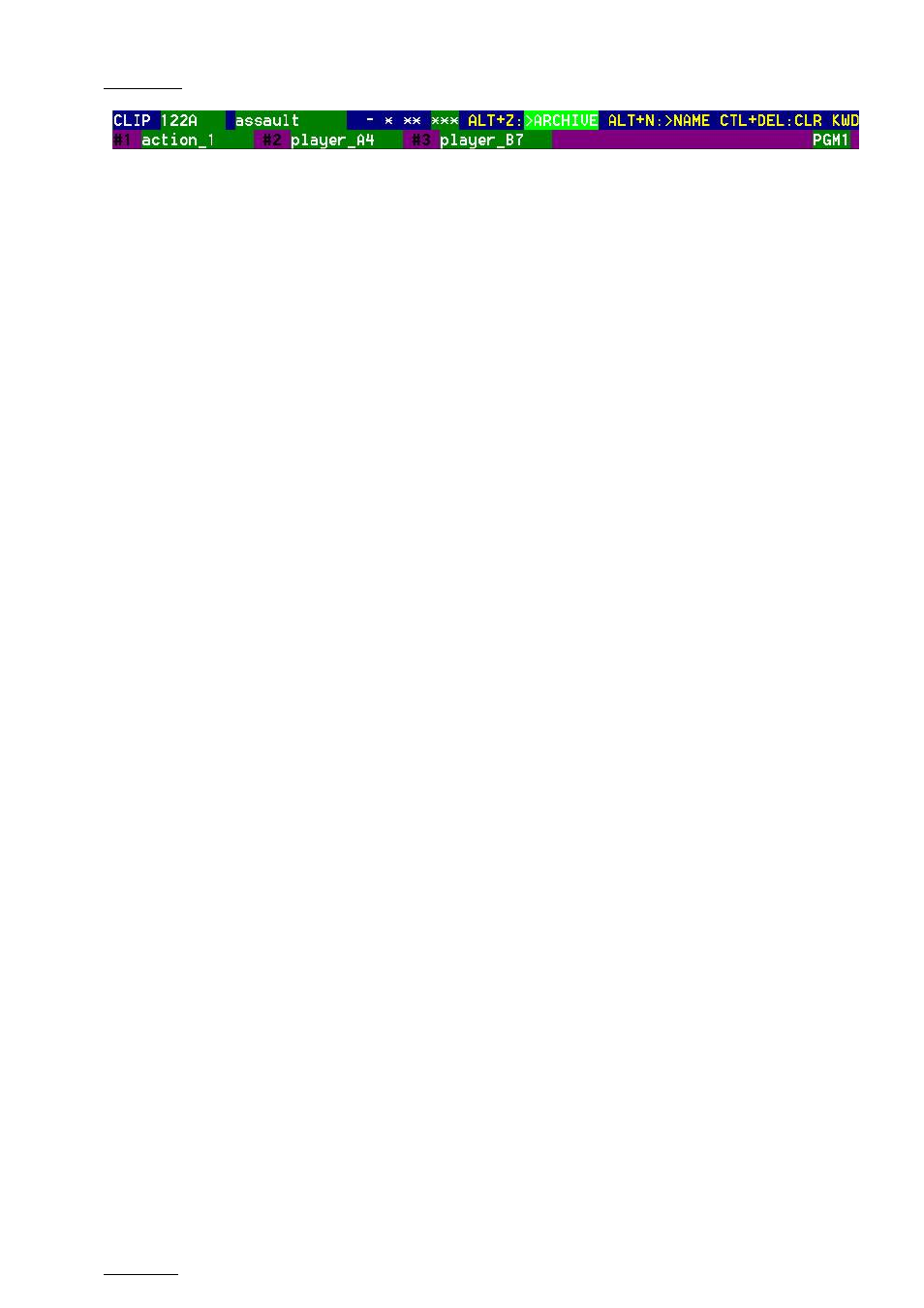
Issue
10.01.F
EVS Multicam Version 10.01 – Operating Manual
EVS Broadcast Equipment SA – July 2009
74
10.2.2
H
OW TO
A
SSIGN A
K
EYWORD TO A
C
LIP
Move the cursor to the desired keyword and press ENTER, or click on the
keyword with the stylus. The keyword will be assigned to the first available
keyword location on the last line of the screen. Repeat this to assign more
keywords (up to 3) to the current clip.
Depending on the CLIP/CAM mode, the keywords will be assigned to the
current camera angle only (CAM mode), or to all camera angles of the
current clip (CLIP mode).
If 3 keywords are already assigned to the clip, the operator has to clear
some of them to be able to assign new keywords.
10.2.3
H
OW TO
C
LEAR A
K
EYWORD WITH THE
K
EYBOARD
Press
arrows will appear around one of the keywords or ranking values. Use the
←/→ arrows to select the keyword to remove, and press CTRL+DEL. Press
the
10.2.4
H
OW TO
C
LEAR A
K
EYWORD WITH THE
S
TYLUS
Click on the keyword to remove on the last line, the click on the
CTRL+DEL:CLR KWD area on the screen, or press CTRL+DEL.
10.2.5
H
OW TO
E
DIT THE
R
ANKING OF THE
C
URRENT
C
LIP
W
ITH THE
K
EYBOARD
Press the
the ←/→ arrows to select the desired ranking, and press ENTER. The
selected ranking is highlighted in green.
10.2.6
H
OW TO
E
DIT THE
R
ANKING OF THE
C
URRENT
C
LIP
W
ITH THE
S
TYLUS
Click on the desired ranking, it becomes highlighted in green.
