3 how to copy a timeline, Ow to, Opy a – EVS MulticamLSM Version 10.01 - July 2009 Operating Manual User Manual
Page 140: Imeline
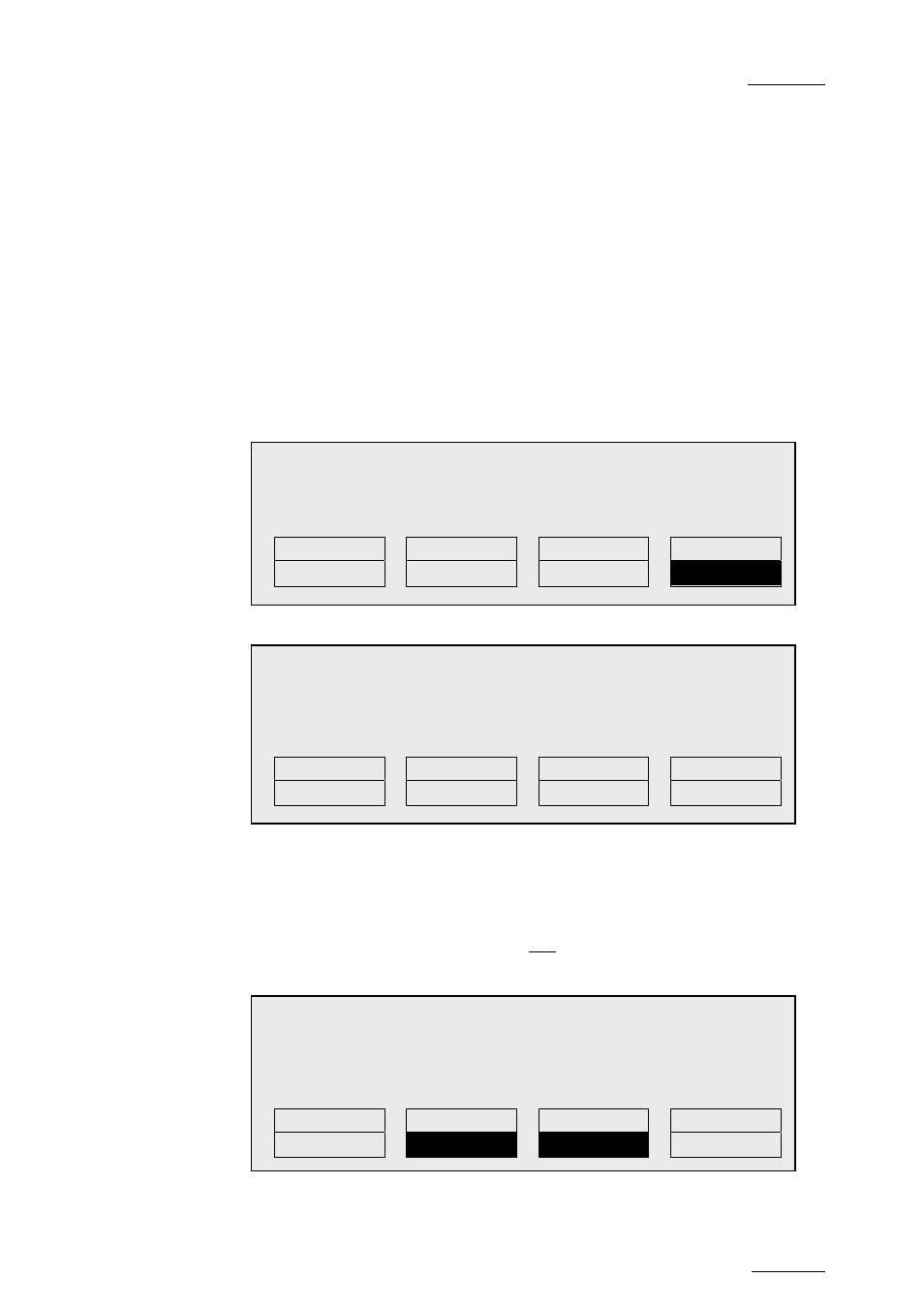
EVS Multicam Version 10.01 – Operating Manual
EVS Broadcast Equipment SA – July 2009
Issue
10.01.F
131
12.2.3
H
OW TO
C
OPY A
T
IMELINE
From the Remote Panel, you can copy timelines from local or distant servers
to local or distant servers.
To copy a timeline from the Remote Panel, proceed as follows:
1.
Go to playlist bank (local or from another machine on the network).
2.
Select the original timeline to copy by pressing the corresponding F_
key on the Remote.
3.
Select an empty playlist location on your local machine.
A new menu appears on the LCD display of the Remote Panel, with
the corresponding message on the OSD of the output monitors, asking
whether you want to copy the original timeline to the new location or
whether you simply want to select a new, empty playlist (default
choice):
4.
Press COPY (A key) to select the copy option. The menu becomes:
5.
To specify whether to copy the EDL with or without the clips, do one
of the following:
• If you want to copy only the EDL without copying the elements
contained in the original playlist, press ENTER. The copy is done
instantly since there is no material to transfer.
• If you want to copy the EDL and the playlist elements themselves
to your local machine, press PLST+CLP (B key). The display
becomes:
Copy Timeline 11/03 and all net. clips
to Timeline 13 ?
[Menu]: Cancel
[Enter]: Confirm
COPY
TL+CLP
SHORT
NEW
PLST
Copy Timeline 11/03
to Timeline 13 ?
[Menu]: Cancel
[Enter]: Confirm
COPY
TL+CLP
NEW
PLST
Select New Playlist 13?
[Menu]: Cancel
[Enter]: Confirm
COPY
NEW PLST
