2 the title bar, 3 the function bar, F1: name – EVS MulticamLSM Version 10.01 - July 2009 Operating Manual User Manual
Page 60: F2: clip/cam, F3: call, F4: pref
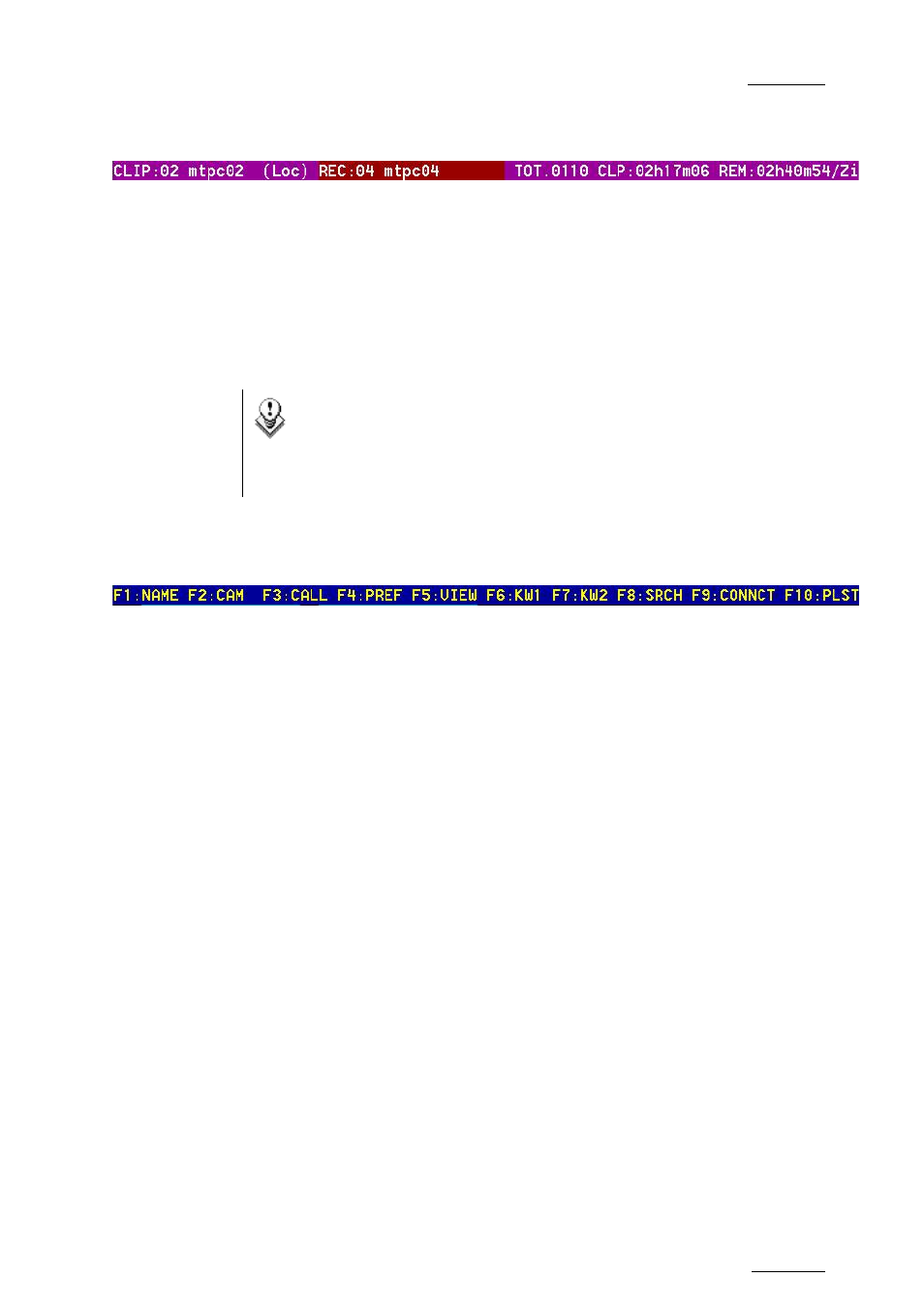
EVS Multicam Version 10.01 – Operating Manual
EVS Broadcast Equipment SA – July 2009
Issue
10.01.F
51
9.3.2
T
HE
T
ITLE
B
AR
The Title bar contains the status information:
• Number and name of the server currently selected for clips and for
record trains (*). The name is blinking red if it is a network machine.
• Total number of clips (i.e. protects, 1 camera angle counting for 1 clip in
this count)
• Total duration of all clips
• Remaining capacity on the server (all record trains together; valid for
local server only)
Note
The abbreviated word “(Loc.)” appears next to the name if the
local machine is currently selected for clips and/or for record
trains. The clips displayed in the clip screen belong to this
machine.
9.3.3
T
HE
F
UNCTION
B
AR
The second line displays the available functions. Each function can be
called by the corresponding F_ key of the keyboard, or by clicking with
stylus & tablet on the corresponding area on this line.
F1:
N
AME
This function is used to name a clip. For more information on how to name a
clip in the VGA, refer to the section 9.3.6 ‘How to Name a Clip’, on page 56.
F2:
C
LIP
/C
AM
This function toggles between CLIP mode and CAM mode.
• In CLIP mode, actions on a clip will use all available cameras for this
clip.
• In CAM mode, actions on a clip will only use the selected camera for this
clip.
Other functions such as Name, Delete, Copy, Set TC, >Archive depend on
this mode selection.
F3:
C
ALL
The operator can gain immediate access to a local or network clip by typing
its ID number.
F4:
P
REF
This option changes the primary camera of a clip. For information on how to
