8 copying a playlist, 1 possible options, Edl only or edl+clips copy – EVS MulticamLSM Version 10.01 - July 2009 Operating Manual User Manual
Page 107: Long or short copy, 2 how to copy a playlist from the remote panel, Pl_copy, 8 ‘copying a playlist, Ossible, Ptions, Ow to
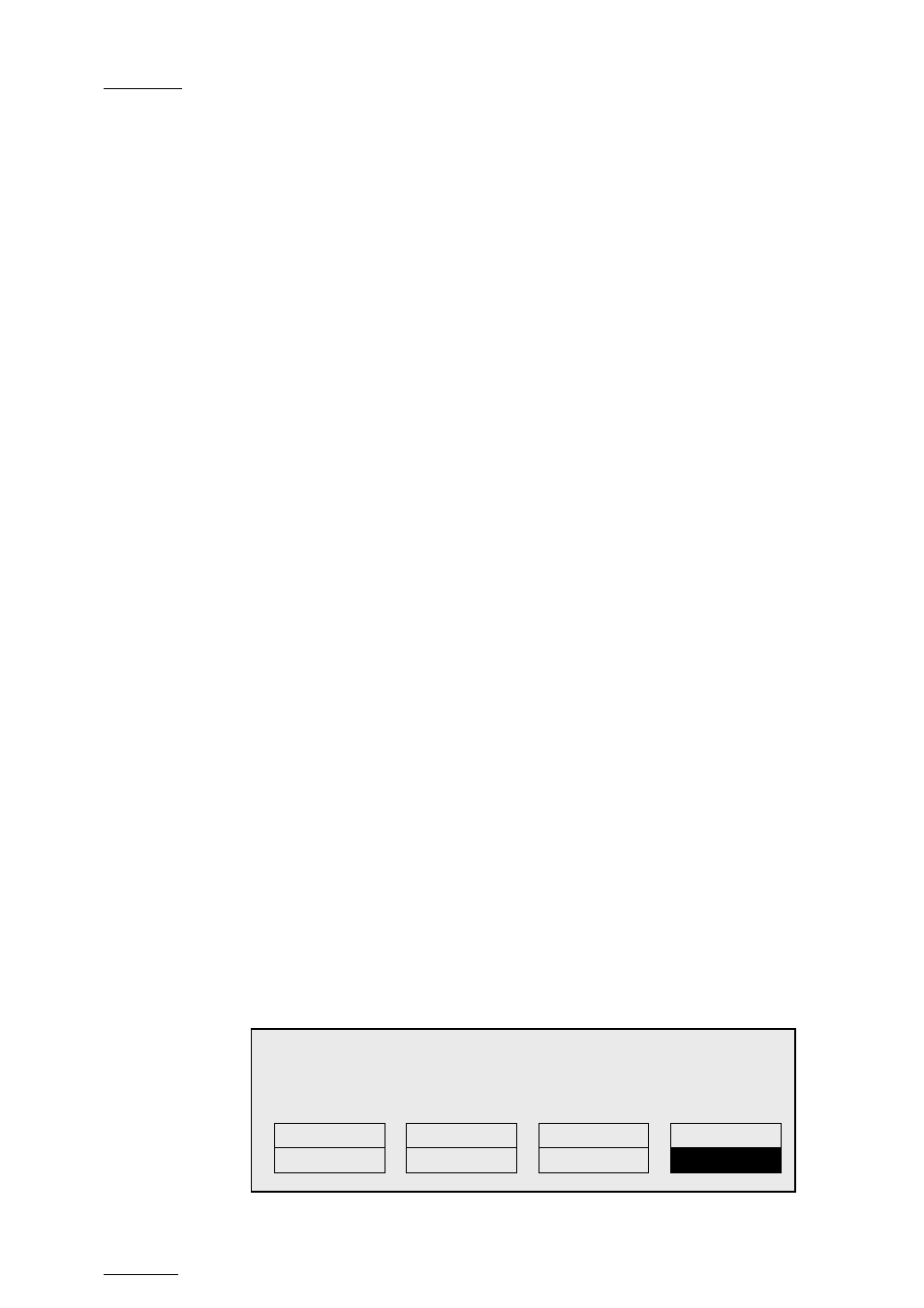
Issue
10.01.F
EVS Multicam Version 10.01 – Operating Manual
EVS Broadcast Equipment SA – July 2009
98
11.8
COPYING A PLAYLIST
11.8.1
P
OSSIBLE
O
PTIONS
When you copy a playlist, you have different options:
EDL only or EDL+Clips copy
• The EDL copy copies only the playlist definition, and the playlist
elements themselves remain at the original location.
• The EDL + Clips copy copies the playlist definition and the playlist
elements to the server on which the copy is requested.
Long or short copy
When you copy the material of the playlist elements, you can perform a long
or short copy:
• The short copy copies the material between the IN and OUT points of the
playlist elements, with clip guardbands as defined on the destination
system.
• The long copy copies the original clips, not only the material defined as
the playlist element. This makes a difference when the playlist element
has been trimmed compared to the original clip.
11.8.2
H
OW TO
C
OPY A
P
LAYLIST FROM THE
R
EMOTE
P
ANEL
From the Remote Panel, you can copy playlists from local or distant servers
to local or distant servers.
To copy a playlist from the Remote Panel, proceed as follows:
1.
Go to playlist bank (local or from another machine on the network).
2.
Select the original playlist to copy by pressing the corresponding F_
key on the Remote.
3.
Select an empty playlist location on your local machine.
A new menu appears on the LCD display of the Remote Panel, with
the corresponding message on the OSD of the output monitors, asking
whether you want to copy the original playlist to the new location or
whether you simply want to select a new, empty playlist (default
choice):
Select New Playlist 13 ?
[Menu]: Cancel
[Enter]: Confirm
COPY
NEW PLST
