Main menu, How to return to the main menu, Function keys in the main menu – EVS MulticamLSM Version 10.01 - July 2009 Operating Manual User Manual
Page 19
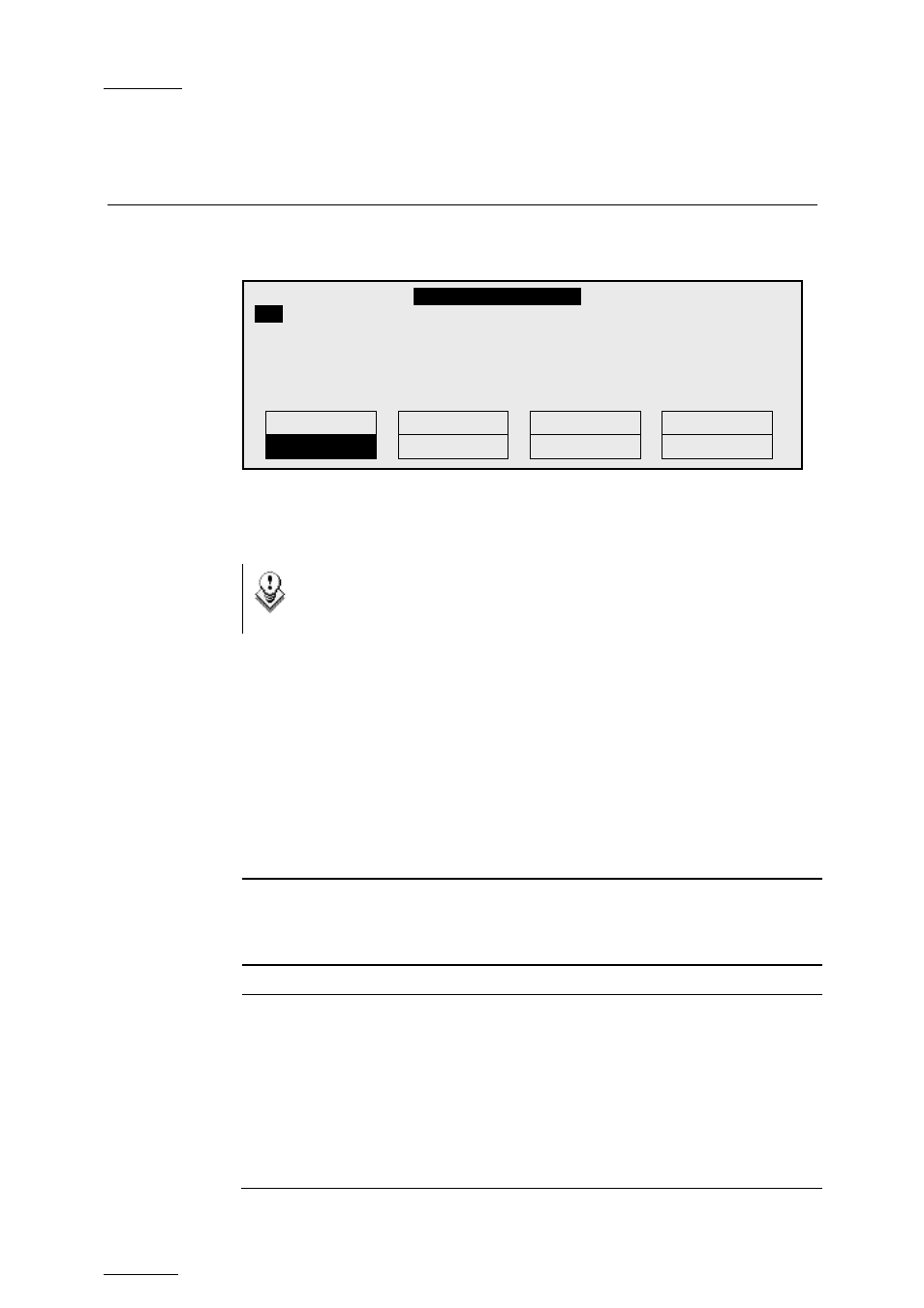
Issue
10.01.F
EVS Multicam Version 10.01 – Operating Manual
EVS Broadcast Equipment SA – July 2009
10
3. Main Menu
After the boot sequence of the Multicam system, the LCD screen of the
Remote Control panel will display the Main menu:
The Main menu has special function key operations as shown above, as well
as the “soft” keys options to enter 1PGM, 1PGM+PRV, 2PGM, or 3PGM
modes (if available) and to enter the Setup menu to configure your remote
controller or to add special functions to your application.
Note
If 2 channels are available for the 1
s t
Remote, the B key will display
2 PGM. If 3 channels are available, the B key will display 3 PGM.
H
OW TO
R
ETURN TO THE
M
AIN
M
ENU
From any section of the application, except Playlist mode, press SHIFT +
MENU on the first Remote Control panel to return to the Main menu.
F
UNCTION
K
EYS IN THE
M
AIN
M
ENU
Select the corresponding Function key (F_ key), and then press ENTER to
validate the selection.
Function Key
Use
F1 to F4
If desired, the Multicam system can be run using 1, 2, 3 or
4 EVS Remote Panels. Depending on the number of play
channels available in the current configuration, 1-, 2-, 3-
or 4- Remote modes will be available from the Main menu.
F1: 1 Remote
One Remote Panel is used in the configuration
F2: 2 Remotes Two Remote Panels are used in the configuration.
If 4 play channels are available, when selecting the 2
Remotes mode, the operator can chose between 2
configurations:
• 2 play channels for each remote:
In this configuration, each Remote Panel can select
PGM+PRV or 2PGM mode. Each Remote Panel can
manage video transitions (cut, dissolve, wipe) in
PGM+PRV and playlist modes.
2Rec 4Play
Server
Ver:10.01.xx
F1:
1 Remote
F6: Exit
F2: 2 Remotes
F7: Clear all clips
F3: 3 Remotes
F8: Stop Record
F4: 4 Remotes
F9: Fill Playlist
F5: Char. On/Off F0: Save Clips+Plist
Split
Paint
Target
Setup
1PGM+PRV
3
PGM
