4 how to insert clips into a playlist, Pl_addcliploadedpl, Pl_addsearchresultcurrentpl – EVS MulticamLSM Version 10.01 - July 2009 Operating Manual User Manual
Page 102: 4 ‘how to insert clips into a playlist’, on
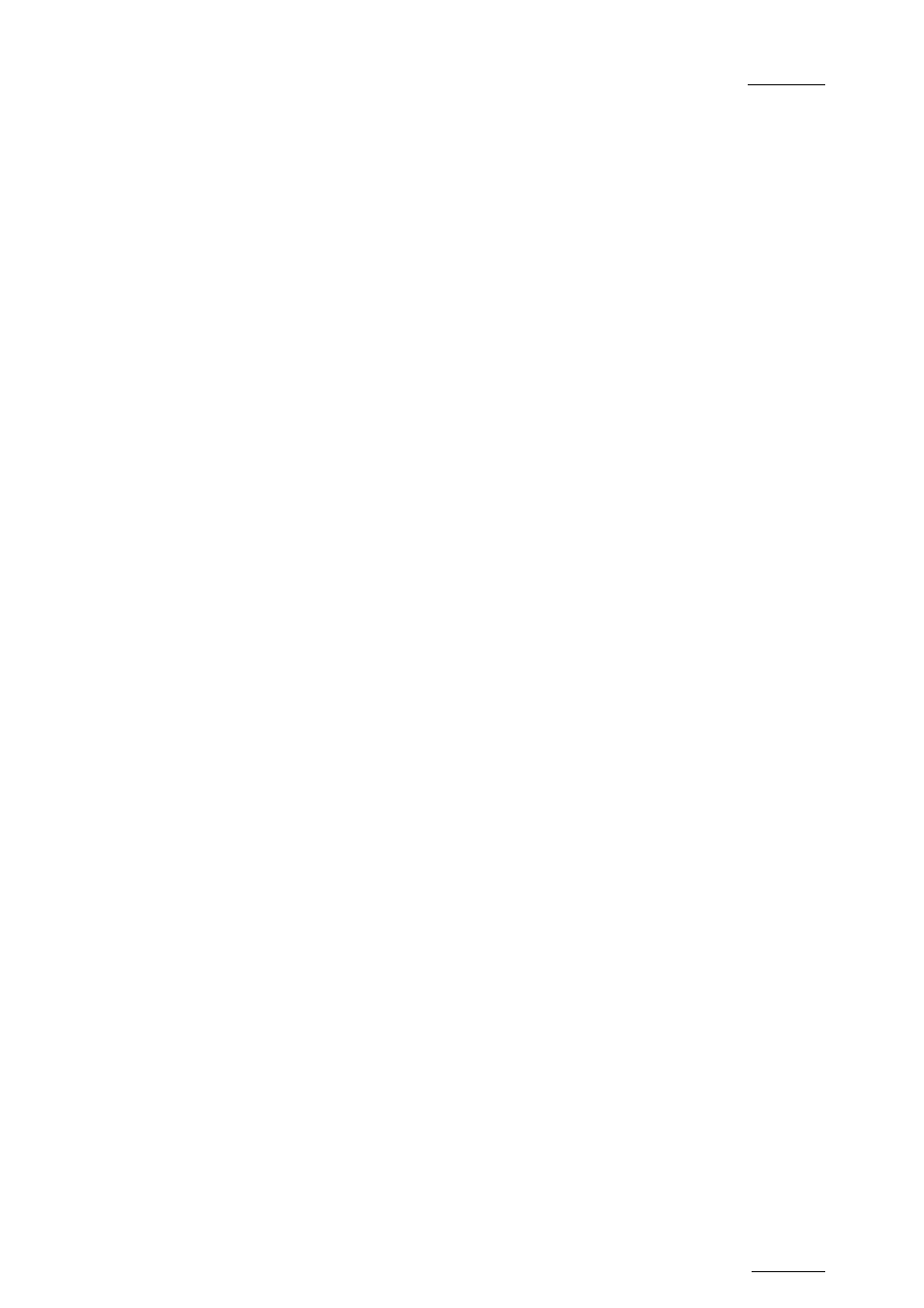
EVS Multicam Version 10.01 – Operating Manual
EVS Broadcast Equipment SA – July 2009
Issue
10.01.F
93
11.5.4
H
OW TO
I
NSERT
C
LIPS INTO A
P
LAYLIST
The following rules apply to the procedure below:
• You need to be in PGM/PRV mode to be able to use the TAKE key on the
Remote Panel to insert a clip.
• Depending on what is selected in the Setup menu, on page 4.1 - Insert
in Playlist setting (F5), the clip will be inserted before or after this
selected position.
To insert a clip into a playlist, proceed as follows:
1. Using the Playlist Edit mode or the Browse mode, scroll to the
location where the clip must be inserted.
2.
Call the selected clip. It appears on the PRV output.
3.
Do one of the following to insert the selected clip in the playlist, at
the position shown on the PGM output:
• Press the A key (INSERT function) on the Remote Panel
• Press the TAKE key on the Remote Panel
• Press the SHIFT+INSERT keys on the Remote Panel
A confirmation message will appear if that option has been enabled in the
Setup menu.
After the clip has been inserted, you can press PLST to return to the playlist
at the current position.
11.5.5
H
OW TO
I
NSERT THE
R
ESULT OF A
C
LIP
S
EARCH
INTO A
P
LAYLIST
In Playlist Edit mode with a PRV channel, when PRV CTL is enabled, the
operator has full control of the PRV channel while the playlist remains
loaded on the PGM channel.
On the PRV channel, he can perform all clip-related functions, including
database search using time code, keywords and ranking, from the VGA
Search Screen as well as from the secondary clip menu of the Remote
Panel.
Once the desired clip(s) are found, they can easily be inserted in the playlist
that is still loaded on the PGM output. By switching PRV CTRL ON or OFF,
the operator can very easily combine playlist editing and database search
functions.
To insert one or more clips from a search result at the end of the current
playlist, proceed as follows:
1.
From the main menu, activate the current playlist as explained in the
section 11.4.2 ‘How to Activate a Local or Distant Playlist’, on page
